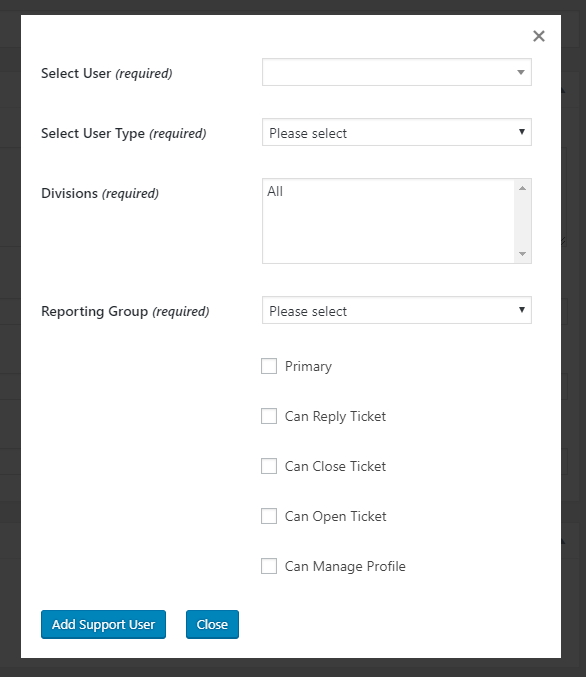Add A User To A Company Profile
To add a user to Company:
- Go To COMPANY PROFILES
- Click on the Company name to open up the edit screen
- About half-way down the page click the ADD SUPPORT USER button – a lightbox will open similar to the one below
- Click into the first field and type three characters in order to start a search for an existing user. Once you see the user in the drop-down list, click on it.
- Select the user type (this is a notational field only and is not used in any special way at this time)
- Select one or more Divisions – if no Division is shown in the list just go to COMPANY PROFILES->DIVISIONS and add at least one division there first.
- Select a Reporting Group – if no group is shown in he list just go to COMPANY PROFILES->REPORTING GROUP and add at least one group there first.
- Select the permissions for the user. PRIMARY indicates that this user will be the primary contact for the company. CAN MANAGE PROFILE allows the user to add/remove/edit other users from the Company profile.
- Click the ADD SUPPORT USER button to save the user.
- You can now add another user or click the CLOSE button to exit the pop-up and go back to the main Company Profile screen.
Search