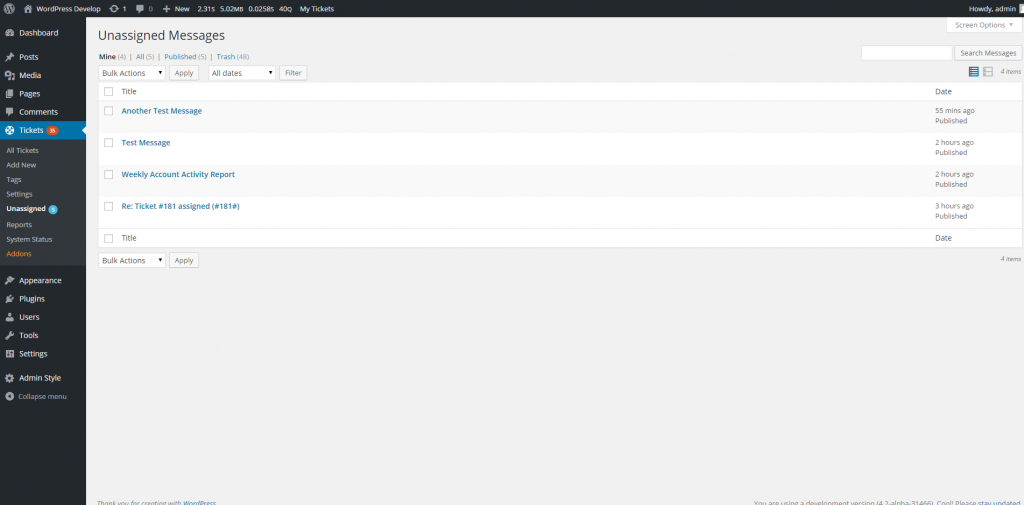E-Mail Support (Introduction)
The e-mail support add-on enables Awesome Support to process incoming e-mails and attach them to the appropriate ticket. For more details about what the add-on does, please see the E-Mail Support add-on page.
Requirements
- Awesome Support version 5.8.0+
- A dedicated e-mail inbox using the IMAP/POP3 protocol
- A WordPress server that has IMAP/POP3 ports open
- The iconv.so library enabled in PHP (if not enabled, your host can usually do this very quickly)
- The mbstring library enabled in PHP (if not enabled, your host can usually do this very quickly)
The dedicated e-mail inbox can be with any e-mail provider (Gmail, Outlook.com…) as long as the provider supports the POP3 and / or IMAP protocols.
This documentation will give you configuration examples for the major e-mail providers but we can’t go through them all. If your provider is not in the examples you will need to find the necessary settings by yourself. A Google search for “[provider] pop3 settings” will give you the answer in most cases, and if not you will need to contact your e-mail provider / hosting provider.
How It Works
Because checking an inbox takes some time (connecting to the e-mail server, authenticating, checking for new e-mails, downloading them…), everything is done in the background. When the plugin will check for new e-mails, a notification will be displayed in the bottom right corner of your screen. Don’t worry if your site slows down a little during the verification.
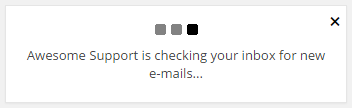
Awesome Support checking for new e-mails
Awesome Support will check your inbox at the frequency you selected. When checking for new e-mails, two things can happen: Awesome Support successfully connects to the server and retrieves the e-mails, or something wrong happens (incorrect settings, e-mail server down…).
If something goes wrong you will be notified. The notification should display a clear error message explaining why e-mails couldn’t be checked.
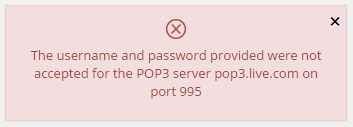
E-Mail Checking Failed
If everything is alright you should see a notification indicating the number of e-mails imported.
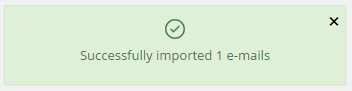
E-Mail Checking Success
From here two things can happen. For each imported e-mail, Awesome Support will either
- Identify who sent it and to which ticket it relates, in which case the e-mail is converted to a reply to the appropriate ticket,
- Fail to identify the sender or the ticket the e-mail relates to, in which case the e-mail is sent in the “Unassigned” folder
Unassigned Replies
If an incoming e-mail can’t be identified, it lands in the Unassigned folder. An administrator will have to manually inspect the e-mail and decide who sent it and / or to which ticket it relates to.
Once they land in this folder, e-mails are converted into unassigned replies. You will need to manually process each unassigned reply one by one and update the unknown information.
Two things can be missing to an unassigned reply: the sender and/or the ticket ID. While updating an unassigned reply, you will only be asked for the missing information. It can be the ticket ID, the sender or both.
It is important to understand that the system can only identify the sender if the e-mail address used to send the e-mail is found in the database. If there is no user account registered with this e-mail address Awesome Support will be unable to identify who sent this reply.
All incoming e-mail’s headers are stored in the database. When you inspect an unassigned reply, you will have access to the entire e-mail header in order to get every bit of information that might help you identify the reply.
Configuring Email Support
You can learn more about configuring the add-on in a later section.
More Topics In Email Piping and Support
- Installation (E-mail Piping)
- Configuring Email Support / Email Piping
- Creating New Tickets Via Email
- Gmail Considerations
- Handling Replies To Closed Tickets
- Reference: Email Template Tags
- Hooks And Filters (E-Mail Support Add-on)
- Incompatible WordPress Hosts
- Managing Multiple Mailboxes
- Managing Mailbox Rules
- Useful Mailbox Rules
- Handling Unassigned Emails
- Email Support Advanced Topics
- Troubleshooting
- Pre-Built Email Templates
- Email Template Samples
- Switching Email Template Sets