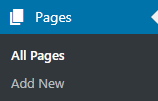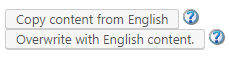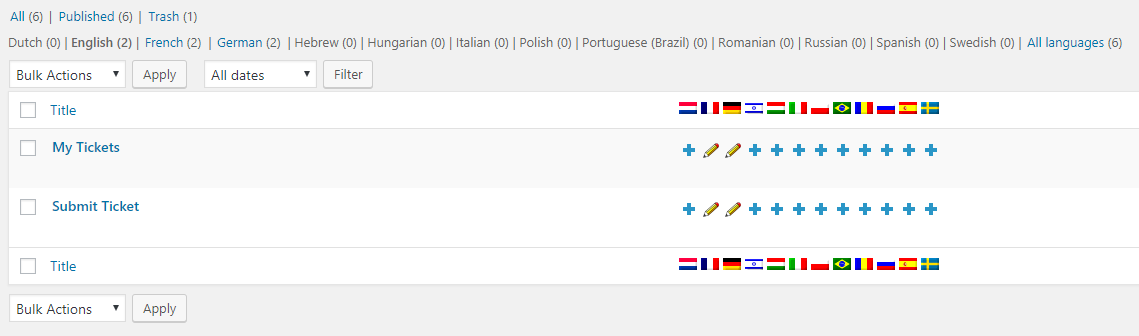WPML: Set Languages For Awesome Support Pages
Translating the Awesome Support pages in each language
When using the WPML plugin each page will need to have its own language version created. So, for example, if a website had an English and French version then there would need to be two versions of a page: one for the English version and one for the French version.
For each language to have its own version of the core Awesome Support pages we will need different language versions of the “My Tickets” and “Submit Ticket” pages. First, on the administration panel hover over “Pages” and click on the “All Pages” link on the left side menu:
You will see each page that the website contains. There will be a custom column created by the WPML plugin which shows the flag of each language that has been set up on the website:
It is important to note that you will be in a certain language’s version of the administration panel. To check the current one that you are on you will see the language on the top horizontal menu:
Now you will need to click on the “+” symbol under the flag language which you want to create a page for. In this example we will be creating a French version of the pages.
Once you have clicked on the “+” symbol for the language you will be in a new “Add New Page” screen with empty content. You will also notice on the top horizontal menu that we are now in the language which you chose:
On the right side of the page you will see a new metabox labelled “Language”. Here you have two options: “Copy content from English” and “Overwrite with English content”. The first option will copy the content of the original page which will allow you to edit content in the target language. The second option will create a duplicate of the page and will synchronize with the original copy so any updates to the original page will automatically update this duplicate. We will want to use the first option for the Awesome Support pages. This is because although it would be better to synchonize the pages with the second option, we will want to translate the titles of each page to their respective language, which the second option doesn’t allow as it will create a complete duplicate.
Once the first link has been clicked the page will reload . This process needs to be repeated for both the “Submit Ticket” and “My Tickets” pages in each language that you want. After the translations have been created, on the “All Pages” screen the “+” symbol will be replaced with a pencil to symbolize edit, which means that the translated version of the page has been created.
In the below example each page has been translated in both French and German:
More Topics In Awesome Support Core: WPML
- WPML: Introduction
- WPML: Quick Installation Guide
- WPML: Set Up Awesome Support For WPML
- WPML: Set Up The Language Switchers
- WPML: Setting Localization Options
- WPML: Find All Strings For Awesome Support
- WPML: Translating Awesome Support Pages
- WPML: Translating Awesome Support Taxonomies
- WPML: Translate Administration Panel Items