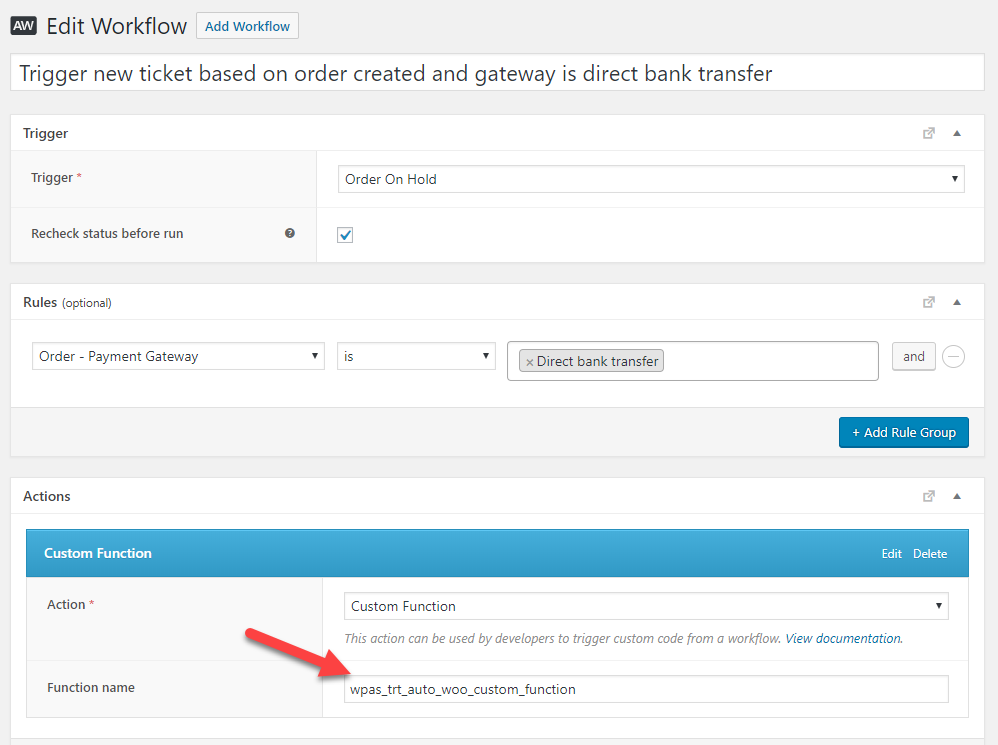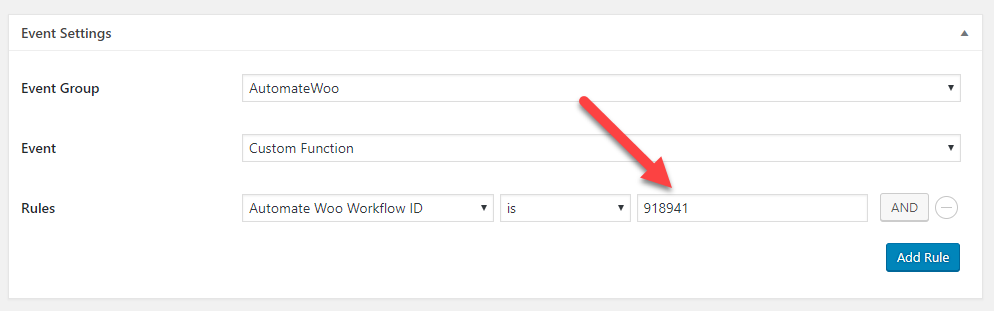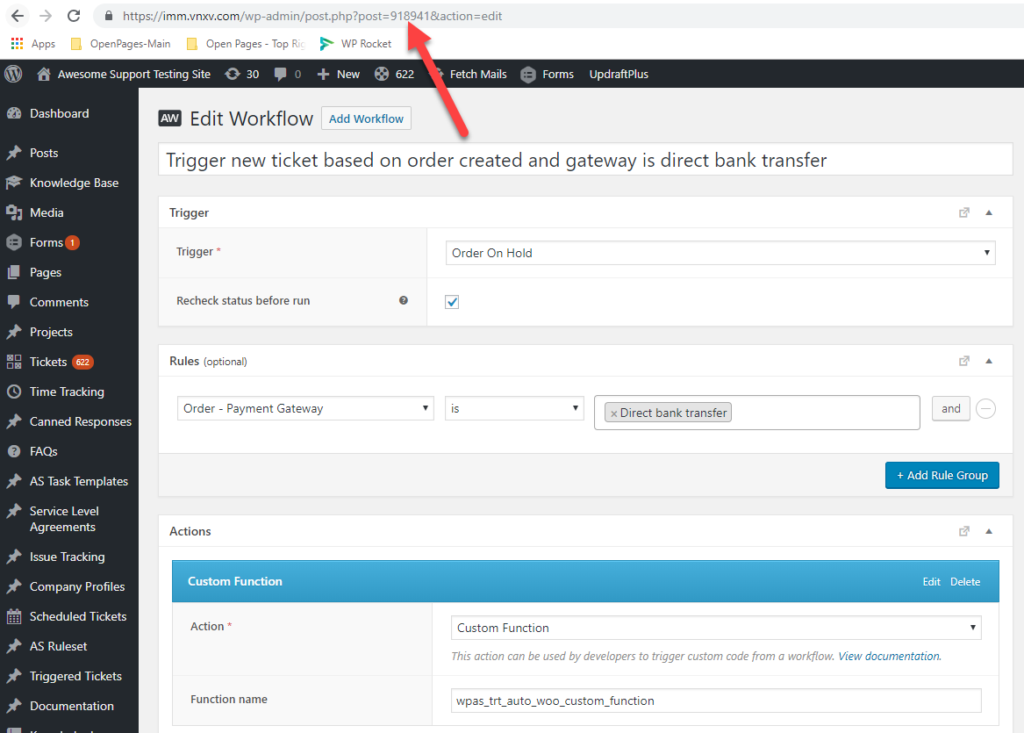Integrating with AutomateWoo
Our integration with AutomateWoo allows to trigger new tickets based on thousands of Workflow combinations. In order to set this up, you first need to create a Workflow in AutomateWoo that uses a custom function as part of its actions:
In the image above, you can see the function name that MUST be used for at least one of the action steps in the AutomateWoo workflow: wpas_trt_auto_woo_custom_function
Linking Triggered Tickets to Automate Woo
Once you have set up the AutomateWoo action to use the custom function as shown above, you can then reference the AutomateWoo Workflow ID in your Triggered Tickets rule:
The ID shown in the image above is the ID from the AutomateWoo URL for the AutomateWoo Workflow – the image below shows the part of the URL where you can locate this ID:
Other Notes
AutomateWoo actions tend to be delayed. This is because, unlike our direct WooCommerce integration, AutomateWoo seems to use the WP CRON facility to fire its actions. There is nothing our plugin can do to work around this – it is simply how AutomateWoo Works. So you might have to wait a few additional minutes in order to see the AutomateWoo actions fired that create tickets. Additionally, because of this dependency on WP CRON, your site will need to be receiving traffic in order for WP CRON to fire (this is a limitation in WordPress / WP CRON – unless it is mitigated by your host with a specialized Linux based CRON configuration.)
More Topics In Triggered Tickets
Search