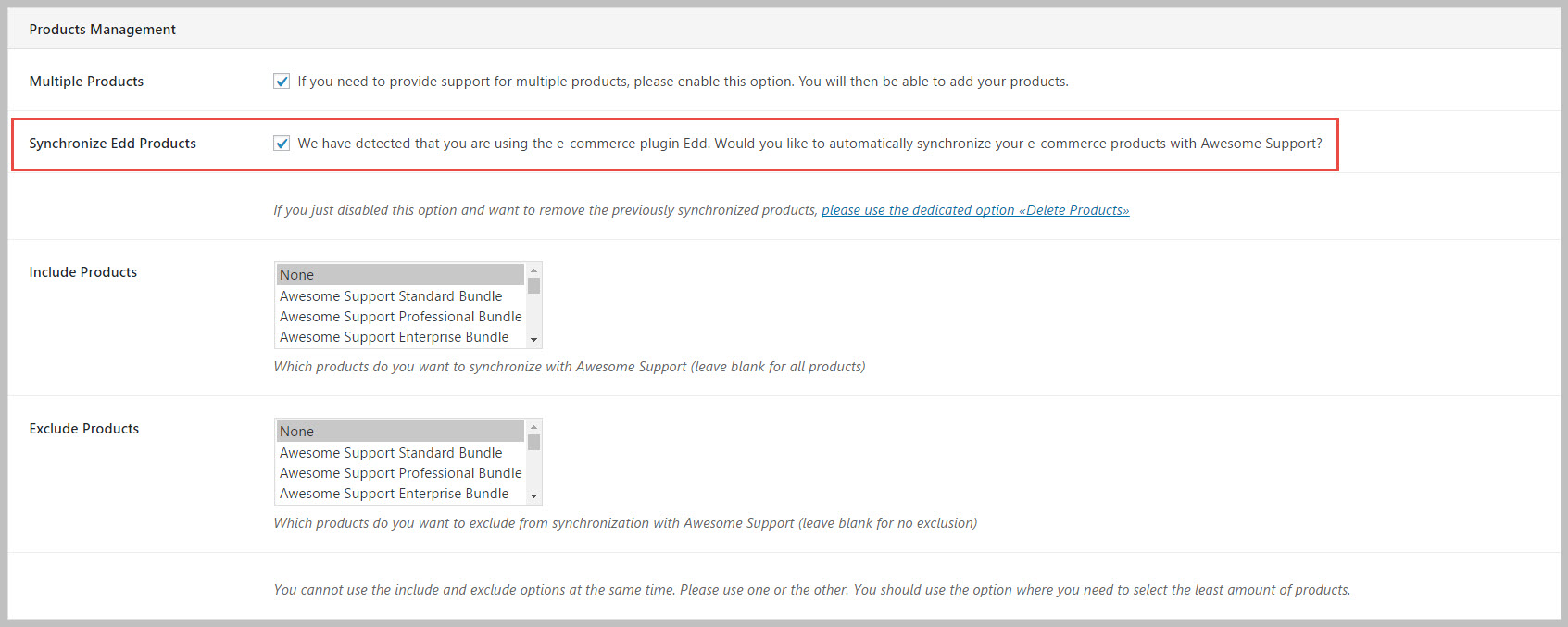ADMIN: Synchronize Products With WooCommerce And Easy Digital Downloads
If you run WooCommerce or Easy Digital Downloads on your site you can choose to synchronize the Awesome Support products list with your WC or EDD installation.
To get started, simply go to the TICKETS->SETTINGS->GENERAL tab and check the box labeled Synchronize Edd Products or Synchronize WooCommerce Products.
Don’t forget to scroll down and click the SAVE CHANGES button at the bottom of the screen.
After this option is turned on, you can go back to your products list in TICKETS->PRODUCTS and you should see your full list of products copied from EDD or WC.
If you do not see your product list in TICKETS->PRODUCTS, you can force an initial sync to occur immediately: Go to TICKETS->TOOLS->CLEANUP and clicking the RESYNC button next to the Re-synchronize Products option.
Delete All Products
If you have a large dataset and need to delete all products for some reason you can do so by going to TICKETS->TOOLS->CLEANUP and clicking the DELETE button next to the Delete Products option.
Force a Re-sync
Generally, Awesome Support synchronizes the product list in the background. But you can force a re-sync of the entire list by going to TICKETS->TOOLS->CLEANUP and clicking the RESYNC button next to the Re-synchronize Products option.
Limitations On Product Syncing
When products are being synced with your e-commerce plugin, the ability to filter the ticket list in wp-admin by product will NOT be available. One of the side effects of product syncing is that the products are no longer available directly in Awesome Support so filtering the ticket list will no longer work reliably. Therefore, this option is automatically removed when product syncing is turned on.
More Topics In Awesome Support Core
- Awesome Support
- How To Create A Ticket On Behalf Of The Client?
- What's New In Awesome Support
- Installation
- Post Installation – What You Need To Know (Quick Start)
- Post Installation - Enter Your First Ticket (As A Customer)
- Post Installation: Adjust Security
- Basic Admin: Add An Agent
- Basic Admin: Turn Off Ticket Assignment To An Agent
- Agent Functions: Manage The Ticket List
- Using POEDITOR.COM For Translations
- Agent Functions: View All Tickets
- Agent Functions: Navigate To A Ticket (View Ticket)
- Agent Functions: Explore The Ticket Interface
- Agent Functions: Reply To A Ticket
- Agent Functions: Close A Ticket
- Agent Functions: Add An Internal Note (Premium)
- Agent Functions: Track Time Spent On A Ticket (Basic)
- WPML and POLYLANG
- ADMIN: Overview
- ADMIN: User Registration Options
- ADMIN: Configure Products
- ADMIN: WooCommerce Integration (Basic)
- ADMIN: Configure Departments
- ADMIN: Configure Email Alerts
- ADMIN: Email Template Sets
- ADMIN: Configure Priorities
- ADMIN: Configure Channels
- ADMIN: Configure Status Colors
- ADMIN: Short Codes And Pages
- ADMIN: Multiple Agents Per Ticket
- ADMIN: Basic Time Tracking
- ADMIN: Misc Display Options For Agents and Admins
- ADMIN: Misc Display Options For Customers (Front-end Users)
- ADMIN: Misc Display Permissions
- ADMIN: Misc Display Options (Advanced)
- ADMIN: File Upload Options
- ADMIN: Deleting Attachments (Manual and Automatic)
- ADMIN: Advanced System Options
- ADMIN: Audit Trail Options
- ADMIN: Handling Existing Users After Installation
- ADMIN: Roles And Capabilities
- Roles and Capabilities Table
- ADMIN: Roles And Capabilities In Add-ons
- ADMIN: WP-CONFIG Options
- ADMIN: Multiple Ticket Forms
- ADMIN: Multi-Vendor Marketplaces
- Multisite Considerations
- Known Plugin Incompatibilities and Conflicts
- Cookies