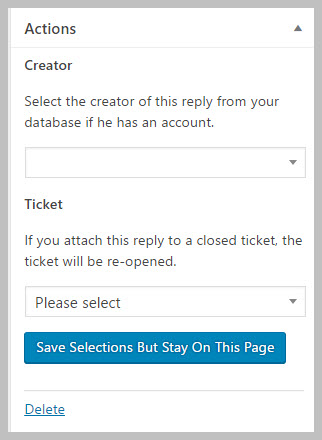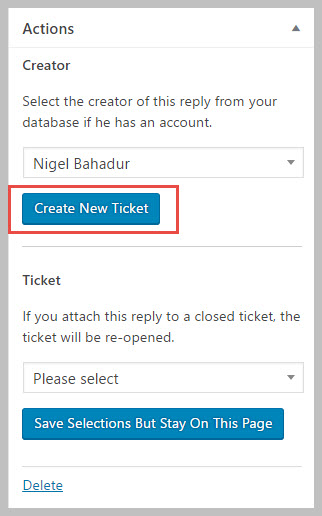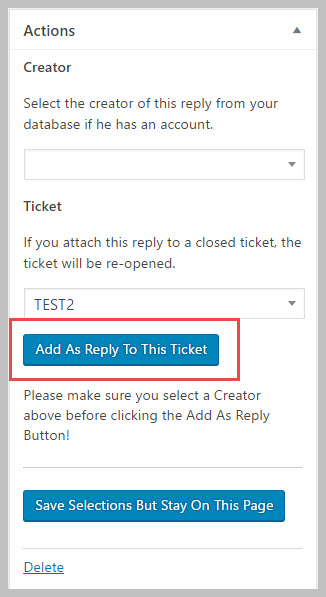Handling Unassigned Emails
The add-on attempts to match incoming emails based on email address or a ticket number. Sometimes, though, emails cannot be matched because the email address or ticket number is unrecognized. These emails end up in a section under the TICKETS menu called UNASSIGNED.
Administrators or agents with the view_unassigned_tickets WordPress capability can access TICKETS->UNASSIGNED and reassign these emails. They can be assigned as a NEW TICKET or as a REPLY to an existing ticket.
Re-assign As a New Ticket
All reassignment options are located in the ACTIONS metabox on the right hand side of the unassigned item. That box looks like this:
To make the unassigned item a new ticket, simply set a ticket creator. Click the drop-down box under Creator, type in the name of your client/customer and a new button will show up labeled Create New Ticket (See image below). Simple click it and the unassigned item will be converted to a new ticket.
Re-assign As a Reply To An Existing Ticket
If the unassigned item needs to be attached to an existing ticket you can use the second option in the metabox. This is a TWO step process.
Step #1: This is simple – simply select the client to whom the ticket belongs (just like you did above). However, you can ignore the CREATE NEW TICKET button that appears. You will not be using that!
Step #2: Choose the ticket with which you will merge this unassigned item. To do this, simply click the drop-down under the TICKET section and type in some words that are in the title of the ticket you are looking for. A list of matching tickets will show up and you can then select one.
Once a ticket has been selected a new button with the label Add As Reply To This Ticket will show up. Simply click it and the unassigned item will be assigned to the selected ticket.
Note: Once the re-assignment has taken place you will be directed to the new ticket.
Grant Access To The Unassigned Tickets To Non-Admin Users
You can allow non-admin users to access this menu option by simply granting their roles the view_unassigned_tickets capability. Unfortunately WordPress does not offer a built-in method for assigning capabilities to roles. Instead we recommend the use of a plugin called User Role Editor which is available for free WordPress.org.
More Topics In Email Piping and Support
- E-Mail Support (Introduction)
- Installation (E-mail Piping)
- Configuring Email Support / Email Piping
- Creating New Tickets Via Email
- Gmail Considerations
- Handling Replies To Closed Tickets
- Reference: Email Template Tags
- Hooks And Filters (E-Mail Support Add-on)
- Incompatible WordPress Hosts
- Managing Multiple Mailboxes
- Managing Mailbox Rules
- Useful Mailbox Rules
- Email Support Advanced Topics
- Troubleshooting
- Pre-Built Email Templates
- Email Template Samples
- Switching Email Template Sets