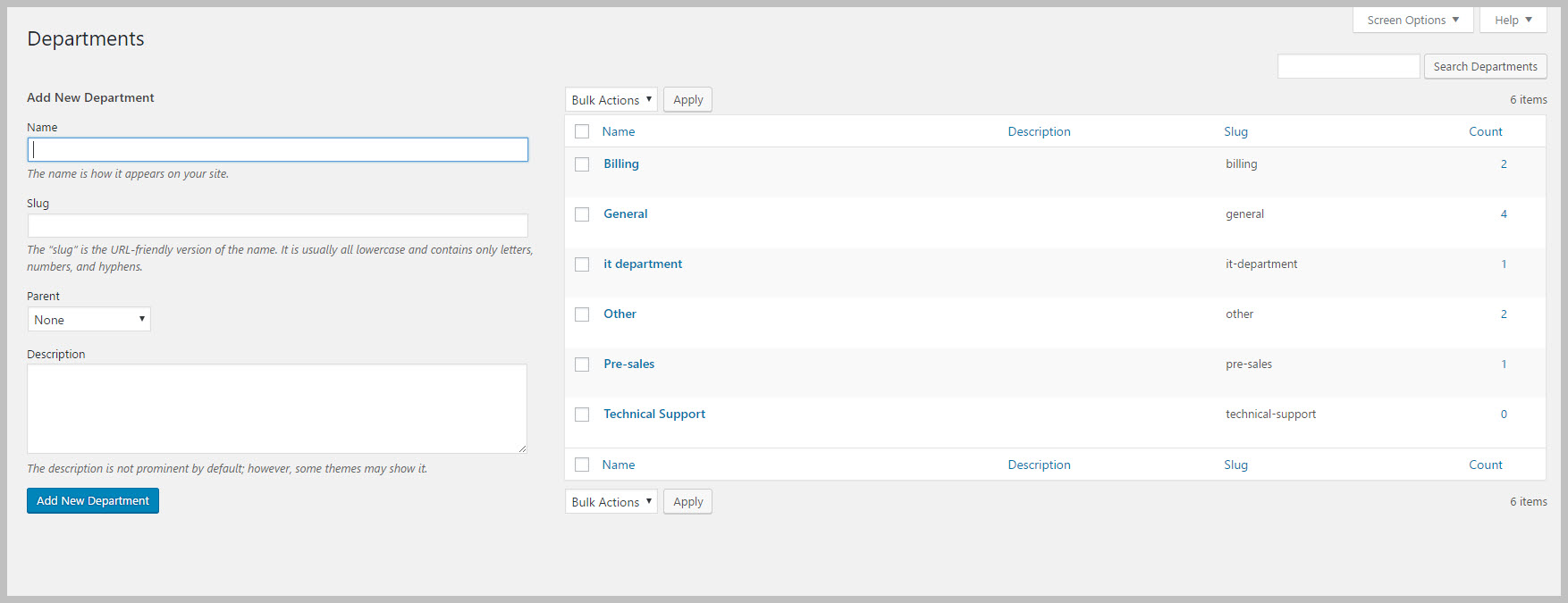ADMIN: Configure Departments
Awesome Support allows you to create a list of departments and show those departments to the user while creating a ticket. The user can then select the department to which the ticket should be directed.
Turn On Support For Multiple Departments
- Go to the TICKETS->SETTINGS->FIELD tab
- Click on the checkbox next to the ENABLE DEPARTMENTS MANAGEMENT option.
- Scroll down to the bottom of the page and click the SAVE CHANGES button.
After you turn on support for departments there will be a new menu option under tickets called Departments. You can add a new department by going to TICKETS->DEPARTMENTS.
Add / Edit / Delete Departments
- To add a new department, just fill out the name and, if you like a description. Then click the Add New Department button. This will add the Department to the list on the right side of the screen.
- To delete a department, you have two choices:
- In the department list on the right side of the screen, hover over the link under the NAME column. A series of links will show up – just click the DELETE link.
- Click the check box next to the department and then select DELETE from the Bulk Options drop-down at the top of the list. Click the APPLY button to delete the selected department(s).
- To update a department, just click on the link under the NAME column. This will take you to a new screen where you can make your changes. You can apply your changes by clicking the UPDATE button at the bottom of the screen.
Important Notes About Departments
Departments in the free Awesome Support plugin is simply a notional field. There is no specialized processing associated with it – no routing to special agents or restrictions to certain employees. However, you can use our Smart Agent add-on to add specialized department and product based logic with your choice of up to six specialized algorithms.
More Topics In Awesome Support Core
- Awesome Support
- How To Create A Ticket On Behalf Of The Client?
- What's New In Awesome Support
- Installation
- Post Installation – What You Need To Know (Quick Start)
- Post Installation - Enter Your First Ticket (As A Customer)
- Post Installation: Adjust Security
- Basic Admin: Add An Agent
- Basic Admin: Turn Off Ticket Assignment To An Agent
- Agent Functions: Manage The Ticket List
- Using POEDITOR.COM For Translations
- Agent Functions: View All Tickets
- Agent Functions: Navigate To A Ticket (View Ticket)
- Agent Functions: Explore The Ticket Interface
- Agent Functions: Reply To A Ticket
- Agent Functions: Close A Ticket
- Agent Functions: Add An Internal Note (Premium)
- Agent Functions: Track Time Spent On A Ticket (Basic)
- WPML and POLYLANG
- ADMIN: Overview
- ADMIN: User Registration Options
- ADMIN: Configure Products
- ADMIN: Synchronize Products With WooCommerce And Easy Digital Downloads
- ADMIN: WooCommerce Integration (Basic)
- ADMIN: Configure Email Alerts
- ADMIN: Email Template Sets
- ADMIN: Configure Priorities
- ADMIN: Configure Channels
- ADMIN: Configure Status Colors
- ADMIN: Short Codes And Pages
- ADMIN: Multiple Agents Per Ticket
- ADMIN: Basic Time Tracking
- ADMIN: Misc Display Options For Agents and Admins
- ADMIN: Misc Display Options For Customers (Front-end Users)
- ADMIN: Misc Display Permissions
- ADMIN: Misc Display Options (Advanced)
- ADMIN: File Upload Options
- ADMIN: Deleting Attachments (Manual and Automatic)
- ADMIN: Advanced System Options
- ADMIN: Audit Trail Options
- ADMIN: Handling Existing Users After Installation
- ADMIN: Roles And Capabilities
- Roles and Capabilities Table
- ADMIN: Roles And Capabilities In Add-ons
- ADMIN: WP-CONFIG Options
- ADMIN: Multiple Ticket Forms
- ADMIN: Multi-Vendor Marketplaces
- Multisite Considerations
- Known Plugin Incompatibilities and Conflicts
- Cookies
Search