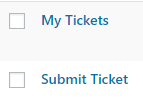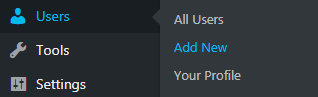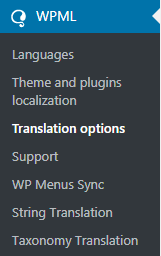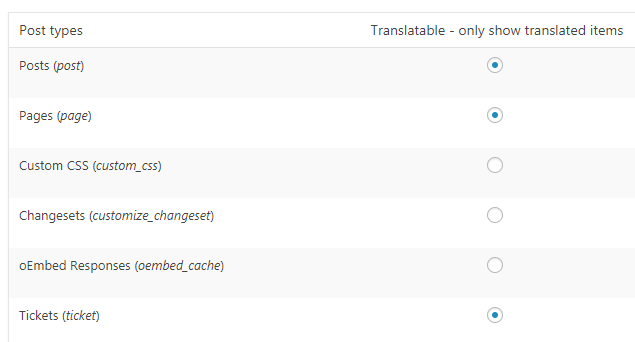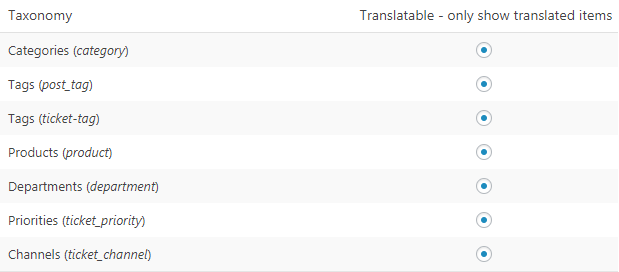WPML: Set Up Awesome Support For WPML
Initial Awesome Support Set up
You will need to access the “Plugins” section of the WordPress administration panel and activate “Awesome Support”:
Once activated you will see a “Tickets” menu node:
Also, when on the “Pages” section of the administration panel you will see that Awesome Support has created two new pages: “My Tickets” and “Submit Ticket”.
Before we make additional configuration for WPML to work with Awesome Support we should create at least one new user with the role of “Support User”. There are two ways to do this: through the “Submit Ticket” page (if a user is currently not logged in) or through the administration panel. In this example we will create one “Support User” and one “Support Agent” in the administration panel.
When in the administration panel hover your mouse over “Users” and click on “Add New”:
You should create a user in the same manner as normal, however, you will need to set a specific role. For the “Support User” the role needs to be “Support User”:
For the “Support Agent” the role needs to be “Support Agent”:
The last step is to make the tickets translatable. To do this you will need to access the “Translation options” page:
You will then need to access the “Post Types Translation” section and make “Tickets (ticket)” translatable and click on the blue “Save” button:
You will also need to located the “Taxonomies Translation” section and make all of Awesome Support‘s taxonomies translatable:
If the previous steps are not done the tickets will always default to the English language version when created on the front end and Awesome Support‘s taxonomies will not be translatable.
More Topics In Awesome Support Core: WPML
- WPML: Introduction
- WPML: Quick Installation Guide
- WPML: Set Languages For Awesome Support Pages
- WPML: Set Up The Language Switchers
- WPML: Setting Localization Options
- WPML: Find All Strings For Awesome Support
- WPML: Translating Awesome Support Pages
- WPML: Translating Awesome Support Taxonomies
- WPML: Translate Administration Panel Items