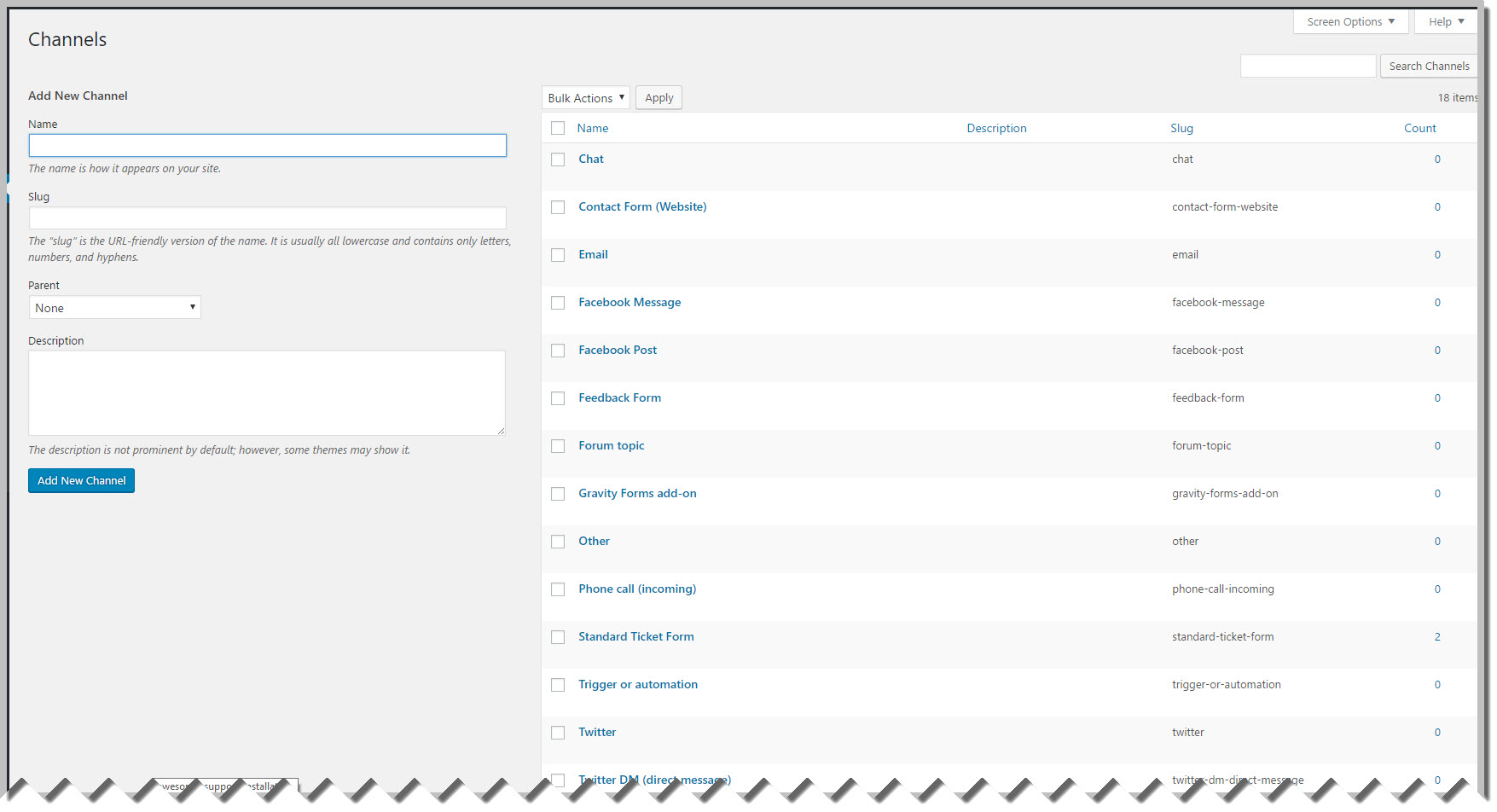ADMIN: Configure Channels
Channels allow you to track where tickets originate. Usually most tickets will originate from your main ticketing page on your website or from an email. But you can also track tickets that originate elsewhere such as Facebook, Twitter or even via a phone call.
Awesome Support comes with a pre-configured list of Channels but you must install them first.
Install The Core List Of Channels
- Go To TICKETS->TOOLS
- Click the CLEANUP tab.
- Click the RESET button next to Reset Channels.
View Channels
Go To TICKETS->CHANNELS to view your pre-configured list of channels. The list should look similar to the following.
Add / Edit / Delete Channels
- To add a new Channel, just fill out the name and, if you like a description. Then click the Add New Channel button. This will add the Channel to the list on the right side of the screen.
- To delete a Channel you have two choices:
- In the Channel list on the right side of the screen, hover over the link under the NAME column. A series of links will show up – just click the DELETE link.
- Click the check box next to the Channel and then select DELETE from the Bulk Options drop-down at the top of the list. Click the APPLY button to delete the selected Channel(s).
- To update a Channel, just click on the link under the NAME column. This will take you to a new screen where you can make your changes. You can apply your changes by clicking the UPDATE button at the bottom of the screen.
Update The Channel Field On A Ticket
If a ticket is opened via the standard support form, our Gravity Forms add-on or via our Email Support add-on then the channel field will be updated automatically. Any agent can still change it in the standard ticket screen though.
Generally speaking, your customer cannot update the Channel field from the standard ticket form. However, if for some reason you need that functionality you can create a custom ticket form via Gravity Forms and include a field to select the Channel.
Show The Channel Field In The Ticket List
If you would like your agents to see the channel field in their ticket list you can turn this on in the TICKETS->SETTINGS->FIELDS tab. Scroll down to the Other Field Settings section and turn on the option to Show Channel Field.
More Topics In Awesome Support Core
- Awesome Support
- How To Create A Ticket On Behalf Of The Client?
- What's New In Awesome Support
- Installation
- Post Installation – What You Need To Know (Quick Start)
- Post Installation - Enter Your First Ticket (As A Customer)
- Post Installation: Adjust Security
- Basic Admin: Add An Agent
- Basic Admin: Turn Off Ticket Assignment To An Agent
- Agent Functions: Manage The Ticket List
- Using POEDITOR.COM For Translations
- Agent Functions: View All Tickets
- Agent Functions: Navigate To A Ticket (View Ticket)
- Agent Functions: Explore The Ticket Interface
- Agent Functions: Reply To A Ticket
- Agent Functions: Close A Ticket
- Agent Functions: Add An Internal Note (Premium)
- Agent Functions: Track Time Spent On A Ticket (Basic)
- WPML and POLYLANG
- ADMIN: Overview
- ADMIN: User Registration Options
- ADMIN: Configure Products
- ADMIN: Synchronize Products With WooCommerce And Easy Digital Downloads
- ADMIN: WooCommerce Integration (Basic)
- ADMIN: Configure Departments
- ADMIN: Configure Email Alerts
- ADMIN: Email Template Sets
- ADMIN: Configure Priorities
- ADMIN: Configure Status Colors
- ADMIN: Short Codes And Pages
- ADMIN: Multiple Agents Per Ticket
- ADMIN: Basic Time Tracking
- ADMIN: Misc Display Options For Agents and Admins
- ADMIN: Misc Display Options For Customers (Front-end Users)
- ADMIN: Misc Display Permissions
- ADMIN: Misc Display Options (Advanced)
- ADMIN: File Upload Options
- ADMIN: Deleting Attachments (Manual and Automatic)
- ADMIN: Advanced System Options
- ADMIN: Audit Trail Options
- ADMIN: Handling Existing Users After Installation
- ADMIN: Roles And Capabilities
- Roles and Capabilities Table
- ADMIN: Roles And Capabilities In Add-ons
- ADMIN: WP-CONFIG Options
- ADMIN: Multiple Ticket Forms
- ADMIN: Multi-Vendor Marketplaces
- Multisite Considerations
- Known Plugin Incompatibilities and Conflicts
- Cookies