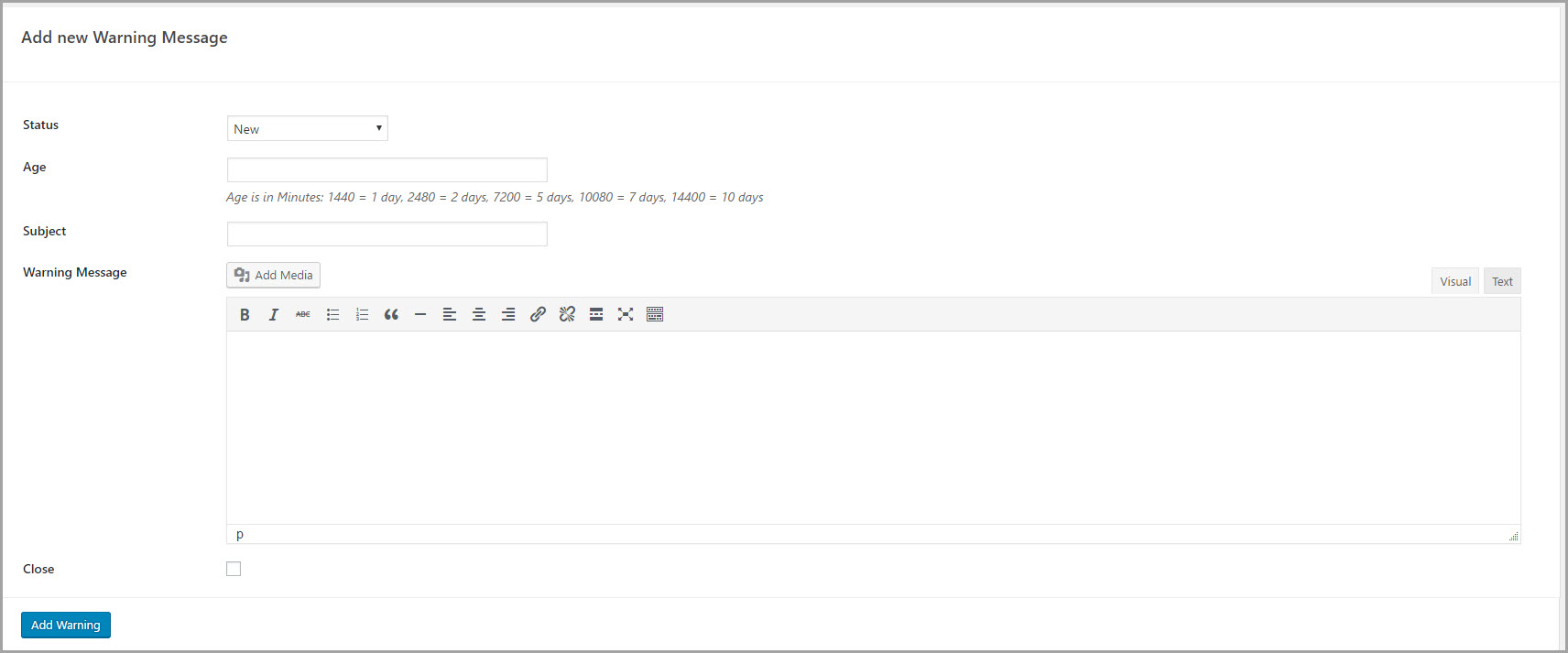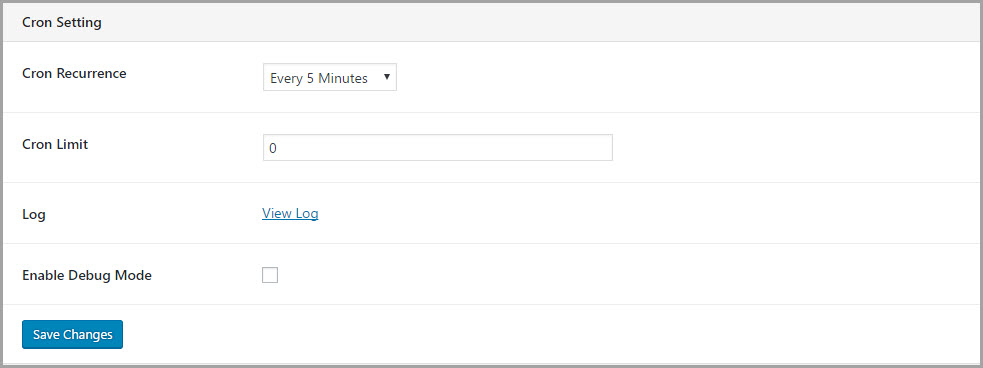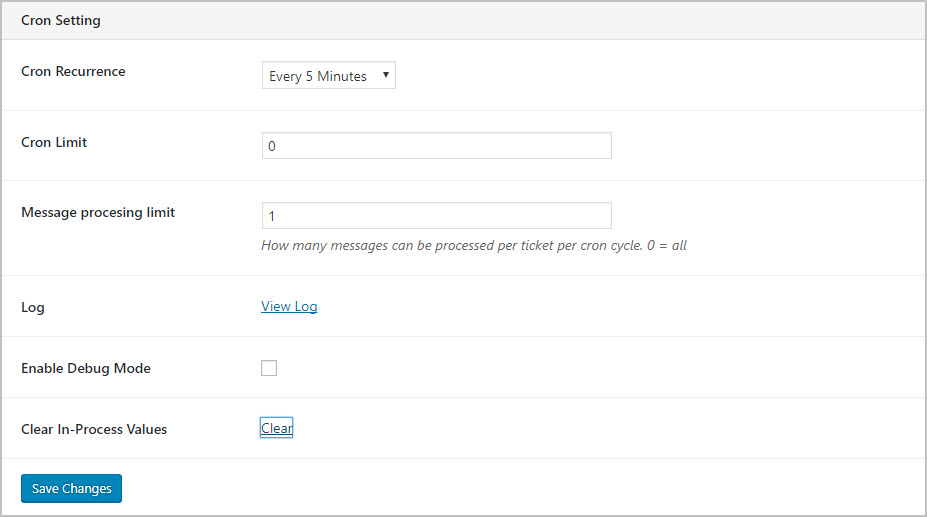Configure Automatic Ticket Close
Automatic Ticket Close contains NO defaults that would close tickets. You must EXPLICITLY configure the extension to close tickets automatically. To get started go to Tickets->Settings->Auto Close.
You will see a blank section titled “Add New Warning Message”. This is the first email message that will be sent to warn the user that the ticket will be closed.
Fill in the fields using the following guidelines:
- Status: At the very least this should be set to “In Progress”. You certainly don’t want to automatically close new tickets!
- Age: This is set in MINUTES, not days or hours! So, be careful on how you set this! Some common values are: 1440 = 1 day, 2480 = 2 days, 7200 = 5 days, 10080 = 7 days, 14400 = 10 days
- Subject: The subject line of the warning email that will be sent after the ticket activity has aged.
- Warning Message: This is the contents of the email message that will be sent to the customer. Generally this provides information about the ticket and warns the customer that the ticket is closed or about to be closed. Email template tags can be used here.
- Close: Check this box if you would like the ticket to be closed after this message is sent.
After filling in the fields, make sure you click the Add Warning button to save the entry.
Note that to add your 2nd email you need to scroll to the BOTTOM of the screen to find the Add New Warning Message section.
Additional Settings
Below the emails you have configured is a section called Cron. This is where you configure how often this extension searches for tickets that are inactive.
Most users will set the Cron Recurrence field to Once Daily. For most workflows there’s no need to check tickets more than once or twice per day. However, if you have a large volume of tickets you can set it to once hourly.
The other fields in this section are there to help our support agents with debugging issues.
- Message Processing Limit: If you’re in a “catchup-up” situation where the cron process runs late then its possible that multiple messages might be sent out for the same ticket. To prevent this, set this option to “1” which is the default. If you really want to send all messages at the same time then set this option to zero. Note: Available in version 1.0.4 and later only.
- Log: Just click the link to view the log file related to this add-on
- Clear in-process Values: This is useful if you have tickets that are mid-way through a sequence of messages but you need them to start from the first message. This will NOT reset tickets where all messages have already been sent. Note: Available in version 1.0.4 and later only.
Don’t forget to click the Save Changes button after making changes!
Email Template Tags
These tags can be used in the subject line as well as the body of the email:
{ticket_id}, {site_name}, {agent_name}, {agent_email}, {client_name}, {client_email}, {ticket_title}, {ticket_link}, {ticket_url}, {date}, {admin_email}, {message}, {satisfaction_survey_link}, {satisfaction_survey_url}
Sample Email Contents
Here are some emails you could configure:
Initial Warning Message
Subject:
Ticket # {ticket_id} about to be closed…
Body:
Hi {client_name},
Your support ticket (#{ticket_id}) has been idle for more than 5 days. It will be closed soon.
To add additional comments, follow the link below:
{ticket_link} / {ticket_url}
Your Initial Message
{message}
Final Closing Message
Subject:
Ticket # {ticket_id} has been closed due to inactivity…
Body:
Hi {client_name},
Your support ticket (#{ticket_id}) has been idle for more than 7 days. It has been closed because there has been no additional activity on it. Thank you very much for being a customer. You will soon receive a survey to rate our performance on this ticket – we would appreciate it if you could take 30 seconds to provide feedback so that we can continue to improve our service.