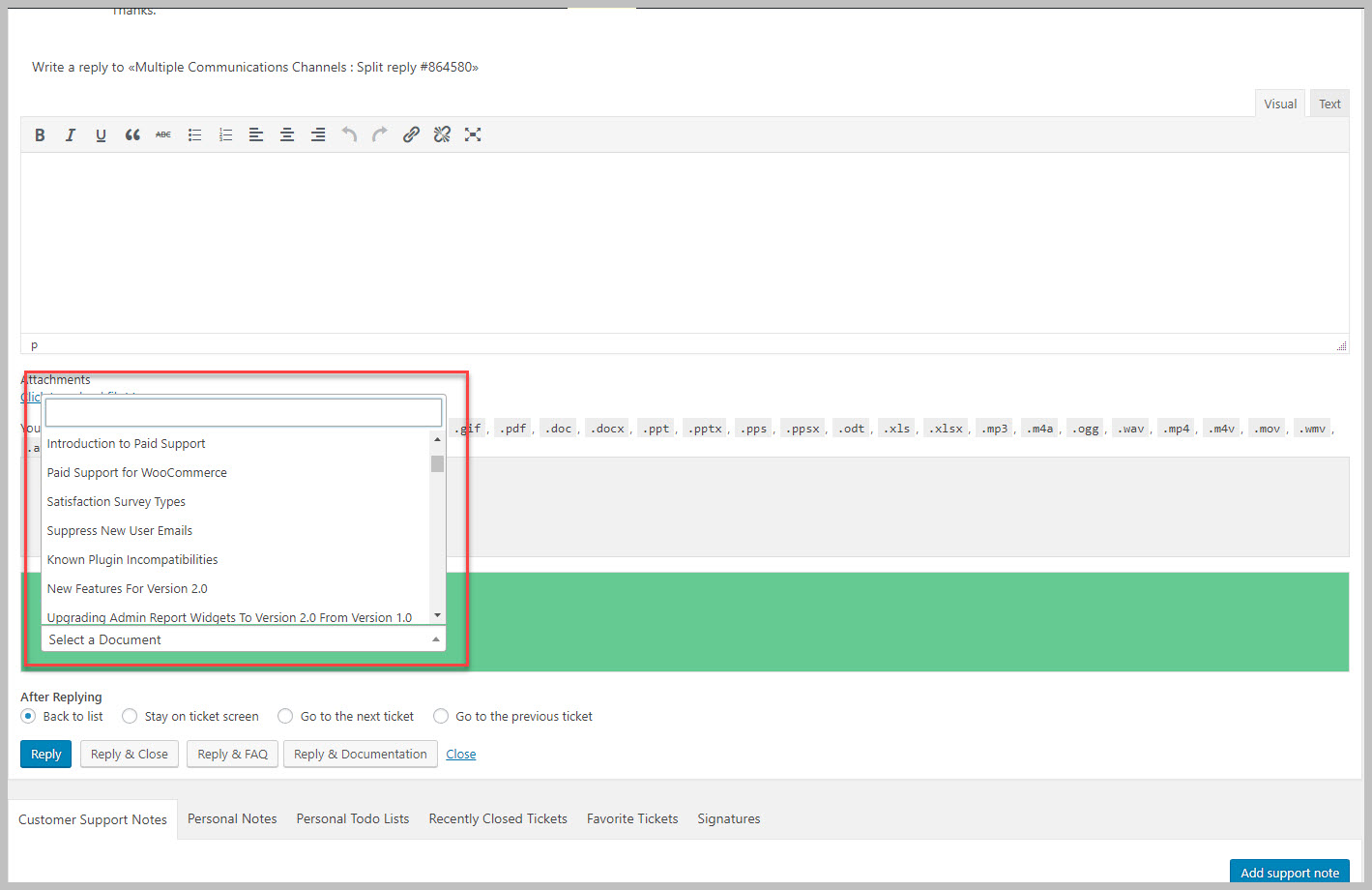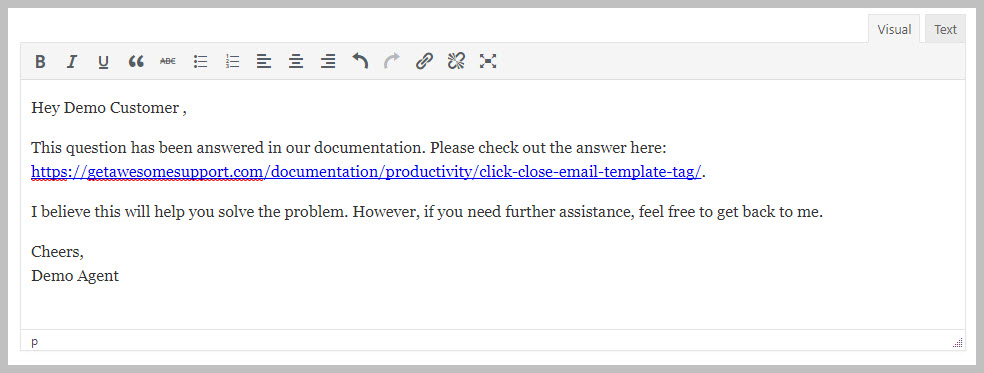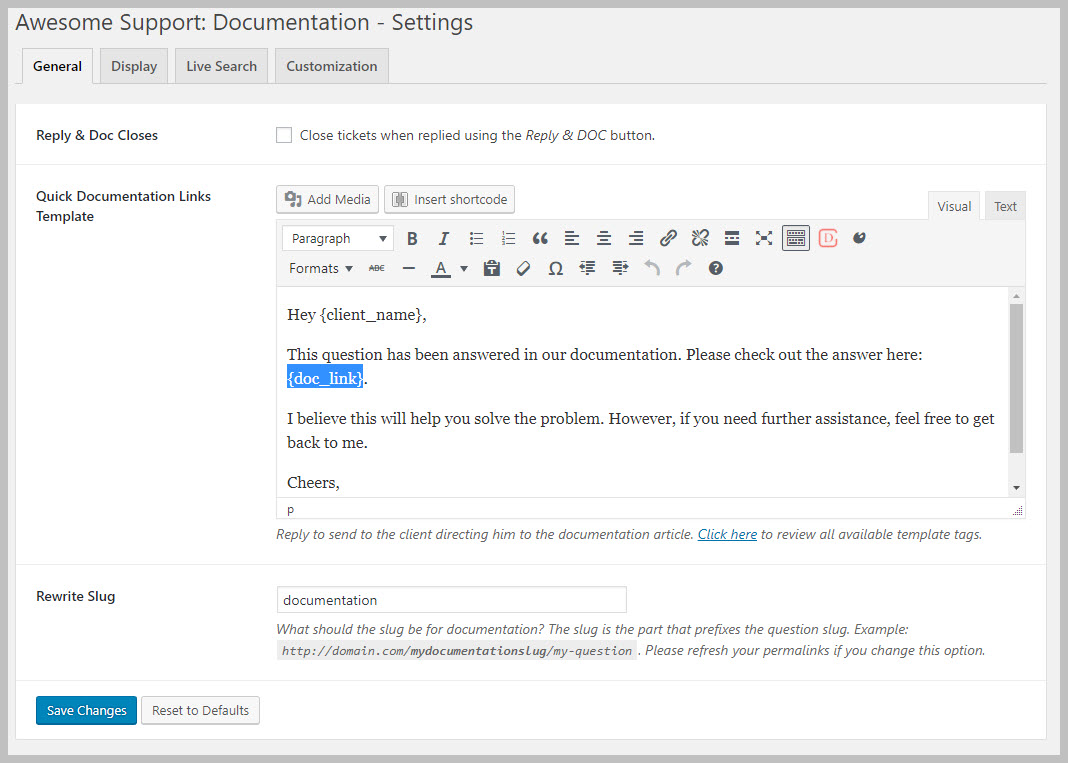Quickly Respond To A Ticket With A Documentation Link
An agent can easily insert a Documentation Item link into a ticket – complete with a nicely formatted reply around the link. This takes just a couple of clicks and can save an agent a lot of time.
When the Documentation add-on is installed it creates a select drop-down of all Documentation items along with a search box in the reply area of the ticket. To quickly find and insert a link into the ticket reply:
- Click on the Quick Documentation Links select drop-down
- Scroll down the list and click on the one you need
- Alternatively type in the first three characters of a word that exists in the documentation topic to narrow the list then select from the options that appear
- The documentation link will be inserted into the ticket along with a nicely worded/formatted message
Note: You can set up the default message template by going to the DOCUMENTATION->SETTINGS->GENERAL tab.
Configure The Automatic Reply
When a Documentation item link is selected to be inserted into a ticket reply, the entire reply looks something similar to this:
However, you can configure this message!
- Go to the Documentation->Settings->General tab
- Edit the template next to the item labeled Quick DocumentLinks Template.
- Use the {doc_link} template tag when you need the Documentation item link inserted into your message/reply.
- Click the Save Changes button.
Search