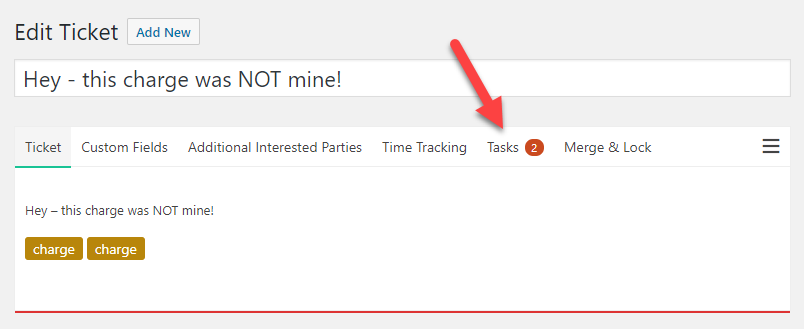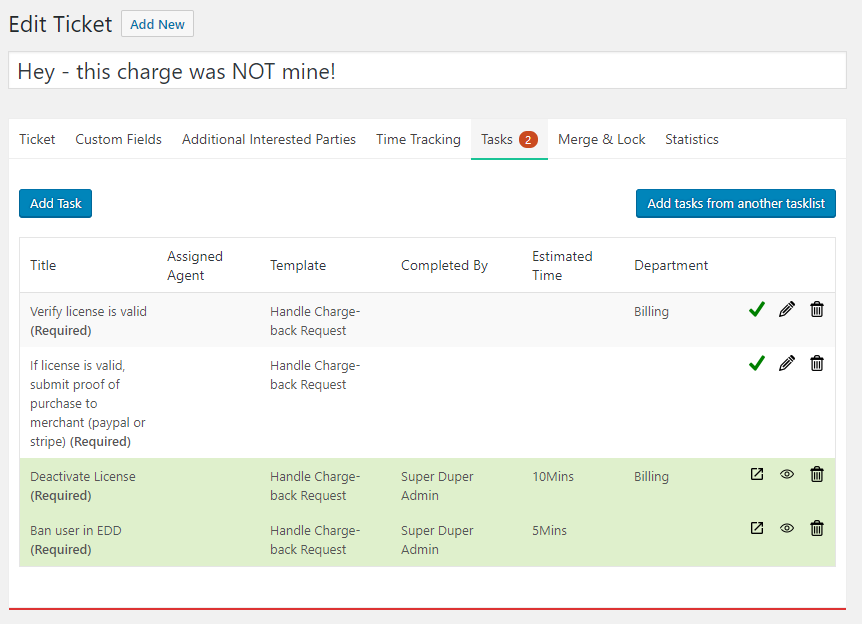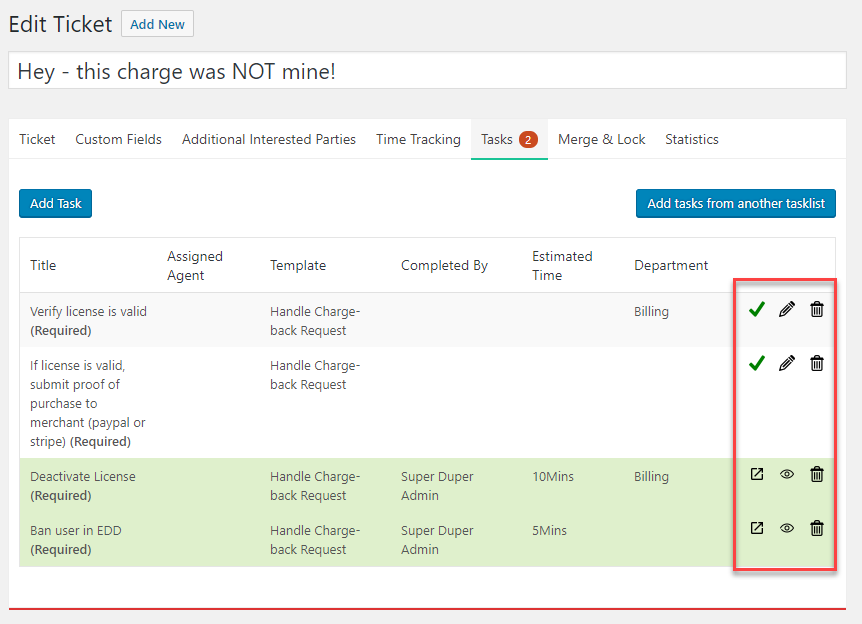Manage Ticket Tasks
All tasks associated with a ticket will show up in a new TASKS tab at the top of the agent ticket screen. The number on the tab shows the number of incomplete tasks in the list.
Clicking on the Tab will reveal the Task List:
On the tasks tab there are two buttons:
- Add Task: Allows the agent to manually create a task for the ticket – one that is not associated with any ticket template
- Add Tasks From Another Task List: Allows the agent to insert a full task list from an existing Task List Template
Managing Individual Tasks On A Ticket
Each task has a three icons associated with it as shown in the red box in the image below:
- The Green Check-mark allows the agent to mark the item as completed. Clicking it will pop up a window where the agent can add the actual time spent on the task as well as any notes related to completing the task.
- The Pencil allows the agent to edit the task – as long as it has not been marked as completed.
- The Trash-can icon allows the agent to delete the task from the ticket.
Some things to note about completing tasks:
- The time recorded does NOT get automatically added to the total time on the ticket. This is strictly a notational item!
- Once a task has been marked as complete it cannot be changed unless it is explicitly switched to incomplete.
More Topics In Tasks and Todos
Search