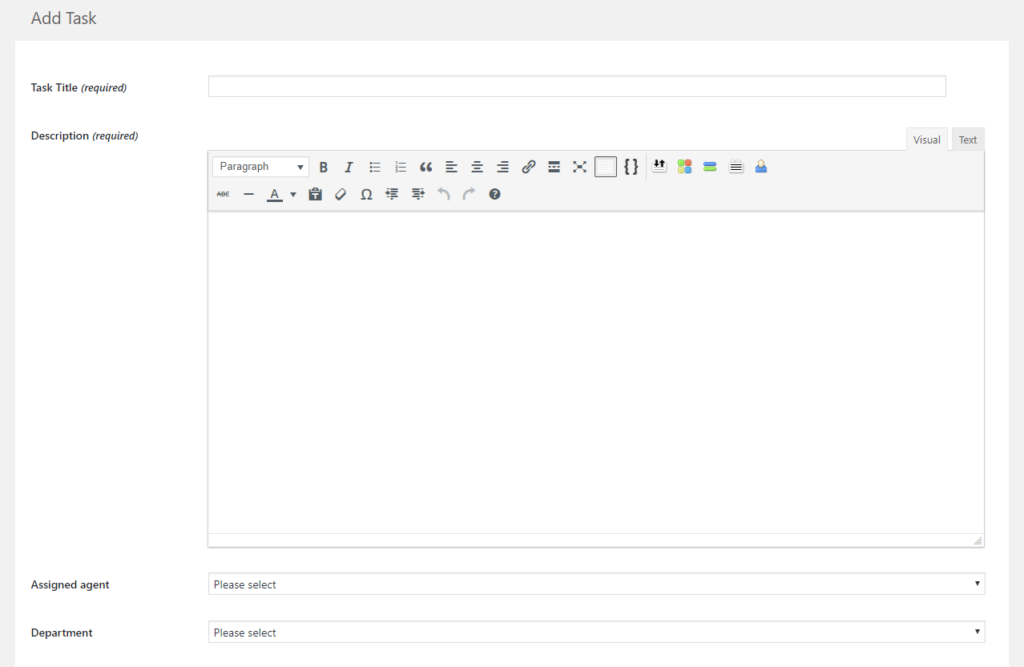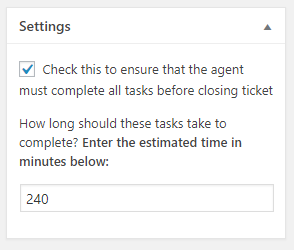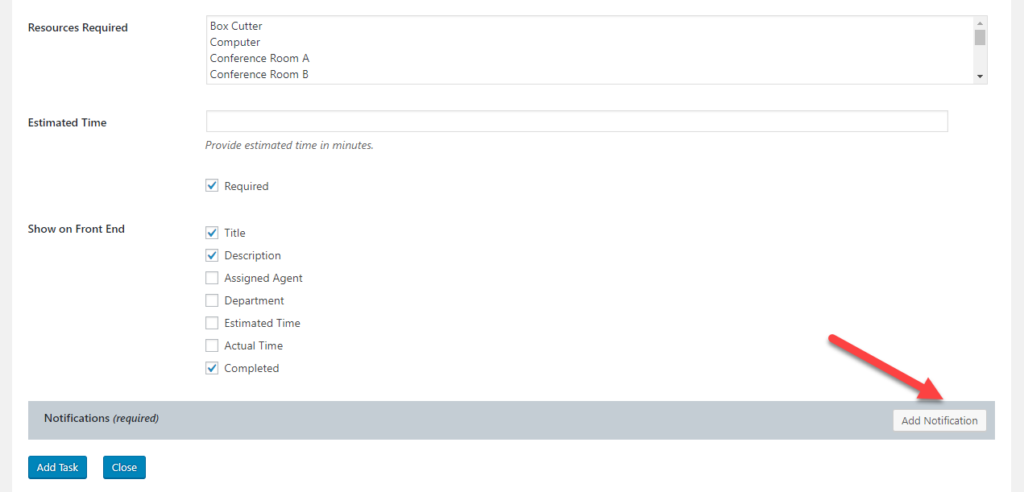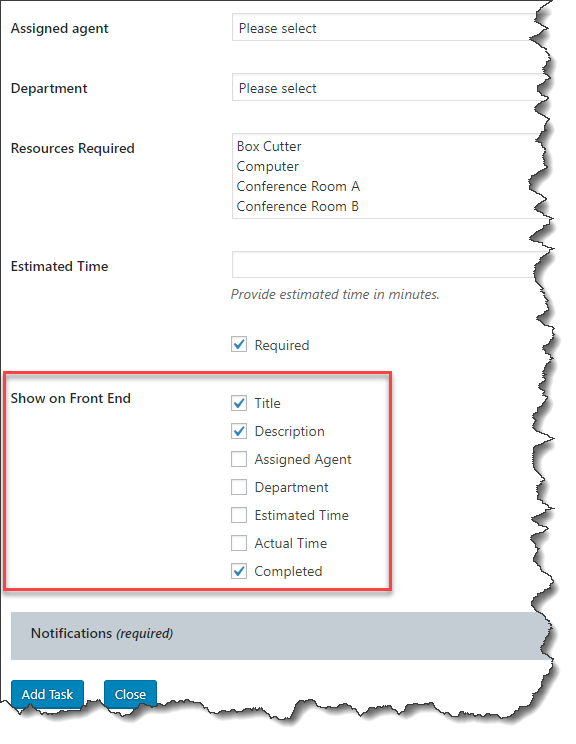Create A Task List Template
The Task and Todos plugin is best suited when you have a structured set of tasks that must be completed in a particular order. You can create a task list and have it automatically or manually attached to a ticket. For example, you can create a task list that an agent can go through when handling a return.
To create a task list:
- Go to AS TASK TEMPLATES-> NEW TASKLIST TEMPLATE
- Fill in the title of the template and add a description
- Then, click on the ADD TASK button to add a new task to the template
- When finished just click the ADD TASK button at the bottom.
Here are some things you should keep in mind when adding tasks:
- The estimated time you add to a tasks is purely notational and is not used for any calculations or reports.
- The assigned agent is also purely notational and is not used for any workflow activities
- You can set up resources to be assigned to tasks under AS TASK TEMPLATES->RESOURCES. Once these are set up you can use them in your task templates.
- To ensure that all tasks must be completed before a ticket is closed, use the checkbox in the SETTINGS sidebar:
Notifications
On each task you can set up notifications by clicking on the ADD NOTIFICATION button.
Displaying Tasks On The Front-end For Users
When adding a new task to a Task List, you can determine if the tasks can be seen by the user who opened the ticket. You just need to turn on one or more task fields in the SHOW ON FRONT END option.
More Topics In Tasks and Todos
Search