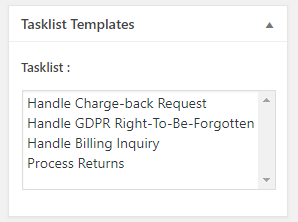Automatically Insert A Task List Into New Tickets
Once you have Created a Task List Template, you can set it up to automatically copy the tasks to a new ticket. To do this, you need to associate the template with one or more attributes that will be used on the ticket form.
As described in the overview, you can attach a Task List Template to the following items:
- Client/Customer
- Department
- Priority
- Channel
- Product (Both syncyed and unsynced products)
- Company Profile (when company profile is installed)
- Issue (if Issue Tracking is installed)
When editing any of those items you will see a new metabox listing all the available Task List Templates. Just select one or more and then save the item.
When a ticket is submitted with a matching element the Tasks in the associated Task List template will be copied to the ticket and appear in the TASKS tab at the top of the ticket.
For example, if you create a Task List Template called Process Returns and associate it with a Ticket Type of Returns, then any time the user submits a new ticket with that ticket type (Returns), the tasks on the Process Returns Task List Template will be copied to the new ticket.