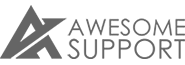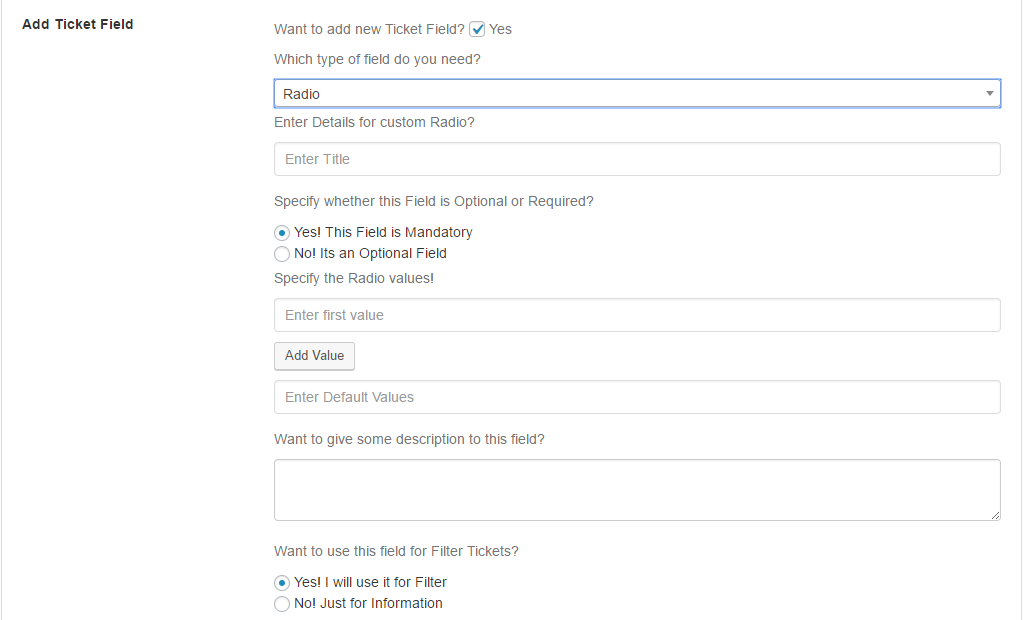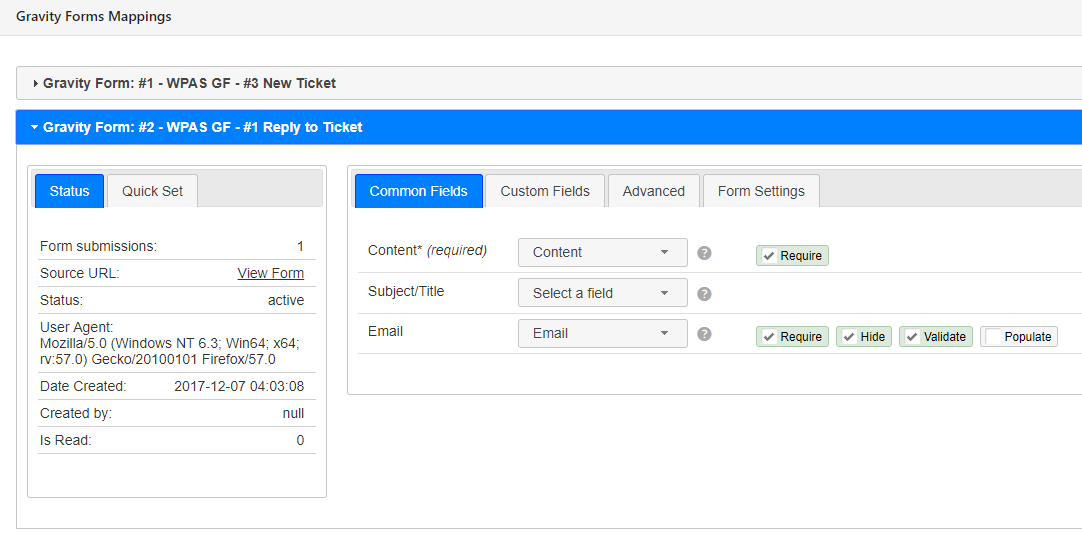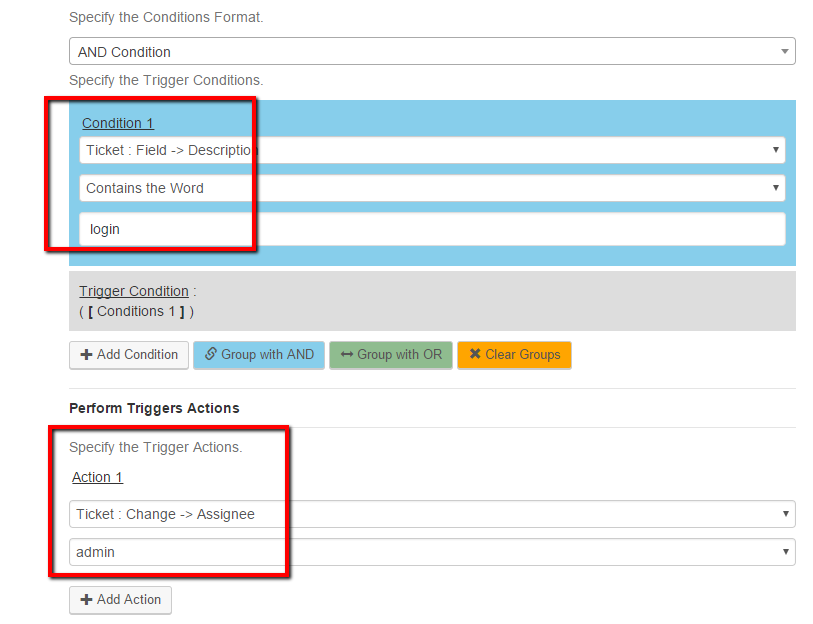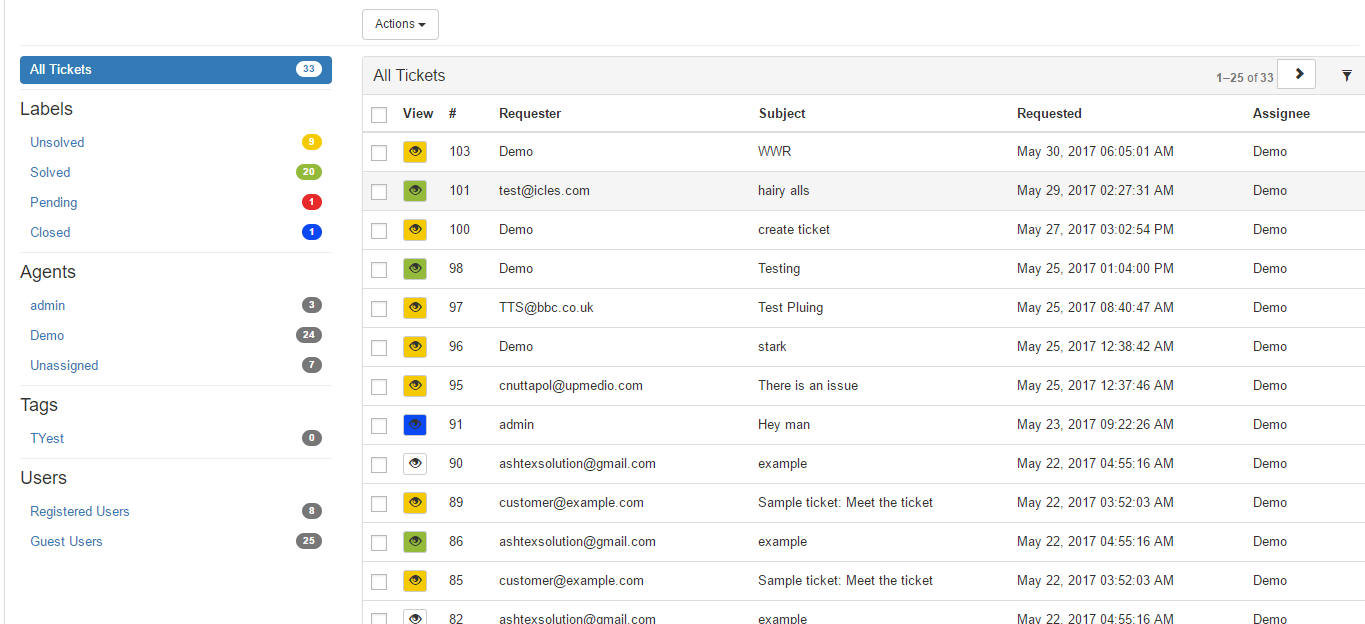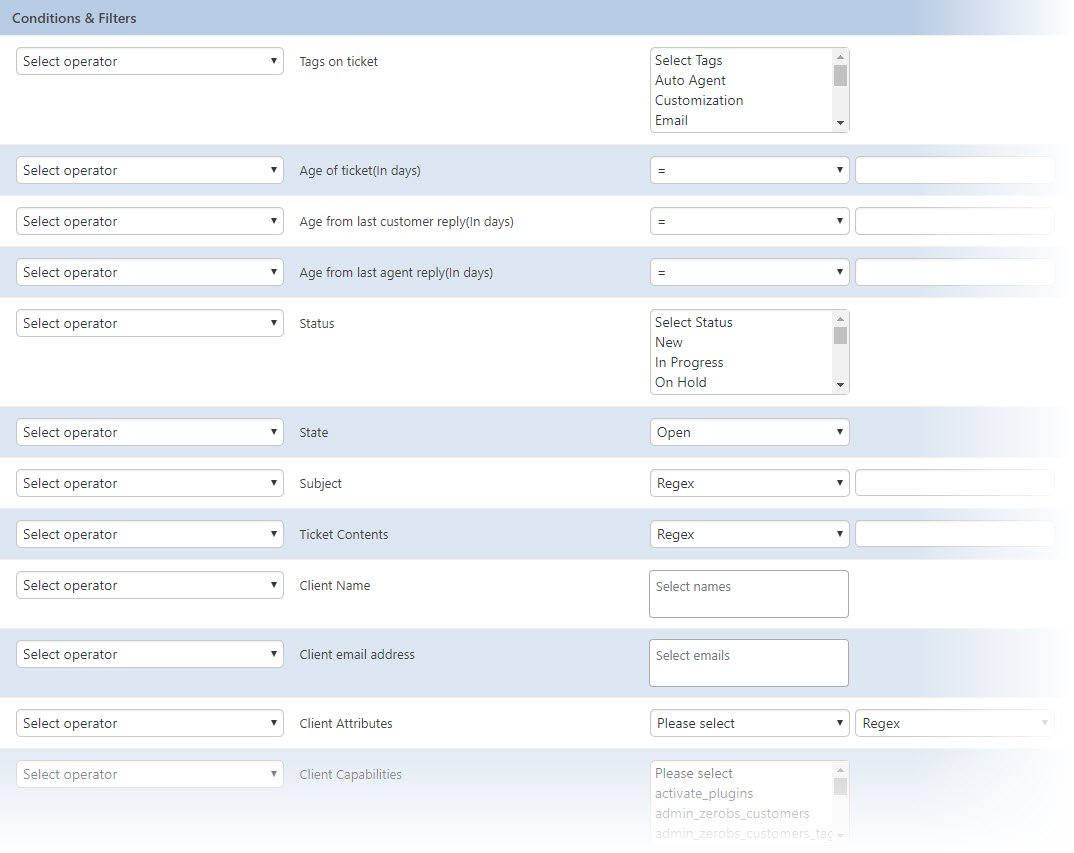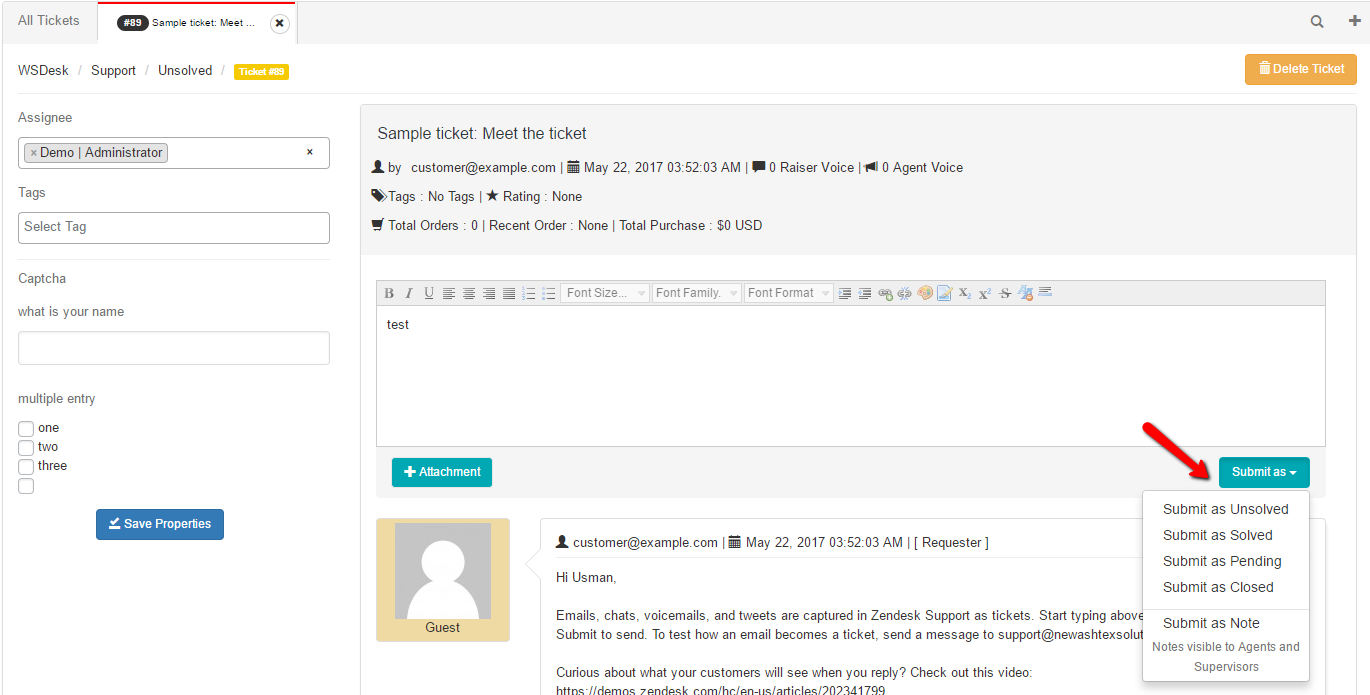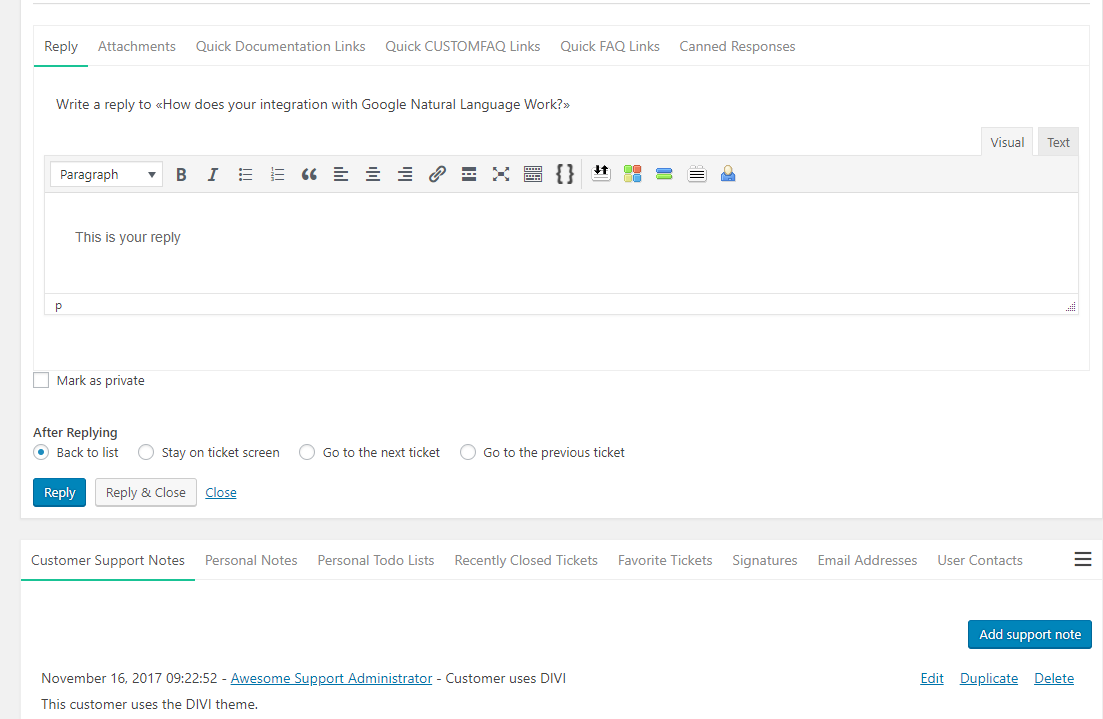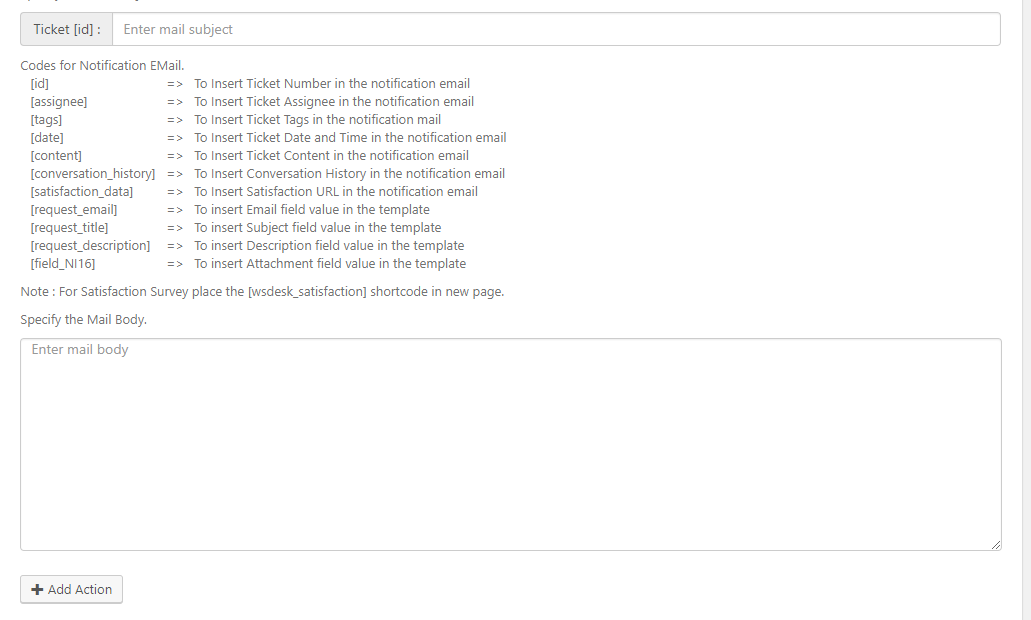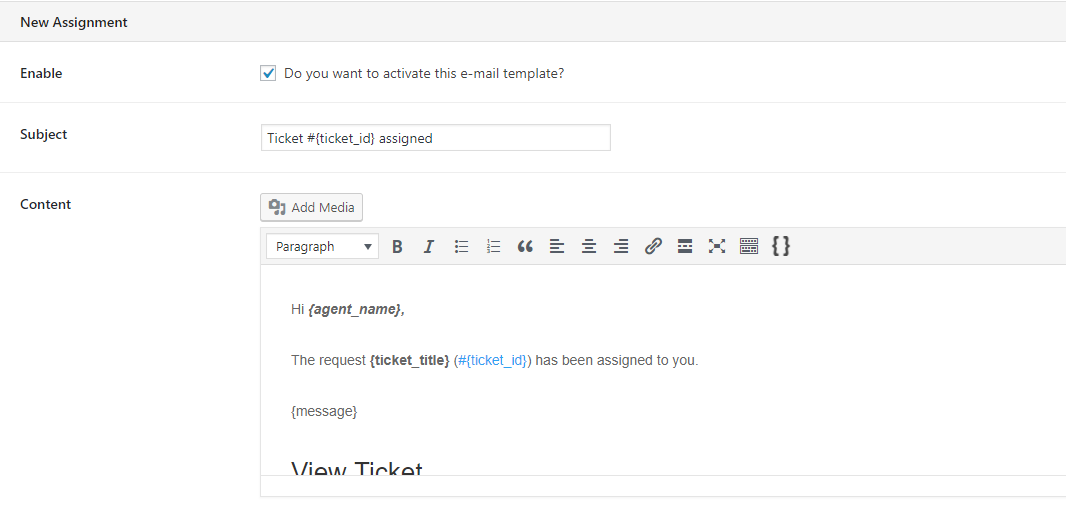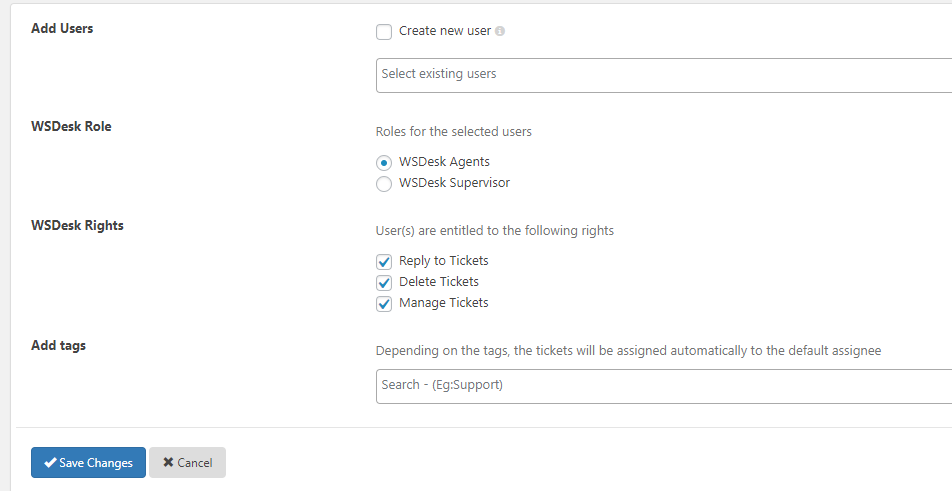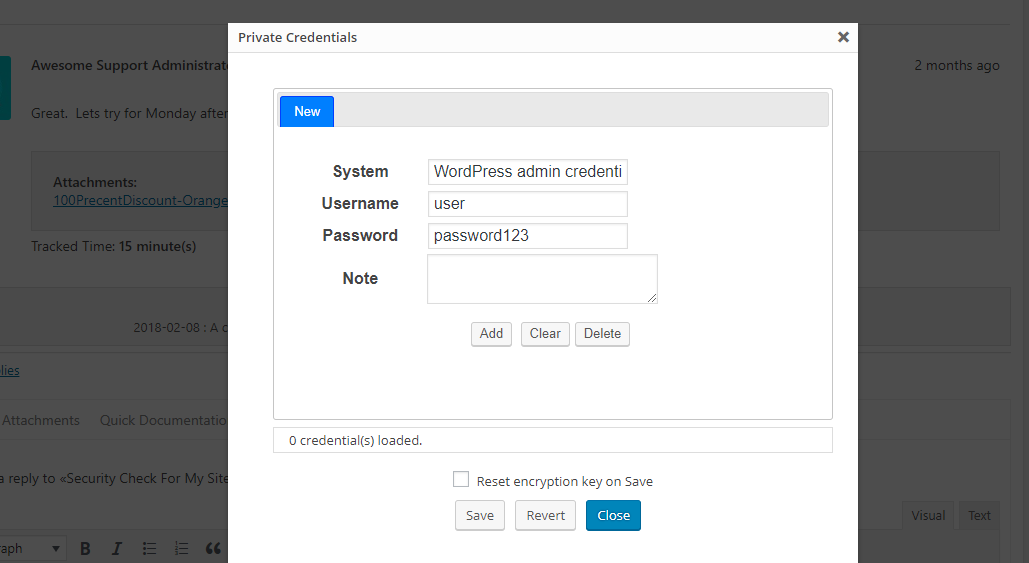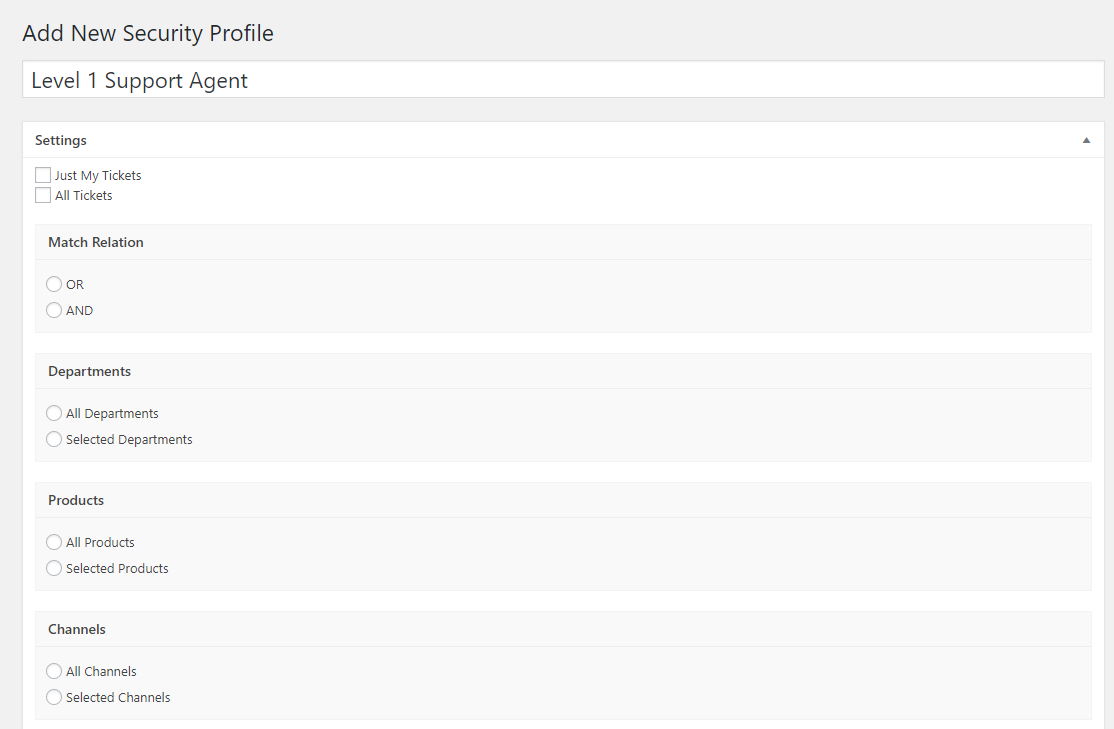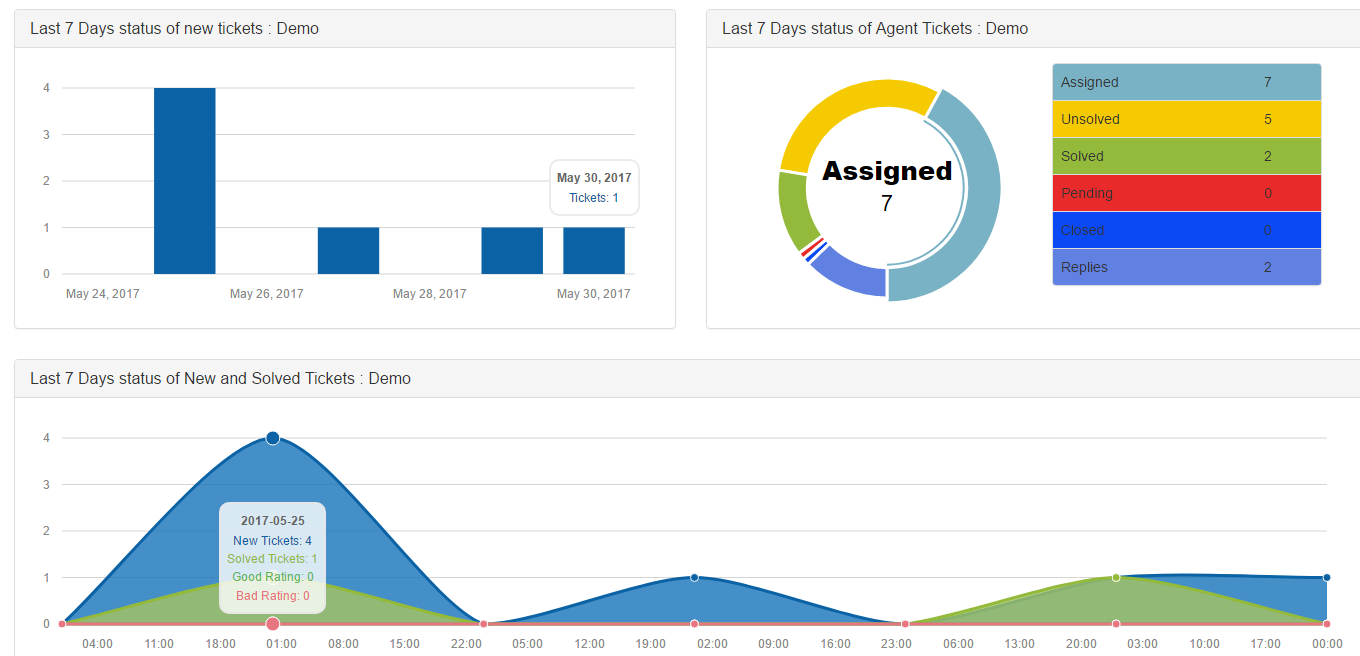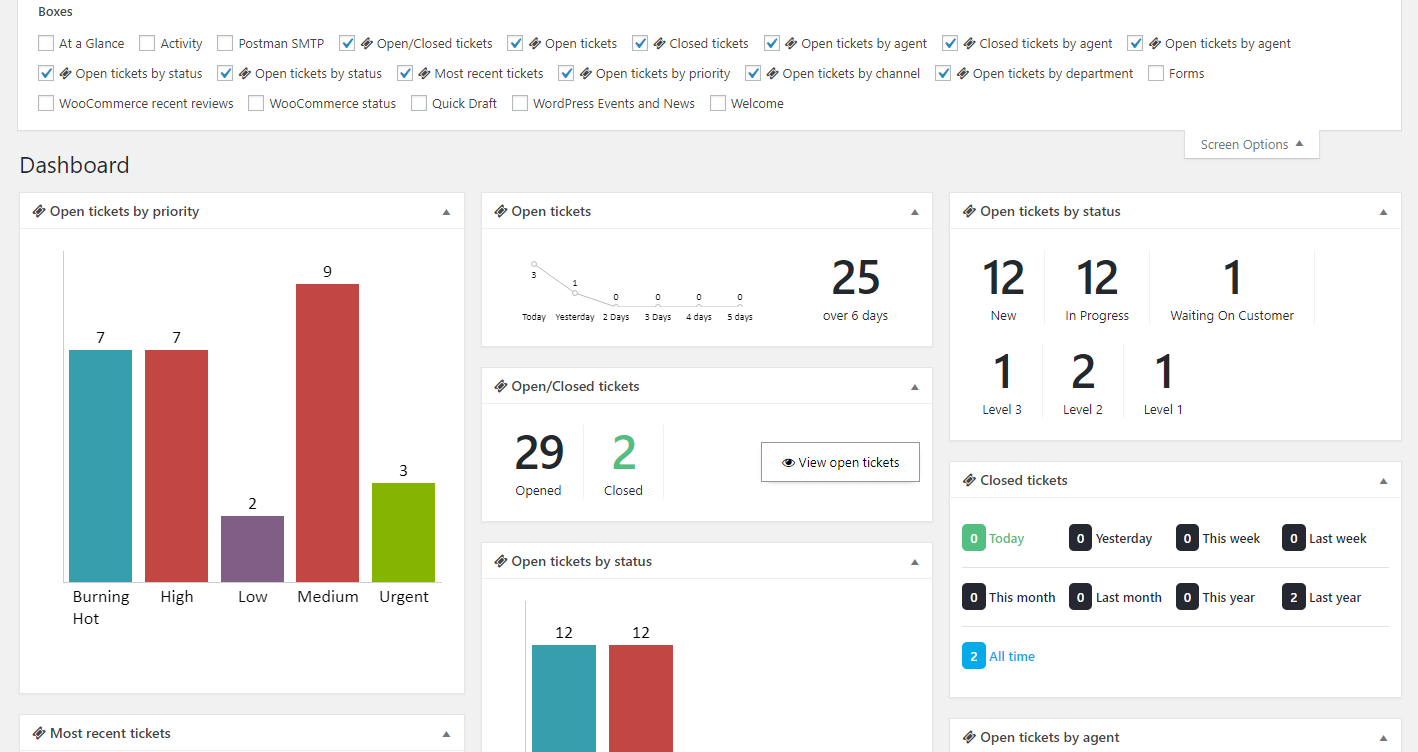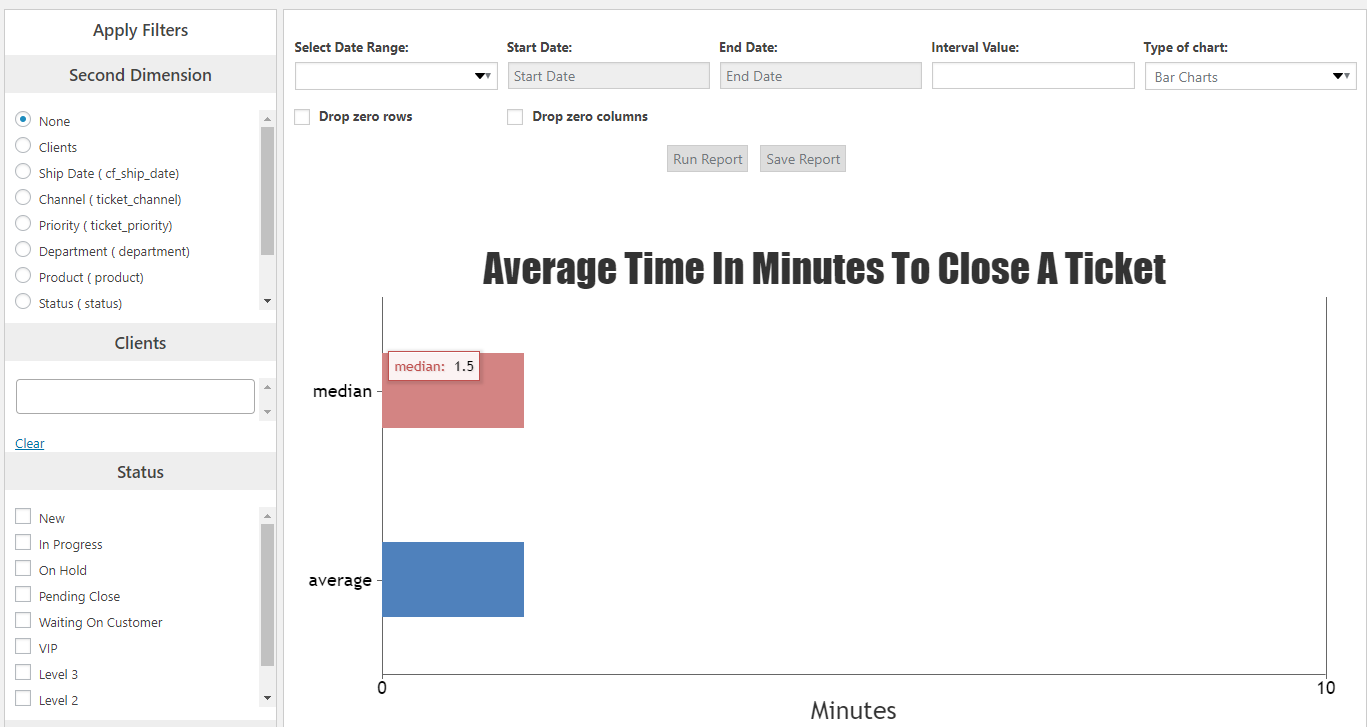WS DESK vs Awesome Support: A Helpdesk Plugin Comparison
Trying to choose between WSDesk and Awesome Support for your business' WordPress helpdesk solution?
A well-functioning helpdesk is going to have lots of moving parts. And when you're just looking at a simple list of features, it's hard to understand exactly how those moving parts come together.
To help you better understand how WSDesk and Awesome Support compare in the real world, we've gone beyond the marketing copy and written a detailed comparison of the two plugins.
By the end of this article, you should know whether each plugin can offer the essential features you need to offer your customers the best support possible.
We'll follow an identical format to our comparisons with JS Support Ticket and WP Support Plus so that you can compare all four plugins against one another.
WSDesk vs Awesome Support: An Introduction
WSDesk and Awesome Support both offer free versions available at WordPress.org. For additional functionality, WSDesk offers a single premium version with different licensing options, whereas Awesome Support offers a set of premium add-ons that you can mix and match as needed.
According to its WordPress.org page, WSDesk is active on 1,000+ websites and has a 4.1-star rating on 18 votes.
On the other hand, Awesome Support is active on 7,000+ websites and has a 4.6-star rating on 107 votes, according to its WordPress.org page.
By the end of this article, you should have all of the information you need to decide between WSDesk vs Awesome Support.
*For this comparison, we're going to compare the two plugins as if you had access to all premium features. Many of the deeper features from both plugins are not necessarily available in the free version, though.
Ticket Creation Process - Methods, Custom Fields + More
Let's start at the beginning for this comparison - the ticket creation process. In this section, we'll compare:
- How customers can actually create support tickets (or how you can manually create a ticket yourself)
- How easy it is for you to customize the information that you collect from customers via custom forms and/or custom fields
WSDesk
WSDesk lets you or your customers create support tickets via three different mechanisms:
- A frontend form
- Manually via the backend
- From emails that customers send
While the default frontend ticket creation form is fairly basic, it's easy to add custom fields to your forms via 13 different custom form fields.
For each of these fields, you can choose whether or not you want to be able to filter by that field in your helpdesk dashboard later on:
You can also choose whether or not a field is required, as well as whether or not to hide the field on the frontend.
While those features are helpful, there's no option for conditional logic, which takes away a little bit of flexibility.
You can also choose whether or not a field is required, as well as whether or not to hide the field on the frontend.
While those features are helpful, there's no option for conditional logic, which takes away a little bit of flexibility.
Awesome Support
Like WSDesk, Awesome Support gives you and your customers three main methods for creating tickets:
- Frontend creation forms
- Backend dashboard
And you also get a direct REST API integration that lets you integrate with other services like Zapier.
To customize your frontend forms, Awesome Support gives you a couple of options.
First, you can use the built-in form tool to customize your forms with 11 different custom field types including fields for taxonomies or account passwords:
If you want some extra flexibility for functionality like conditional logic, Awesome Support also integrates with the popular Gravity Forms plugin to let you create frontend forms using Gravity Forms' functionality (including things like user registration, a Zapier integration, etc.).
Ticket Organization Options, Including Agent Assignment
Once a user creates a ticket, you need a way to assign that ticket to the right agent and stay organized in your dashboard.
In this section, we'll compare how each plugin lets you:
- Assign tickets to agents
- Organize tickets to work more productively
WSDesk
When a new ticket comes in, WSDesk gives you a way to automatically assign those tickets to agents via something called triggers.
Based on conditions that you can specify, you can:
- Change the ticket's label or tags
- Assign the ticket to a specific agent
- Send a notification email
While it will take you some time to set these triggers up, they do make things pretty flexible:
This feature is definitely deeper than many other helpdesk plugins. But the only thing holding it back is that the list of conditions that can trigger an action isn't as deep as it could be. Currently, you can only trigger actions based on a ticket's:
- Status
- Assignee
- Tags
- Source
- Field
For example, there's no way to take into account whether an agent is actually working or not before assigning the ticket.
How You Can Organize Tickets In WSDesk
To organize your tickets, WSDesk lets you set up custom labels, complete with their own color coding for easy recognition.
Awesome Support
Awesome Support sets you up with six different pre-built algorithms that you can use to control how new tickets are routed and assigned. And you can also set up your own methods using AND/OR conditions.
These algorithms go deeper than what WSDesk offers. For example, while you can set up similar functionality to WSDesk's triggers, Awesome Support can also take into account more dynamic information like:
- Whether or not an agent is actively working (by only assigning tickets to active agents, you can offer faster support times)
- How many tickets are already assigned to an agent (this helps you avoid overloading a single agent)
- Whether or not an agent is part of a department or an expert in a specific product
You can view a partial list of all the available conditions below:
To apply all these conditions, Awesome Support uses a similar AND/OR process. For example, you could create an algorithm to:
- Look for any agent who supports Product X and is actively working
- If none of those agents exist, assign the ticket to any active agent
There are also some other assignment options that go beyond these algorithms. For example, you could allow certain "VIP" clients to choose their preferred support agent.
There is so much flexibility in the Agent Assignment process that they wrote an article with the title SIX WAYS TO ASSIGN AGENTS TO YOUR TICKETS.
How You Can Organize Tickets In Awesome Support
To actually organize and find tickets after they're assigned, Awesome Support gives you a variety of ways to organize and filter your tickets including:
- Ticket age and activity
- Priority (if enabled)
- Agent
- Tags
- Products
- Channels (the location where the request came from – e.g. Email)
Like WSDesk, you can also take any of the custom fields that you've added and make them:
- Filterable
- Sortable
And Awesome Support also lets you actually display these fields as a separate column in your dashboard, which isn't something that WSDesk allows for.
To create a more visual interface, you can use four different types of color coding for:
- Status
- Priority
- Age
- Overdue status
Individual agents can also create (and save) their own custom filters to quickly find the tickets that are most relevant to them, as well as their own to-do lists for more organization.
Working With Individual Tickets - Responses, Transfers + More
Once you've assigned a ticket to the right agent and kept things organized, you'll need to actually respond to that ticket. In this section, we'll compare how you:
- Respond to customers
- Add internal notes
- Transfer tickets
- View ticket histories
- Manipulate tickets in other ways
While each plugin also lets respond to tickets via email, we're going to save a discussion of the email functionality for the next section.
WSDesk
One thing that you'll either like or dislike about WSDesk is that it doesn't use the standard WordPress TinyMCE editor.
This isn't a major issue, but the included editor isn't quite as user friendly, which is a little bit disappointing.
One nice thing is that whenever you respond to a ticket, you can also choose how to submit your response:
And to save time, you can create canned responses (called templates) that let you dynamically include a user's information, like their name.
You can also CC external users on a ticket, which is helpful if you're working on a ticket with multiple stakeholders or need to keep another support agent in the loop.
One feature that's potentially missing, though, is a full ticket history log. While you can always view past responses, there's not an easy way to tell when a ticket was transferred or had its label changed.
Awesome Support
Awesome Support's individual ticket management interface is more closely based on the core WordPress editor, which should make it easier to quickly pick up if you're already familiar with WordPress.
From this interface, you can perform all the basic actions you'd expect like:
- Changing ticket status, product, or department
- Assigning the ticket to a different agent
- Attaching files
- Adding internal notes
Like WSDesk, Awesome Support lets you create canned responses that include dynamic information (e.g. a customer's real name).
And Awesome Support also takes things a bit further with some productivity features that let you:
- Insert FAQ links or documentation links
- Transfer a ticket and add an internal note at the same time
- Add a ticket to a personal to-do list
- Split a single ticket into multiple tickets
- Merge multiple tickets into a single ticket
And you can also automatically close inactive tickets based on timing that you specify, including an option that lets you send out a series of warning emails to your customer before the ticket is actually closed.
Email Piping And Notifications Options
Beyond the actual dashboard, both plugins let you accept tickets via email and also reply to those tickets via email.
In this section, we'll compare features like:
- How flexible the ticket import process is
- Other ways that you can manipulate tickets via email
- The email notifications that you can send to customers
WSDesk
WSDesk lets you import tickets from a single mailbox. While this is good if you only have one support email address, it can be limiting if you have separate email addresses for topics like:
- Presales
- Technical support
Through the same triggers that you use for ticket assignment, you can set up specific workflows for tickets that you receive via email.
And both customers and agents are able to respond to tickets via email.
As for email notifications, WSDesk gives you a good deal of flexibility via the same triggers area.
You can set up a trigger based on any of the previously mentioned conditions to automatically send an email:
While the end result is that you have a good deal of flexibility for the emails that you send, this approach:
- Requires some upfront setup because there are only two default notifications (as opposed to offering more pre-built templates like other helpdesk plugins)
- Isn't very user friendly because the email text box does not have a visual editor
Awesome Support
Like WSDesk, Awesome Support also lets you:
- Import emails as new tickets
- Respond to tickets via email
But there are a few things about Awesome Support's approach to email that makes it a bit deeper.
First, you can import tickets from multiple email mailboxes. Then, based on which email address a ticket was received at, you can assign different:
- Priorities
- Channels
- Products
- Departments
- Status
Awesome Support also lets you create your own filters and rules that are based on the actual content of an email. Through these rules, you can set up functionality that lets you:
- Close or transfer a ticket via email
- Assign a specific agent based on keywords in the email
- Filter for abusive language and place such tickets on hold
Because of these rules, you can essentially run most core helpdesk functionality via email, which is helpful if your team ever needs to work over email exclusively.
Awesome Support also sets you up with tools to handle situations where:
- An unregistered user sends you an email. You can, if desired, automatically create a new account for them.
- Someone tries to send an email response to a closed ticket. You can either reject the email or re-open the ticket.
- How Awesome Support Handles Email Notifications
To send out email notifications, Awesome Support comes with a number of customizable email notifications out of the box. If you want to add additional notification emails, you can also create a new email for each custom status that you add:
Like WSDesk, you can also CC third-parties that aren't a direct participant in the ticket.
And if email notifications aren't enough, Awesome Support also lets you send internal or external notifications via:
- Pushbullet
- SMS (via Twilio/Zapier)
- Any other service supported by Zapier
Security Functionality For Sensitive Data
For many business niches, you might need to collect sensitive information from your customers to better support them. For example, with digital products, you might need a customer's username/password.
In this situation, it's not a viable solution to store those details as plain text in your ticket for security reasons. To see how each plugin handles such situations, we'll compare:
- How the plugin can handle sensitive data
- What options you have for restricting which agents have access to tickets
WSDesk
Unfortunately, WSDesk doesn't offer any way to securely handle sensitive data beyond submitting it as a regular reply or a public custom field.
As for managing agents...while you can control what rights each agent has at a basic level via the WSDesk Rights area, there's no detailed system for controlling exactly which tickets each agent can view:
Awesome Support
To handle sensitive data, Awesome Support offers a built-in "private credentials vault". This special area lets your customers safely submit sensitive data because it:
- Receives additional encryption to ensure the information isn't floating around your database as plain text
- Automatically deletes the data inside when the ticket is closed. This ensures that, while regular information stays in your ticket history, no sensitive data is permanently stored on your server.
In addition, Awesome Support also sets you up with a few different ways to control which agents have access to tickets (or information contained in those tickets).
First off, Awesome Support ships with 30+ WordPress capabilities and 4 default roles to help you manage access. You can also customize those abilities further by creating or editing your own user roles.
Beyond core WordPress roles and capabilities, Awesome Support also offers something called Security Profiles. With Security Profiles, you can control exactly what types of tickets different agents can see through a graphical interface:
Finally, while not strictly related to data security, Awesome Support offers PIN (personal identification number) functions.
Users that call into your help desk or initiate a chat from your website can provide a PIN that is only accessible from inside the Awesome Support dashboard.
This proves that the person on the other end of the call/chat is authorized to access the account. This adds another defensive layer to your security processes and is something that, at the time of this writing, no other WordPress HelpDesk plugin offers.
Reporting And Data Functionality
To make your helpdesk as efficient as possible, you need data. In this section, we'll compare what type of data and reports each plugin lets you access.
WSDesk
WSDesk gives you more reporting than many helpdesk alternatives. You can view basic overall stats for your entire dashboard. And if you dig into a specific agent, you'll be able to see basic data for that specific agent's performance:
With that being said, while the dashboard, like the rest of the WSDesk is pretty, the data isn't especially deep or actionable. That is, while you can see how many tickets an agent was assigned or closed, you can't dig into deeper data like:
- How many responses it takes for an agent to close a ticket
- How long (in hours/days) it takes to resolve the average ticket
All of that deeper data is what helps you truly draw meaningful conclusions and create an actionable plan to improve your helpdesk with key performance indicators (KPIs).
Awesome Support
Awesome Support gives you two different areas for reports and data.
First, it gives you a general dashboard that includes a number of widgets for various types of data. Because this interface uses the core WordPress dashboard widget functionality, you can rearrange or hide any of the widgets to create your own custom reporting dashboard:
This interface is helpful for a high-level look at your helpdesk. But if you want to dig into deeper data, Awesome Support also offers another area with 6 core reports that you can filter as needed. These reports are:
- Ticket counts – the number of tickets by each status
- Productivity analysis – the average, median, and maximum number of replies needed to close a ticket
- Resolution analysis – the average and median time (in minutes) it takes to close a ticket
- Delay analysis – the average time it takes to first respond to a ticket
- Distribution analysis – the number of tickets that contain 1, 2, 3,…N number of replies
- Trend analysis – the number of tickets opened/closed over a certain period
These reports let you see not just whether or not you're closing tickets, but also how efficient you are at closing tickets in the least amount of time with the fewest number of replies:
From these 6 core reports, you can use the many filtering options to create hundreds of different report variations. And to make it easier to call these variations up later, you can save variations for ongoing use, as well as add security rules to control who can see the reports.
Other Smaller, But Relevant, Features
These features didn't fit into any specific category but are still worth discussing as they're important for some use cases.
WSDesk
- WooCommerce integration - lets you use WooCommerce fields and view WooCommerce reports.
- Customer feedback survey - helps you figure out how satisfied your customers are.
- Backup and restore tool - lets you easily back up your data as an XML file.
- Import Zendesk tickets - lets you import existing tickets from Zendesk.
Awesome Support
- eCommerce support - integrations for WooCommerce, Easy Digital Downloads, and Envato (including an option to restrict tickets to only people with an active license).
- Satisfaction surveys - send 4 different types of satisfaction surveys.
- Slack notifications - get a Slack message when a new ticket comes in.
- Issue tracking - track how many tickets relate to a specific issue (e.g. for bug tracking or product recalls)
- Time tracking - agents can track their time, including an option for specifically handling billable hours.
- Public tickets - create a searchable self-help resource from your existing tickets.
- Instant FAQ - easily turn a ticket into a public FAQ answer.
- Documentation - create a documentation template that you can use to create consistent self-help articles.
- Ticket limits - if needed, you can set a limit on the number of tickets each individual user can have.
- Service level agreements - for example, you can create and track due-dates that take into account factors like weekends, holidays, work hours and more.
- Smart replies – use smart searches and artificial intelligence to create automated replies via email, Facebook chatbots, or your own website chat.
- Company Profiles - group individual users into related companies so that they can share a common ticket list
Pricing
WSDesk
WSDesk has a free version available at WordPress.org. After that, there's only one premium version that comes in two different packages:
- Single site license - $89
- Five site license - $129
Other than the number of sites, there aren't any differences between either license.
Awesome Support
You can download the free core Awesome Support plugin at WordPress.org.
To add additional functionality, you can purchase and install one or more add-ons to pick and choose what functionality you need. Individual add-ons range from $19-$49 each.
Awesome Support also offers four different pre-built bundles for specific use cases:
- Standard – $149
- Pro – $229
- Enterprise – $289
- Agency – $409
Each bundle includes a different collection of premium add-ons.
Final Thoughts On WSDesk vs Awesome Support
To wrap up our WSDesk vs Awesome Support comparison, we've created a visual table detailing how each plugin performs in key areas. Each area is rated on a scale from 1-3 where:
- 1 = below average depth of functionality. An overall score of 10-19 means below average functionality.
- 2 = average depth of functionality. An overall score of 20 means average functionality.
- 3 = above average depth of functionality. An overall score of 21-30 means above average functionality.
| WSDesk | Awesome Support | |
| Overall Depth | 23 | 29 |
| Minimum Start-up Cost | Free | Free |
| Ticket Creation | 2 | 2 |
| Custom Forms | 3 | 3 |
| Custom Fields | 2 | 3 |
| Ticket Organization | 3 | 3 |
| Agent Assignment | 3 | 3 |
| Ticket Response Interface | 2 | 3 |
| Email Piping | 2 | 3 |
| Email Notifications | 3 | 3 |
| Added Security | 1 | 3 |
| Stats and Data | 2 | 3 |
| Overall Depth | 23 | 29 |
On the whole, WSDesk and Awesome Support offer above-average functionality in most key areas. With that being said, Awesome Support goes a little bit deeper into key areas that will have a direct effect on your helpdesk's productivity.
Some examples are:
- A deeper set of conditions that you can use to automatically assign tickets to agents
- Deeper functionality for working with tickets via email. E.g. support for multiple inboxes, email filters/triggers, and more.
- More productivity tools in the ticket response interface. E.g. the ability to quickly insert links to FAQs/documentation in addition to canned responses.
- Deeper reports with more actionable data and key performance indicators.
- Lots of smaller productivity boosters like Slack notifications, individual to-do lists, time tracking, and more.
To test how all of this functionality works in real life, you can try the fully-featured Awesome Support demo for a firsthand look.
About The Author: Colin Newcomer
Colin Newcomer has been working with WordPress for over 11 years. Since September 2016, he's been working full-time as a freelance writer focusing primarily on WordPress and digital marketing. He helps clients grow their web visibility by writing engaging, well-researched blog posts. You can contact Colin through his website at: https://www.cnewcomer.com/
THREE EASY WAYS TO GET STARTED WITH AWESOME SUPPORT TODAY!
Purchase A Bundle
Download Free Plugin
Install From WordPress.org