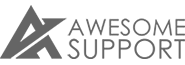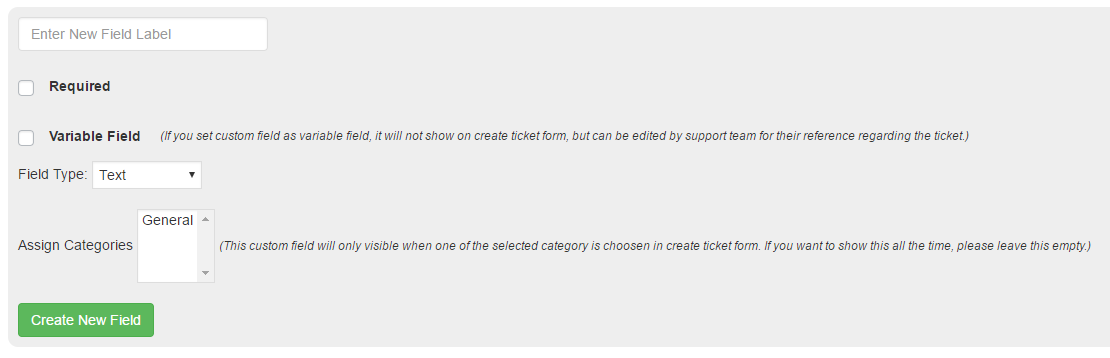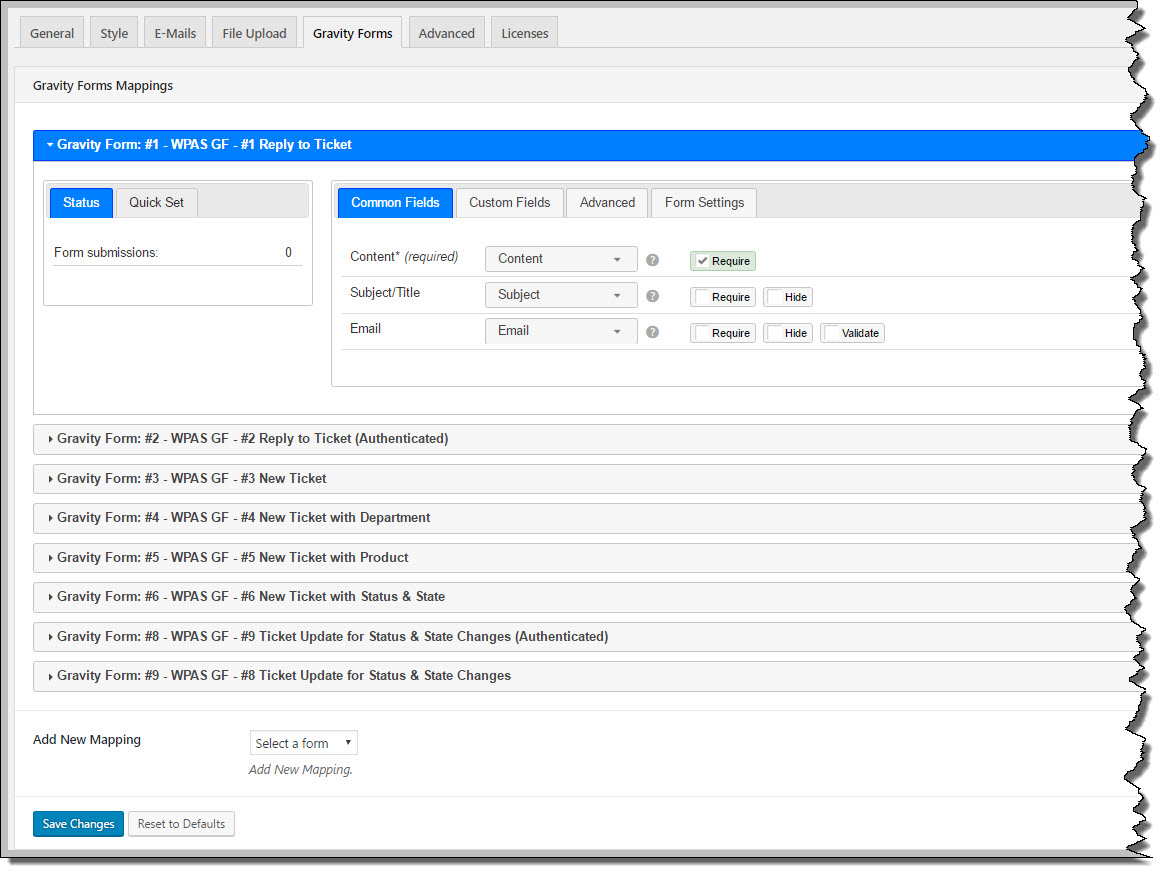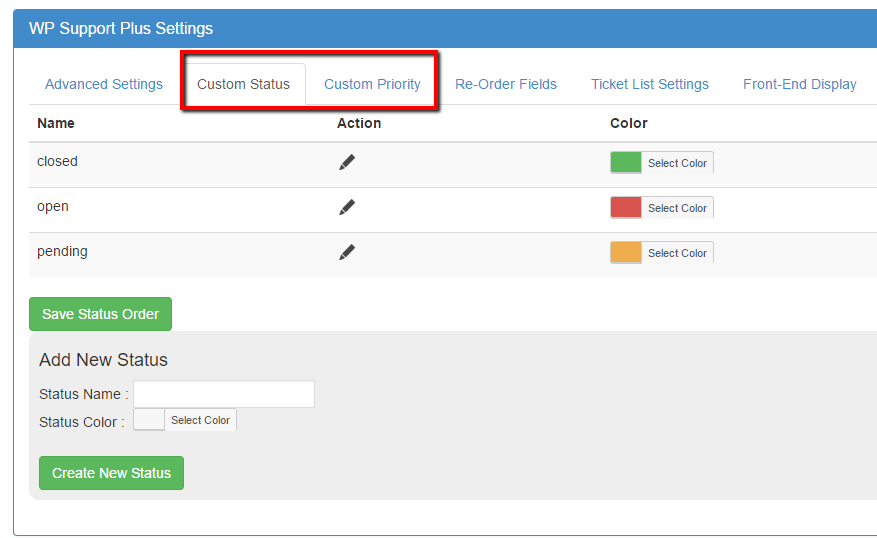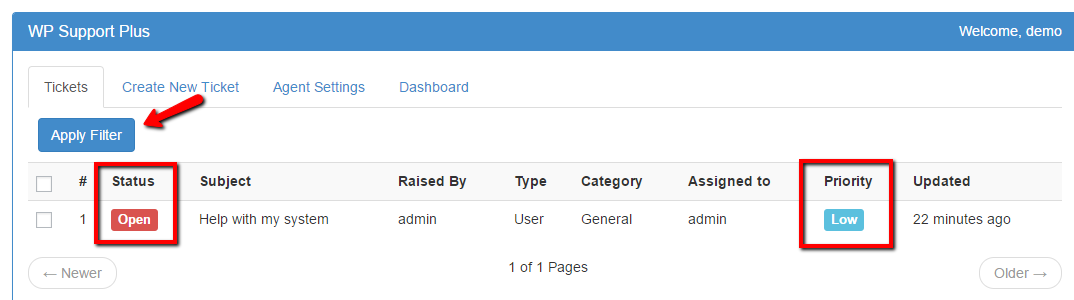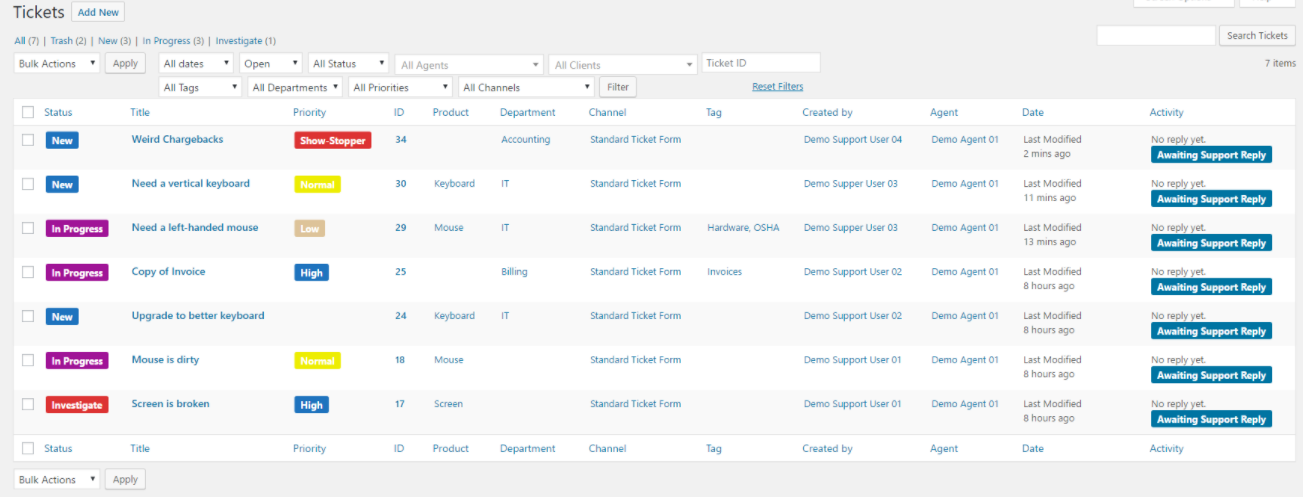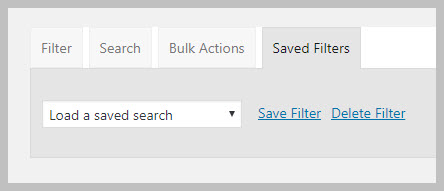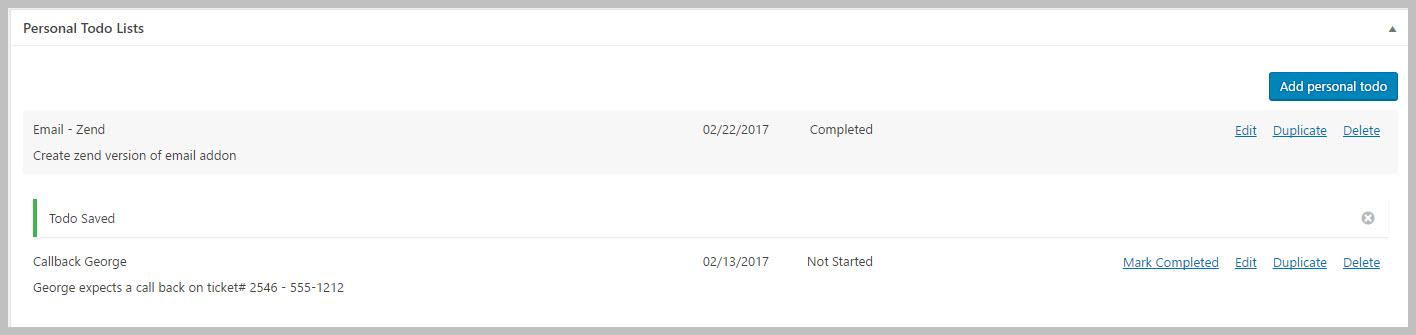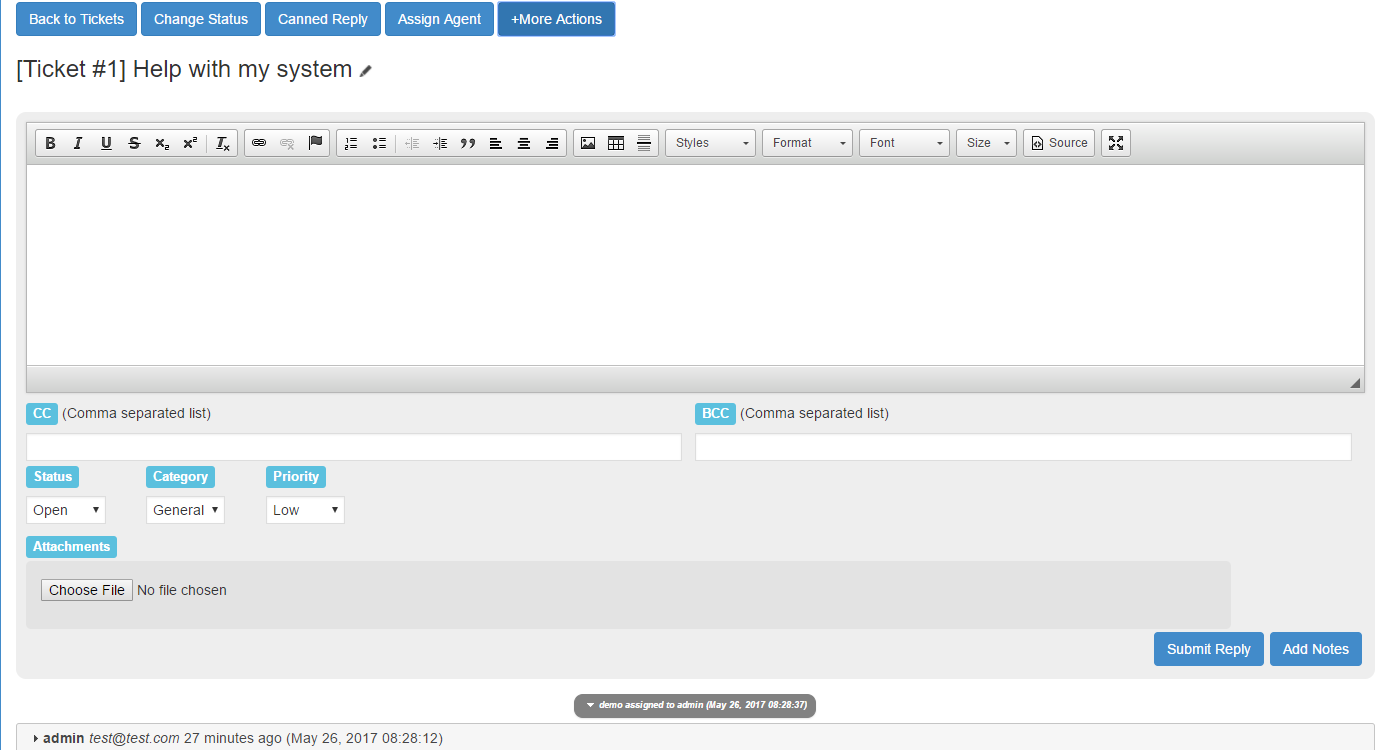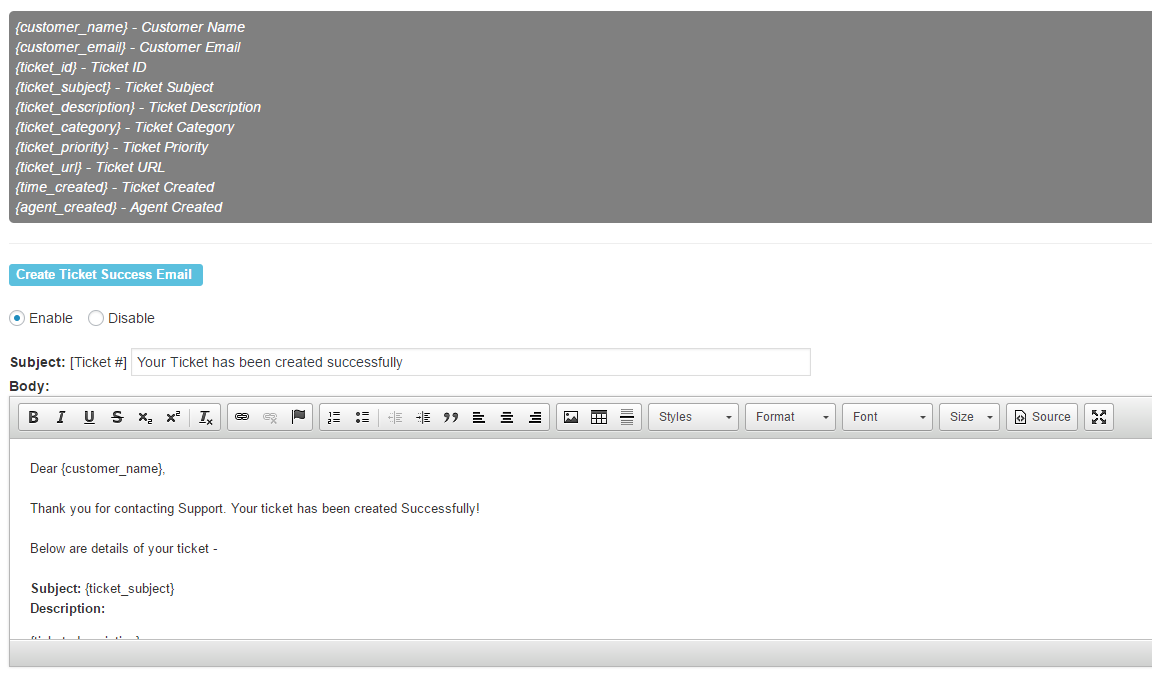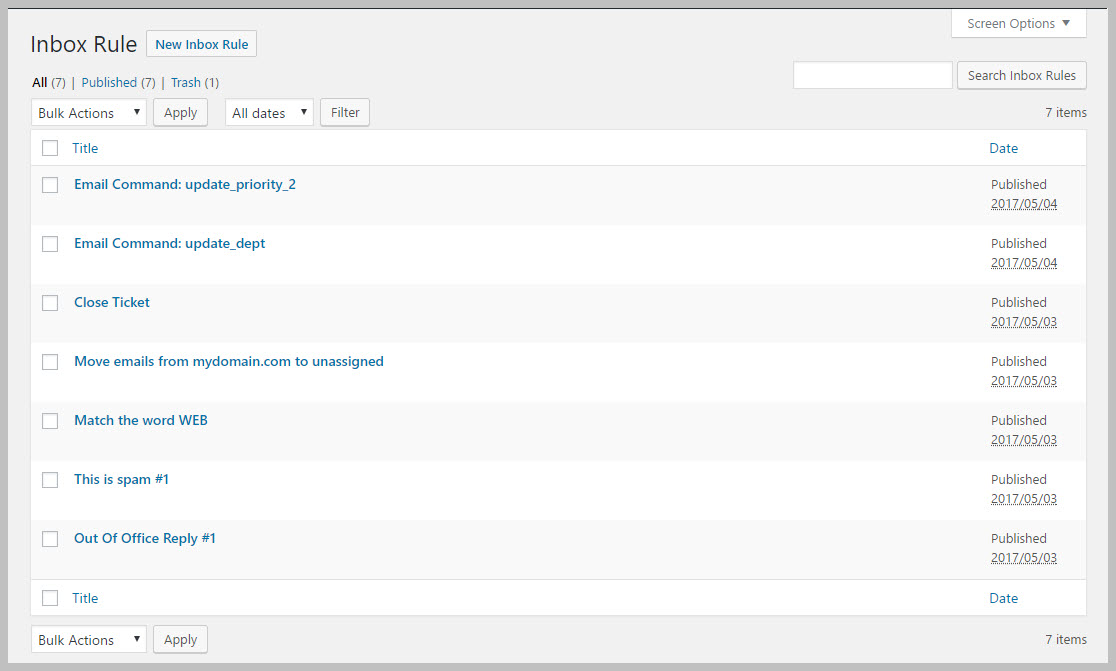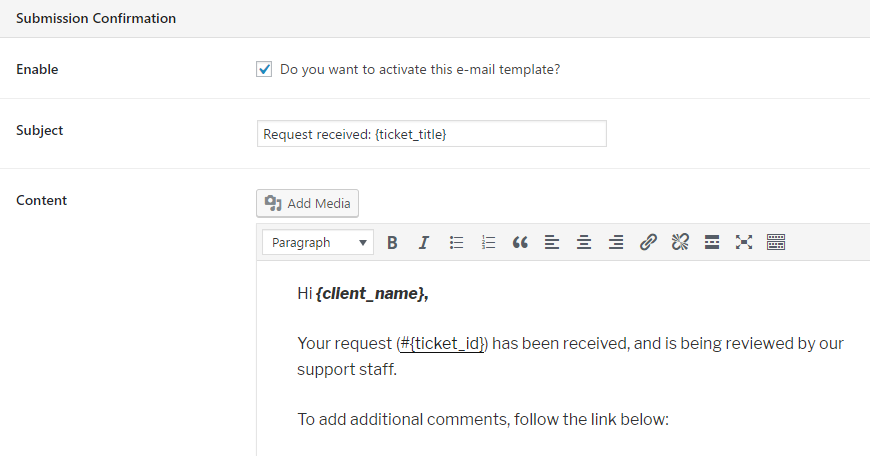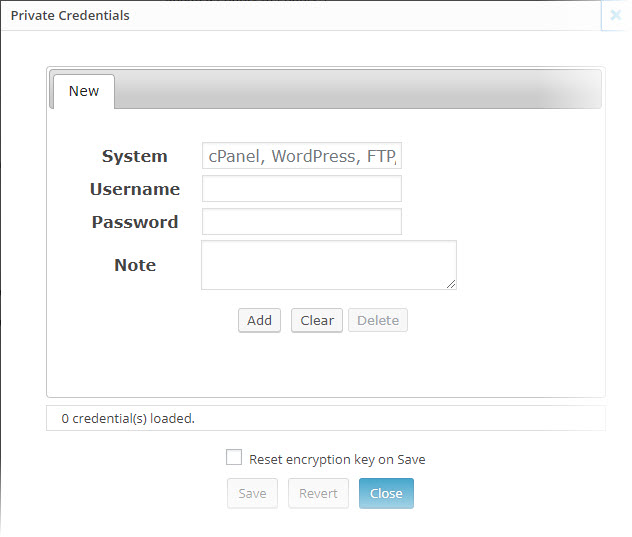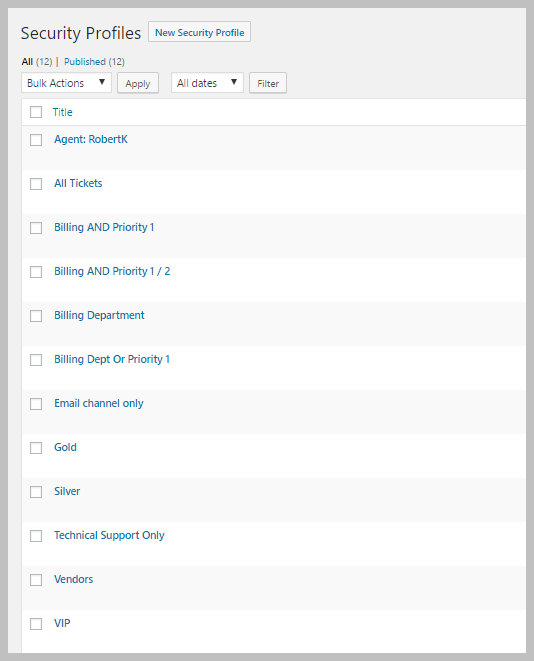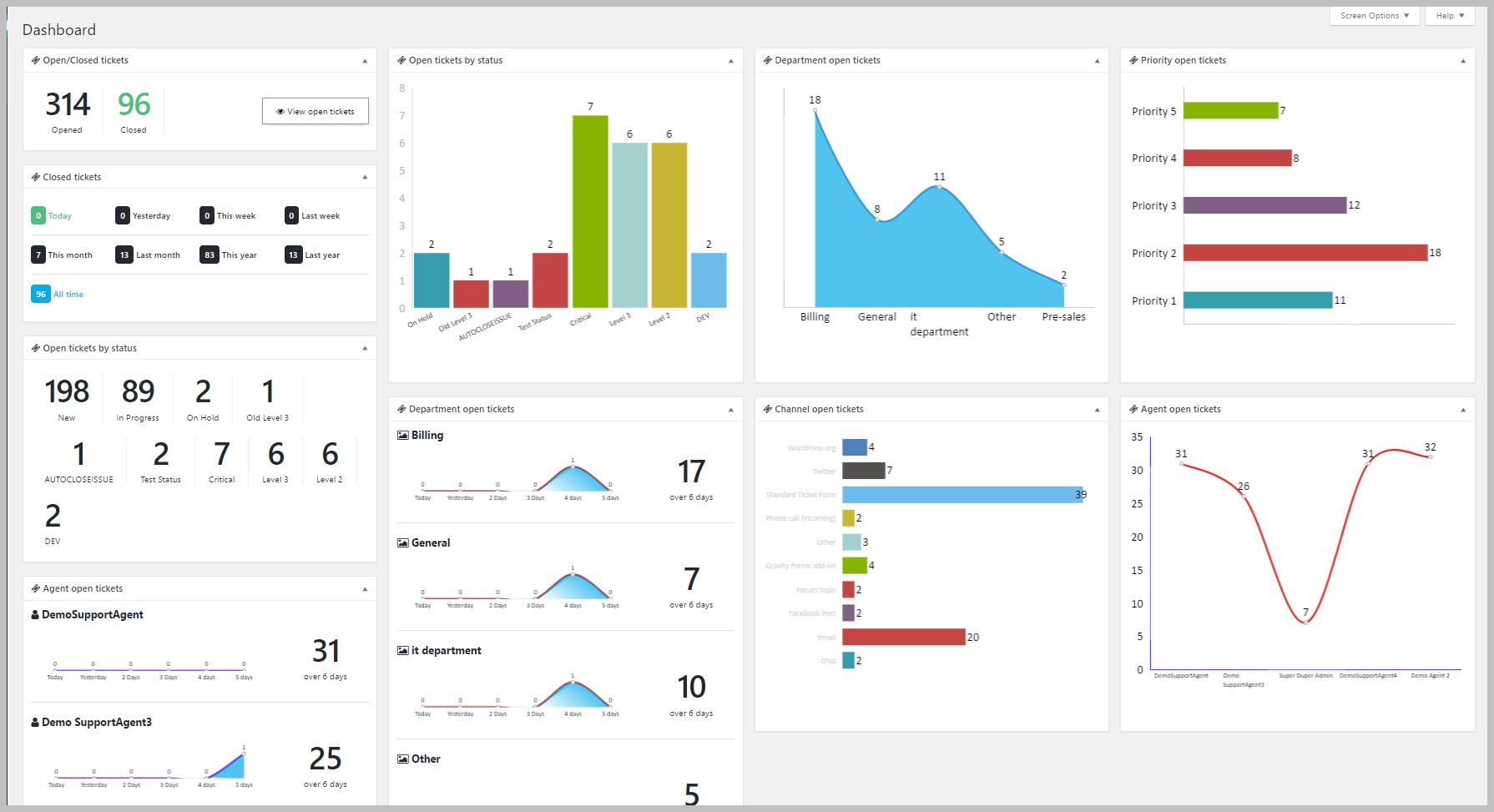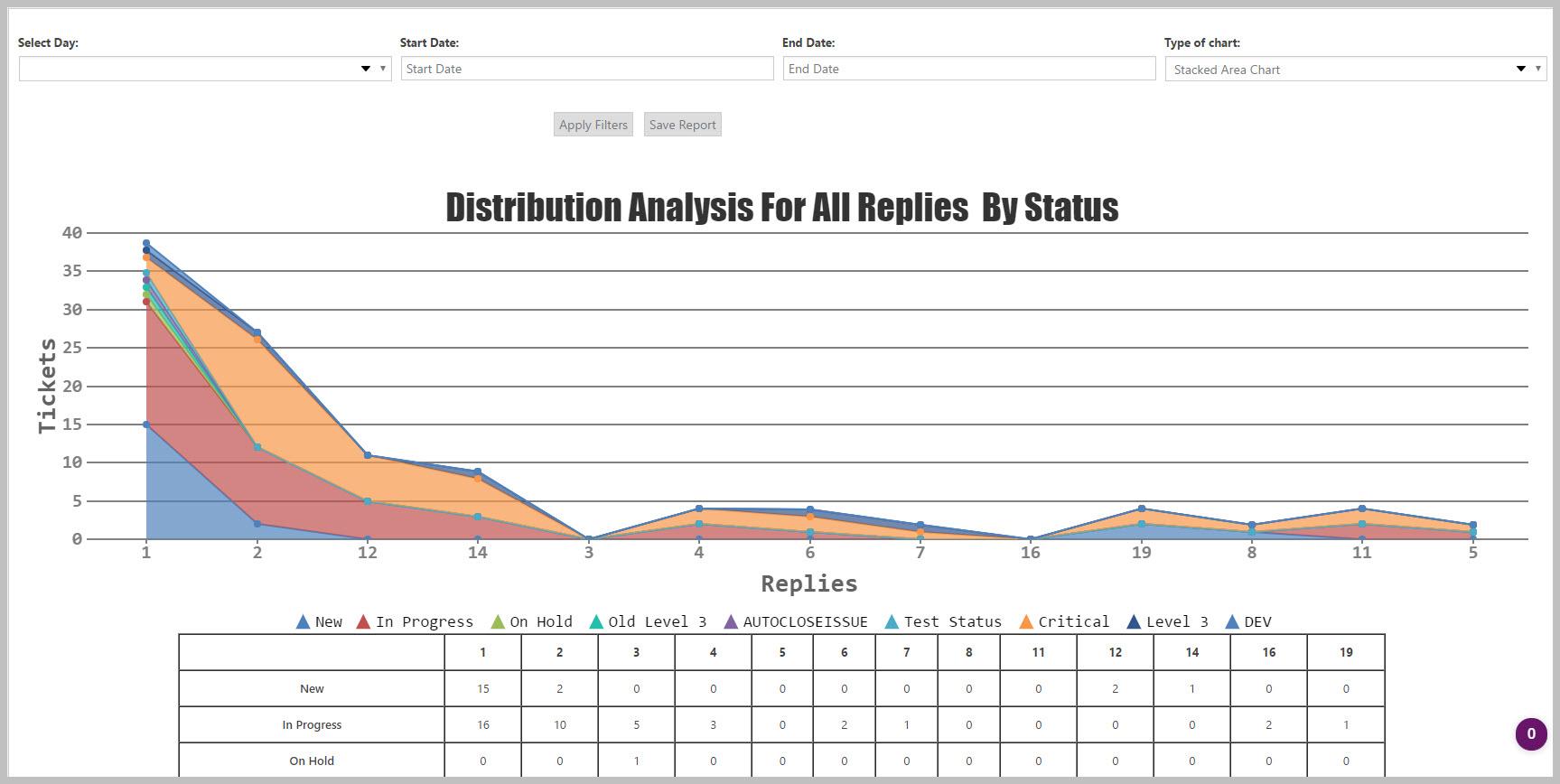WP Support Plus vs Awesome Support: A Helpdesk Plugin Comparison
Introduction
Struggling to choose between WP Support Plus vs Awesome Support?
Choosing a WordPress helpdesk plugin is a tricky decision because so many of the important features aren’t immediately apparent on a simple bullet list.
Sure - you can find plenty of helpdesk plugins that support “email piping”, but there might be huge differences in how that functionality works in the real world. And those differences will likely have a big effect on how effective and productive your helpdesk is.
If you want to be confident in your decision, you need to dig beneath the marketing bullet points and look at things in more depth.
To help you do just that, we decided to dig into WP Support Plus and Awesome Support to try to illuminate the deeper functionality contained in each plugin. So, by the end of this article you should know if either plugin can offer the important, productivity-boosting features that you need to run a successful helpdesk.
WP Support Plus vs Awesome Support: An Overview
Both WP Support Plus and Awesome Support are free core plugins that can be extended with a variety of premium add-ons.
Both are also, by a good margin, the two most popular helpdesk plugins at WordPress.org. That’s for a good reason, too. Both WP Support Plus and Awesome Support offer feature sets with deeper functionality than most other helpdesk plugins you’ll find.
But there are some notable differences between how each plugin approaches important areas like ticket assignment, email piping, reporting, and more.
In the following sections, we’ll give you a deeper look at how each plugin handles key areas of your helpdesk, as well as some of the notable differences between the two.
Ticket Creation Process - Methods, Custom Fields + More
In this section, we’ll compare features like:
- The different methods available to customers to create tickets
- Your options for creating custom fields to collect data unique to your business
WP Support Plus
WP Support Plus includes three different options for creating tickets:
- Front-end submission forms - can allow guest submissions or require users to be registered
- Manual ticket creation via the backend
- Email piping
For the frontend creation forms, WP Support Plus gives you 7 default fields:
- Name
- Subject
- Description
- Category
- Priority
- Attach File(s)
If needed, though, you can also add 6 types of custom fields to customize the ticket creation form
- Text
- Drop down
- Checkbox
- Radio button
- Text area
- Date
You can also use conditional logic to only display certain fields if a user selects a specific ticket category, which is an important feature if you offer different products:
Awesome Support
Like WP Support Plus, Awesome Support supports:
- Front-end submission forms - can allow guest submissions or require users to be registered
- Manual ticket creation via the backend
- Email piping
It also supports a couple of other input methods:
- Direct REST API - very useful when integrating with other services such as Zapier
- Gravity Forms
Awesome Support takes things a bit deeper if you want to customize your ticket creation forms, though.
You can choose from 11 different custom field types to add custom fields to your ticket creation form, including advanced options like fields for taxonomies and account passwords.
Awesome Support also gives you granular control over every single field with options to set:
- Permissions
- Defaults
- Validation rules
- Whether the field is required
- Whether changes to a field should be logged in the ticket
- Whether the field should show up on the front-end for the user to see or just for the agent
- Whether a field should start or end a set of rows and columns
- CSS classes and ids
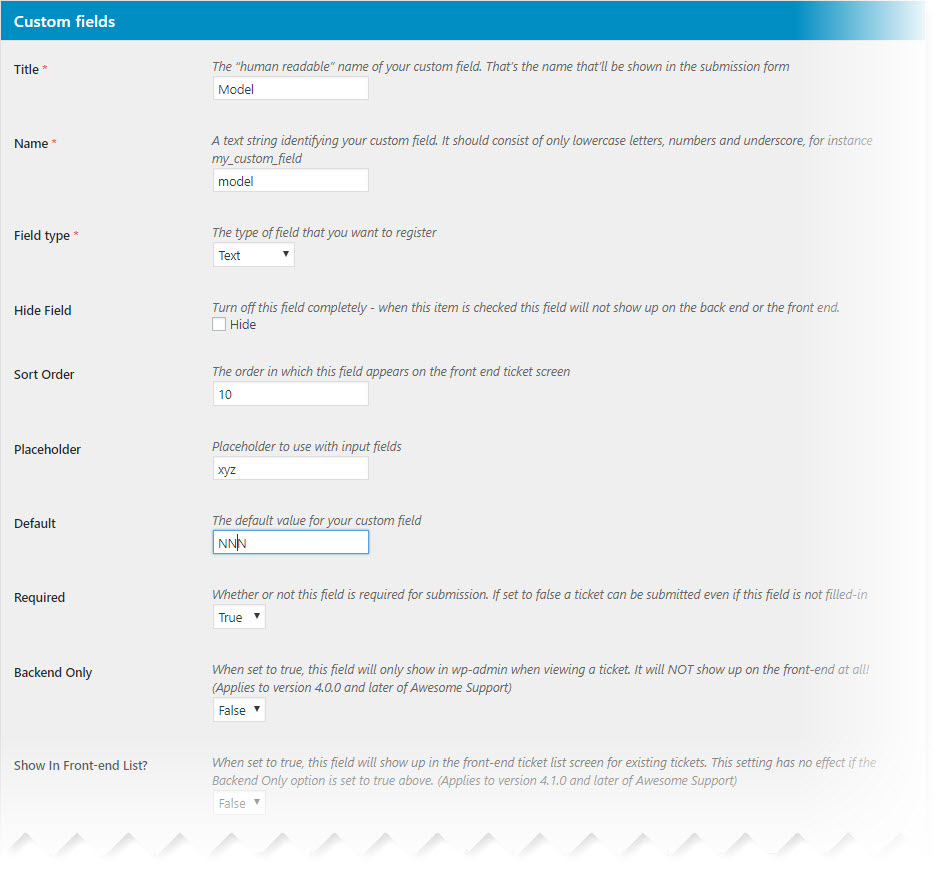
Awesome Support Custom Field Definition Screen - There are more options for each field when you scroll down the screen including options for creating rows and columns.
And while Awesome Support doesn’t include conditional fields in its default form creator, it integrates with Gravity Forms to help you create forms using any of Gravity Forms’ functions (user registration, Zapier, etc.).
Via this integration, you get conditional logic plus a whole lot more.
Ticket Organization Options, Including Agent Assignment
Once a new ticket rolls in, you need an intelligent way to assign that ticket to an agent and organize it in your helpdesk. Both plugins allow an agent or admin to manually assign an agent to a ticket but that is not very efficient if you have more than one agent or employee. So this section will compare features in areas such as:
- How tickets are assigned to agents
- How you can organize tickets to work more efficiently
WP Support Plus
WP Support Plus offers basic routing algorithms that are superior to most other WordPress helpdesk plugins. With one of the premium add-ons, you get access to conditional ticket assignment conditions. With these rules, you can use a series of AND/OR conditions to dictate how tickets are assigned to agents.
For example, you could do something like:
- Assign ticket to Agent John Smith IF Category = Sales AND Priority = Urgent
With that being said, there isn’t any way for you to create smart algorithms that take into account dynamic information like a specific agent’s working hours. As you’ll see in a second, Awesome Support lets you factor this information into your ticket assignment algorithms.
Once your tickets are assigned, WP Support Plus helps you organize them by letting you add your own custom statuses and priorities, including color-coding:
The color-coding options are helpful because you can quickly grasp important information about a ticket right from the ticket listing interface:
If you need more information in the ticket listing interface, you can also add custom fields as actual display columns.
And to find specific tickets, you can use filters to sort by criteria like:
- Status
- Type
- Category
- Assigned to
- Priority
Awesome Support
Whereas WP Support Plus gives you basic conditionals to route incoming tickets, Awesome Support sets you up with six different methods that you can use to control how tickets are assigned to agents.
These algorithms can take into account factors like:
- How many tickets an agent already has (to avoid overload)
- Whether or not an agent is working (to avoid assigning tickets to off-duty agents)
- Whether the agent is part of a specific product or department
With these algorithms, you can create a truly unique ticket assignment process that fits your business’ needs.
You could, for example, handle incoming tickets like this:
- First, look for an agent who supports product X and is actively working (on duty)
- If none of those agents exist, assign the ticket to any other agent who is actively working
And if you like WP Support Plus' approach to AND/OR rules, you'll love that Awesome Support not only matches that functionality, but also gives you a lot more conditions to filter on.
Essentially, you can create your “best case” assignment scenario, as well as a fallback to make sure the ticket still gets handled if none of those conditions can be met.
Or, you can even let VIP clients pick their preferred support agent, plus lots more.
To our knowledge, this is the most detailed ticket assignment feature of any WordPress helpdesk plugin.
Organizing Tickets in Awesome Support
After assigning tickets to agents, you also have multiple ways to organize and filter tickets. By default, Awesome Support organizes tickets by:
- Ticket age and activity
- Priority (if enabled)
- Agent
- Tags
- Products
- Channels (the location where the request came from - e.g. Email)
But if needed, you can also take any of the custom fields that you added to your ticket forms and make them:
- Filterable
- Sortable
- Display as a column in your screen
This gives you full control over all the information that displays in the ticket listing screen.
For a more visual view, you also get four different options for color coding tickets:
- Status
- Priority
- Age
- Overdue Flags
Agents and Admins can create, save and reuse filters to quickly switch views in the ticket list. For example filters can be created to:
- Show PRIORITY 1 tickets from the Tech Support Department
- Show ESCALATED tickets
- Show PRODUCTS with RECALLS
Awesome Support includes the ability to change certain information on multiple tickets in bulk. For example, you can select multiple tickets in the ticket list and change all of their status to a new status. The ability to manage tickets in bulk like this is rare for help-desk plugins.
Finally, Awesome Support also includes organization and management features for individual support agents so that they can better do their job. For example, each support agent on your team can create their own to-do list to help keep themselves organized.
Working With Individual Tickets - Responses, Transfers + More
While both plugins also let you respond to tickets via email, we’re going to save a more detailed discussion of the email functionality for the next section.
For now, we’ll focus on how you respond to tickets from the actual interface including:
- Responses to customer
- Internal notes
- Ticket transfer options
- Ticket histories
- Other individual ticket manipulations
And we’ll also touch on what happens to inactive tickets.
WP Support Plus
To respond to tickets via the interface, WP Support Plus gives you a fairly standard interface. Here’s a typical example of what it might look like:
From this interface, you can:
- Change ticket status, category, and priority
- Insert a canned response, though you are unable to add dynamic personalization to canned replies
- Assign the ticket to a different agent
- Attach a file
- Add an internal note
Other helpful features include the ability to:
- CC and BCC other users
- View a full ticket history at the bottom of the interface
With that being said, while you can close tickets with the “pending” status after a certain number of days, there’s no blanket rule that allows you to close tickets based on inactivity.
Awesome Support
Awesome Support includes a number of features to help you save time while responding to tickets from the interface:
Of course, you can do all the basics like:
- Changing ticket status, product, department, etc.
- Inserting canned replies (with personalization tags)
- Inserting FAQ Links (with personalization tags)
- Inserting Documentation Links (with personalization tags)
- Assigning the ticket to a different agent
- Attaching files
- Adding internal notes
But Awesome Support builds on these features with some helpful productivity boosts that WP Support Plus doesn’t offer.
Here’s an example:
Both WP Support Plus and Awesome Support let you create and insert canned replies. But Awesome Support takes things one step further by letting you insert template tags into your canned responses to dynamically insert information.
This makes it possible:
- Address your customers by their actual name (rather than a generic “Hello”)
- Sign your agent’s name at the end for a more personal touch
In total, Awesome Support gives you more than a dozen different template tags that you can use in canned responses:
Additionally, while both plugins also let you add internal notes and transfer tickets to other agents, Awesome Support is the only plugin that lets you perform both actions at the same time:
Awesome Support also includes another unique feature that lets you split or merge tickets.
With this feature, you can split a complicated ticket into multiple parts to deal with it more easily. And you can also do the opposite and merge duplicate issues together to keep things organized.
Finally, Awesome Support can also help you automatically close inactive tickets based on a specific time frame, including an option to send out a series of warning emails before actually closing the ticket.
Email Piping And Notifications Options
In this section, we’ll focus on the email notifications that you can send to customers as well as email piping functionality that lets you do things like:
- Import emails as tickets
- Respond to tickets via email
WP Support Plus
With its premium add-ons, WP Support Plus gives you the option to:
- Import emails as actual tickets
- Respond to tickets via email (for both agents and customers)
WP Support Plus’ email piping functionality is fairly flexible. It has two important features that busy helpdesks will appreciate:
- The option to pull in tickets from multiple emails and assign different emails to different categories
- A function to automatically sync a ticket to a user account if the person has registered at your site
When it comes to the actual email notifications that you send to customers, WP Support Plus gives you five different email notification templates that you can enable or disable based on a user’s role. These default notifications are:
- Create new ticket
- Reply to ticket
- Status change
- Agent assigned
- Ticket deleted
While you have a good amount of control over those templates, there’s no option to add new email templates based on custom fields or statuses, which can potentially be limiting depending on your needs.
Awesome Support
Awesome Support lets you:
- Import emails as new tickets
- Respond to tickets via email
- Manipulate tickets via email, like closing or transferring them
Like WP Support Plus, Awesome Support also lets you pull in tickets from multiple different email mailboxes. And when it comes to assigning those tickets, it takes things a step further:
Based on the email address that an email was sent to, you can automatically add specific:
- Priorities
- Channels
- Products
- Departments
You can also set up different functionality depending on whether:
- The email is registered at your site. You can, for example, create a new user account for emails from unregistered users.
- The ticket is closed or not. You can either reject emails on closed tickets or automatically re-open the ticket.
And you can also create your own filters and rules based on the content of your emails. These can save you a ton of time because they let you set up rules for your own agents to:
- Close a ticket via email
- Transfer a ticket via email
- Assign a specific agent based on keywords
- Detect undesirable language and automatically place the ticket on hold while sending the customer and automated warning message
Essentially, if your team needs to work over email instead of the interface, email inbox rules ensure that they don’t miss out on any important functionality.
On the email notifications front, Awesome Support also sets you up with 5 different default notification emails that you can customize.
But it also takes things further by letting you create your own emails for each custom status that you add.
And another helpful feature is the option to set up alert emails for third parties that aren’t directly part of the ticket. This is helpful if you’re supporting organizations where multiple stakeholders need to be involved with the ticket.
Finally, on a more niche notification front, Awesome Support doesn’t just limit you to email - you can even notify users and agents about changes via PUSHBULLET, SMS (via twillio) or any other service supported by Zapier, which is helpful if you need to offer urgent support.
Security Functionality For Sensitive Data
For many types of products, offering support requires access to sensitive credentials like usernames and passwords.
In this section, we’ll compare the options each plugin gives you for securely handling such data.
WP Support Plus
Unfortunately, WP Support Plus doesn’t provide any dedicated functionality for managing sensitive data. Your only option would be to include it as plaintext, which isn’t a secure way of handling data like usernames and passwords.
Awesome Support
Unlike WP Support Plus, Awesome Support includes a built-in private credentials vault that allows your customers to safely submit sensitive data. This special area:
- Receives additional encryption
- Automatically deletes the data inside when the ticket is closed so that no sensitive data is stored on the server longer than is necessary
Beyond that special valult, Awesome Support also gives you 30+ custom WordPress Capabilities to control exactly who has access to certain information.
By default, Awesome support gives you four different user roles to manage these capabilities. But if you want to create your own access restrictions, you can easily use a free plugin like User Role Editor to create your own user roles based on these additional capabilities.
Finally, Awesome Support also has a dedicated Security Profiles feature that gives you even more control over exactly which tickets different agents can see.
Reporting And Data Functionality
In this section, we’ll look at the reporting options you have for analyzing your helpdesk.
WP Support Plus
WP Support Plus does offer basic reporting that lets you see the:
- Total number of tickets by status
- Total number of tickets assigned to each user
While it’s better than nothing, this information isn’t very actionable or deep:
Awesome Support
Awesome Support offers significantly more detailed reporting options that you can access in a few different ways.
First, it gives you simple dashboard stat widgets that you can use to get a quick high-level view of stats by:
- Channel
- Status
- Priority
- Department
- Etc.
If you want to customize your reporting dashboard, you can add or remove widgets using the built-in WordPress controls. This flexibility lets you mix-and-match to create a truly custom reporting console:
If you need more information than the widgets can offer, Awesome Support also includes an area for advanced reports and statistics. This area offers 6 core reports that you can refine as needed:
- Ticket counts - number of tickets by status
- Productivity analysis - the average, median, and maximum number of replies needed to close a ticket
- Resolution analysis - the average and median time (in minutes) it takes to close a ticket
- Delay analysis - the average time it takes to respond to a ticket
- Distribution analysis - the number of tickets that contain 1, 2, 3,...N number of replies
- Trend analysis - the number of tickets opened/closed over a certain period
The important thing is that all these reports contain actionable data that you can actually use to analyze and improve your help-desk.
With the six core reports you can create hundreds of different report variations because of extensive filtering options. And you can save and recall these reports as well as assign security options that control who can view them.
Other Smaller, But Relevant, Features
In this section, we’ll compare the smaller features that don’t fit neatly into the categories above but are still important in a helpdesk plugin
WP Support Plus
Depending on your needs, a few other relevant features that you get with WP Support Plus might include:
- Company Profiles - these let you assign multiple users to a single company profile so that they can all access that company’s tickets.
- eCommerce Support - dedicated add-ons for both WooCommerce and Easy Digital Downloads.
- Timer - agents can track the time they spend on each ticket, which can help to boost productivity.
Awesome Support
Here are some helpful features you can get with Awesome Support’s many add-ons:
- eCommerce Support - integrations for WooCommerce, Easy Digital Downloads, and Envato, including an option to restrict tickets to only users with an active product license.
- Service Level Agreements - specialized functions that allow you to create and track due-dates that take into account weekends, holidays, work hours and more.
- Issue Tracking - specialized options for handling many tickets related to the same issue simultaneously (useful for bug tracking, product recalls and more).
- Ticket Limits - if needed, you can limit the number of active and total tickets a user can have to prevent them from abusing free support.
- Satisfaction Surveys - 4 different types of surveys to get quantitative and qualitative feedback on your support quality.
- Slack Notifications - get notifications via Slack when a new ticket comes in.
- Time Tracking - deep time tracking functionality, including an option for handling billable hours.
- Public Tickets - create a searchable public archive of your tickets as another self-help option for users - which will help reduce the support load on your agents.
- FAQs - turn any ticket into a FAQ answer to prevent support requests in the first place.
- Documentation - Create a beautiful documentation template that allow for consistent presentation across multiple products and includes support for chapters, versions, sections and more.
- Smart Replies - use smart searches and artificial intelligence technologies to render automated replies via email, Facebook chat bots and your own website chat.
Additionally, Awesome Support seems to use more of the WordPress core features such as metaboxes and the WordPress standard custom post type user interface instead of overriding them. This might make it easier for some users to pick-up and reduce overall training time.
Pricing
WP Support Plus
The core WP Support Plus plugin is available for free at WordPress.org. But if you want access to many of the features that we’ve discussed in this comparison, you’ll need at least some of the premium extensions.
To access those extensions, prices start at $49 for a single site license and go up from there.
Awesome Support
The core Awesome Support plugin is also available for free at WordPress.org.
For access to the more advanced features, you can buy individual extensions, as well as multiple pre-built bundles. Individual plugins start at 19.00 but the truly useful ones average around 49.00.
Each bundle includes a different set of add-ons - you can view the exact add-ons in each bundle here:
- Standard - $149
- Pro - $229
- Enterprise - $289
- Agency - $409
Final Thoughts On WP Support Plus vs Awesome Support
To give you a more visual breakdown of the plugins, we've rated each comparison area on a scale from 1-3 where:
- 1 = below average depth of functionality. An overall score of 11-21 means below average functionality.
- 2 = average depth of functionality. An overall score of 22 means average functionality.
- 3 = above average depth of functionality. An overall score of 23-33 means above average functionality.
| WP Support Plus | Awesome Support | |
| Overall Depth | 24 | 30 |
| Minimum Start-up Cost | Free | Free |
| Ticket Creation | 2 | 2 |
| Custom Forms | 3 | 3 |
| Custom Fields | 2 | 3 |
| Ticket Organization | 2 | 3 |
| Agent Assignment | 2 | 3 |
| Ticket Response Interface | 3 | 3 |
| Email Piping | 3 | 3 |
| Email Notifications | 2 | 3 |
| Added Security | 1 | 3 |
| Stats and Data | 1 | 3 |
| Company Profiles | 2 | 1 |
| Overall Depth | 24 | 30 |
As you can see, both plugins offer above-average functionality, which is why both plugins are market leaders in the WordPress space.
With that being said, Awesome Support does offer deeper functionality in several key areas:
- More control over how your helpdesk assigns tickets to agents
- Tons of productivity tools and interface decisions to help agents resolve tickets faster
- More detailed email piping and notification options, especially with the ability to close and transfer tickets via email
- Much deeper reporting options to help you improve your helpdesk
- A longer list of smaller features that will benefit certain users
If you’re interested in seeing how these deeper features play out in real life, we invite you to use our fully-featured Awesome Support demo to see everything for yourself.
About The Author: Colin Newcomer
Colin Newcomer has been working with WordPress for over 11 years. Since September 2016, he's been working full-time as a freelance writer focusing primarily on WordPress and digital marketing. He helps clients grow their web visibility by writing engaging, well-researched blog posts. You can contact Colin through his website at: https://www.cnewcomer.com/
THREE EASY WAYS TO GET STARTED WITH AWESOME SUPPORT TODAY!
Purchase A Bundle
Download Free Plugin
Install From WordPress.org