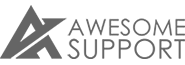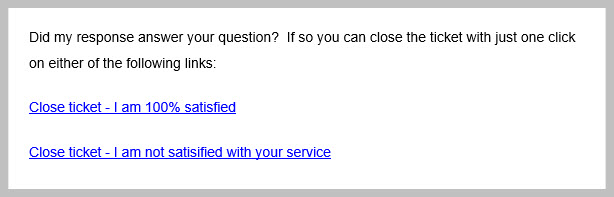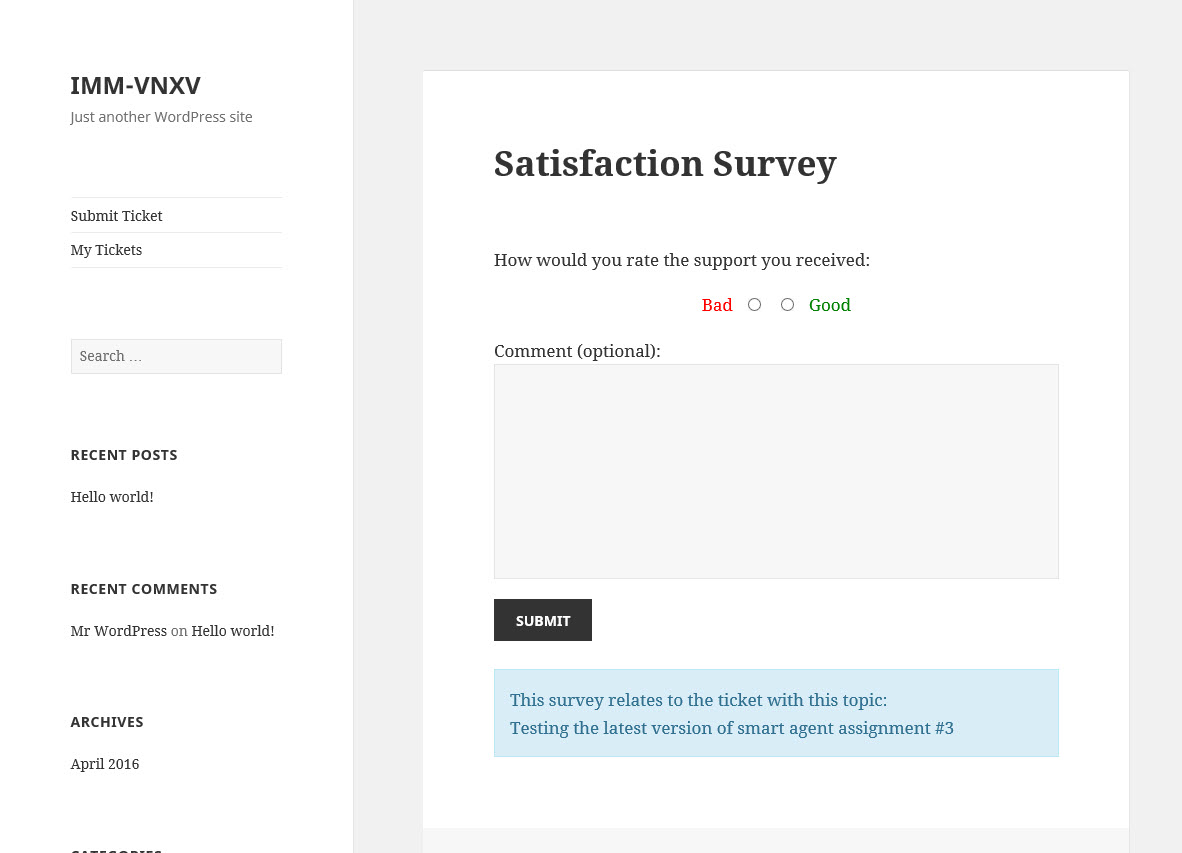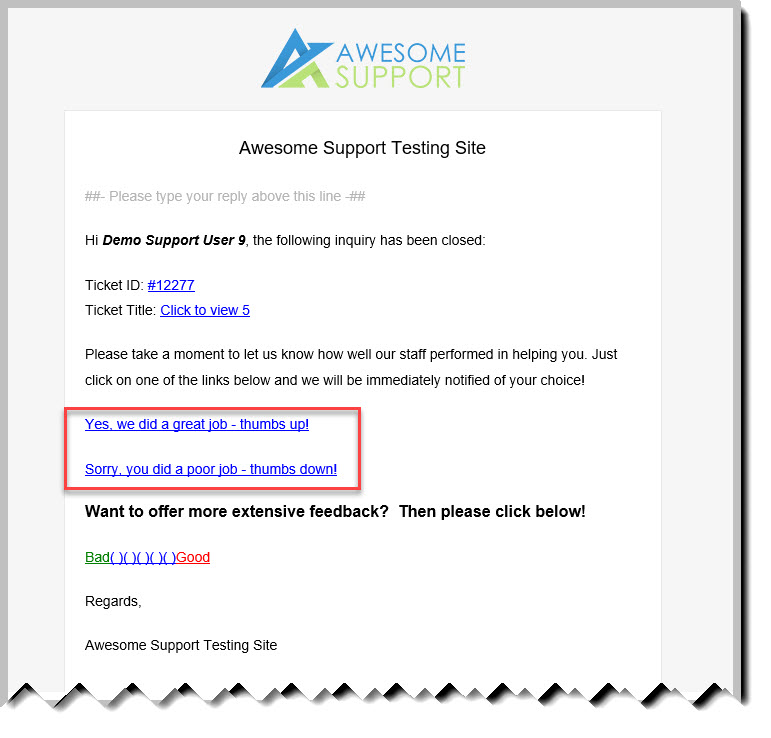Create Effective Satisfaction Surveys
Most customers hate unnecessary email. And yet most help-desk software and systems are configured to send an additional email asking for a performance rating after the ticket is closed. Is it any wonder that most customers don't even bother with the feedback request that they receive?
With the new version of Satisfaction Survey you can ask for feedback directly as the user is interacting with the ticket. Here are the three new ways you can use to increase the response rate to your surveys - and get better feedback on your agent's performance.
1. Include "quick-link" surveys in your agent responses (highly recommended)
Most support sites are configured to automatically send an email to the customer whenever an agent creates a reply to a ticket. Now you can add two links to this email - the equivalent of "100%" satisfied and "0 % satisfied". By using these links in your agent replies you avoid the need to send an additional email when the ticket is closed. You can label the links any way you like or even include images as links.
To get started with this option you first need to enable the links in your settings screen:
Go to TICKETS->SETTINGS->SATISFACTION SURVEY and turn on the option shown in the following image. Make sure you turn off the other two options in the section.
Then, to add the actual links to your agent's emails:
- Go to your TICKETS->SETTINGS->EMAILS tab
- Scroll down to the New Reply from Agent section
- Modify the email template to use any of the following new email template tags:
- {satisfaction_survey_close_ticket_with_thumbs_up_url}
- {satisfaction_survey_close_ticket_with_thumbs_down_url}
- {satisfaction_survey_close_ticket_with_thumbs_up_link}
- {satisfaction_survey_close_ticket_with_thumbs_down_link}
The tags that end with "_url" allow you to attach the url for the survey directly to an image or other HTML element. The ones that end with "_link" provide a pre-written text link that can be clicked - these offer the simplest method to get survey links into those emails. Here is what they look like when you use them:
But, using the "url" template tags you can attach the survey links to anything - for example, you can add them to custom images - here is an example:
These days, adding these links into your agent response emails is expected - customers will have a much more positive impression of your business when they see these links - even if they don't use them!
2. Popup a survey page immediately after a customer closes a ticket on your site
If your customers close a lot of tickets directly on your site you can pop up a survey immediately after they close a ticket. To enable this option Go to TICKETS->SETTINGS->SATISFACTION SURVEY and turn on the Pop-up after close checkbox. Then, when a customer closes a ticket they will see a screen similar to the following:
There are lots of options for customizing this survey screen including changing the rating scale, terms, thank-you note and more.
PS: Don't forget to click the SAVE button after turning on the Pop-up after close checkbox in your settings screen!
3. Make the emailed survey simpler - just one click to send a response
Do you still want to email your customers a survey after a ticket is closed? If so, how about making it simpler? Instead of having the email take the customer to a separate survey page how about giving them just two options - ones that they can use to record a rating with just one click. This option would look something similar to following:
The quick-links can be entered directly into your survey email template located in the TICKETS->SETTINGS->SATISFACTION SURVEY tab. Four "quick-link" email template tags are provided for this use-case:
- {satisfaction_survey_thumbs_up_link}
- {satisfaction_survey_thumbs_up_url}
- {satisfaction_survey_thumbs_down_link}
- {satisfaction_survey_thumbs_down_url}
Simply insert them anywhere in the survey e-mail template and the proper link will automatically be generated and sent with the email. When the user clicks a link, either a 0% or 100% rating will be recorded immediately without any additional work on the users part.
Wrap Up
Surveys might seem like an old-fashioned thing to do; or you might not even want to do them because you know that you will get 5 negative response for every positive one. But those negative responses are probably your first line of defense against a systemic issue in your business. If you take your customer experience seriously we don't believe you can forego the use of surveys in your help-desk operation.
We've tried to give you lots of new options with the new Satisfaction Survey module and we included quite a few new additional features to help control the experience of the end-user. And if you're wondering which survey option to use, we believe that the biggest bang for your buck will be to enable the surveys in your agent reply emails. We suspect that the user will be a lot happier with that method than getting another email in their in-box.
PS: Need us to customize your emails for you? Just open a ticket and let us know what you need - we'll get a reasonable quote out to you right away!
THREE EASY WAYS TO GET STARTED WITH AWESOME SUPPORT TODAY!
Purchase A Bundle
Download Free Plugin
Install From WordPress.org