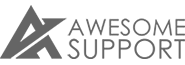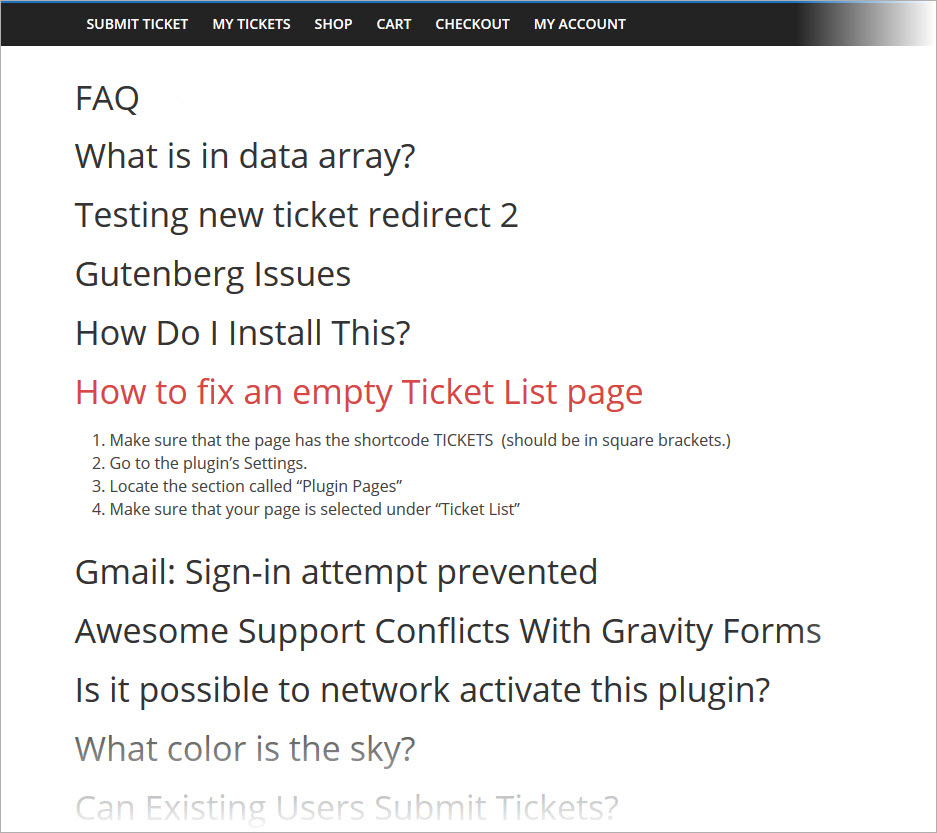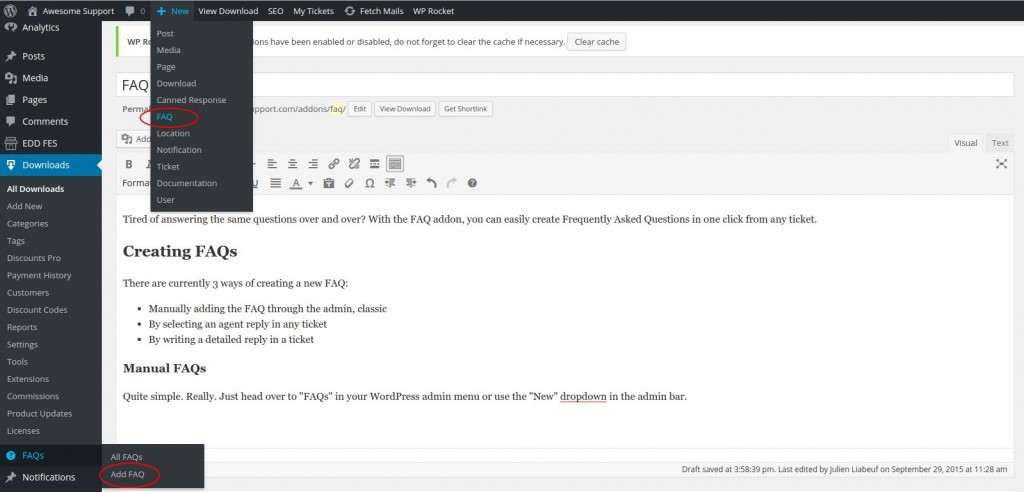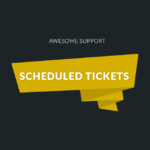FAQ
Tired of answering the same questions over and over? With the FAQ addon, you can easily create FAQs and publish them to one or more pages. And, you can create these Frequently Asked Questions in one click from any ticket – while replying to a ticket or after an answer has been posted.
An FAQ page is a simple WordPress page that displays FAQs in an accordion format pulled from one or more categories.
Creating FAQs
There are currently 3 ways of creating a new FAQ:
- Manually adding the FAQ through the admin, classic
- By selecting an agent reply in any ticket
- By writing a detailed reply in a ticket
Manual FAQs
Quite simple. Really. Just head over to “FAQs” in your WordPress admin menu or use the “New” dropdown in the admin bar.
Existing Replies
Let’s say that you, or another agent, already submitted a reply to a ticket. You realize later on that it has been asked a couple of times already. You can go to the ticket edit screen, find the best answer and create a FAQ from there.
New Reply
Now, imagine you just got a ticket about one thing that has been asked over and over. You know it’s time to create a FAQ about this. Instead of having to reply to the ticket and then create the FAQ, you can do both in a single click.
Moreover, you can set the addon to automatically close tickets that you reply to using the “Reply & FAQ” option.
Using FAQs
While Replying to a Ticket
After you already added a couple of FAQs, we all know you will keep getting tickets about these questions. You will then want to direct them to the FAQ answer, but how annoying is it to look the question up and paste the link in your reply?
Instead, simply select the FAQ in the dropdown list and a predefined message will be added with a link to the FAQ.
Before Submitting a Ticket
Some users won’t stop submitting tickets without checking out your FAQ. That’s just the way it is. In order to reduce the amount of tickets related to FAQs, we have added a live search function that will suggest answers to your users when they try submitting a ticket.
Browsing
For the users who will use your FAQ, they can browse it “the standard way”. Just add a link to the FAQ somewhere and all the articles will be displayed using the WordPress archive system.
If you prefer using a dedicated page (to assign a specific page template for instance), you can do so by using the [faq] shortcode.
If you have quite a lot of FAQ items, it might be necessary to be able to filter the FAQs. Fortunately, this feature is part of the FAQ addon. To enable the live filtering of the FAQs, all you need to do is to enable the search: [faq search="true"]
Documentation
Need more information? Check out the documentation!
Prerequisites
- WordPress Version 4.0 or later
- Awesome Support Version 4.1.0 or later
- PHP 5.6 or later
Purchase options
Basic System Requirements
- WordPress Version 4.9 or later
- Awesome Support Version 5.8.0 or later
- PHP 7.1 (7.3 or later recommended)
Additional Requirements
There are no additional requirements for this item.
Documentation
Purchase options
RELATED ITEMS
The items below are great complements to this product!
Recurring Subscription Notification
The pricing for this (and most other add-ons) is set as a subscription by default. However, you are free to cancel the recurring subscription at any time – you will still be entitled to the one year of free updates and support from the time of your last payment. The software will generally continue to work without additional payments. However, you should be aware that, as with all software, a future update of any of WordPress / Awesome Support Free Core could include a breaking change. At that time, if you are not on a subscription plan, you will need to purchase a new license to obtain the compatibility updates necessary for the product to continue to work.
To cancel your subscription:
- Credit card or stripe users- just go to your MY ACCOUNT page on our website.
- Paypal users - cancel from directly inside your Paypal account.
This notice does not apply to service products such as custom programming or to free plugins.