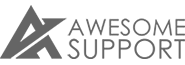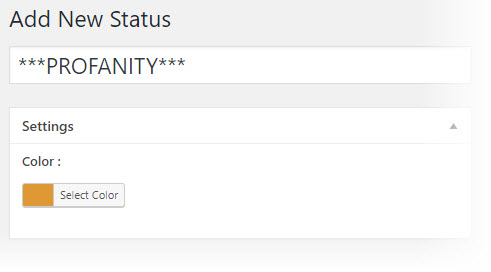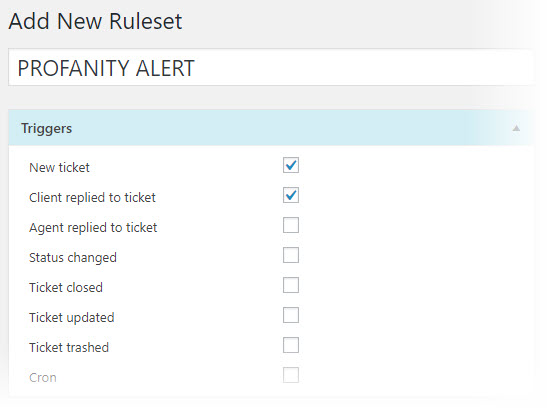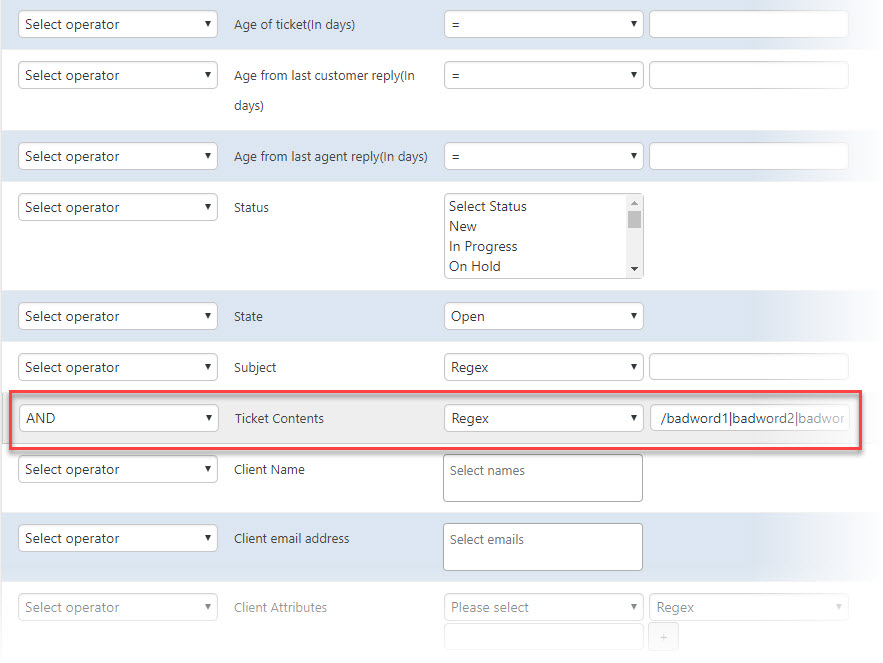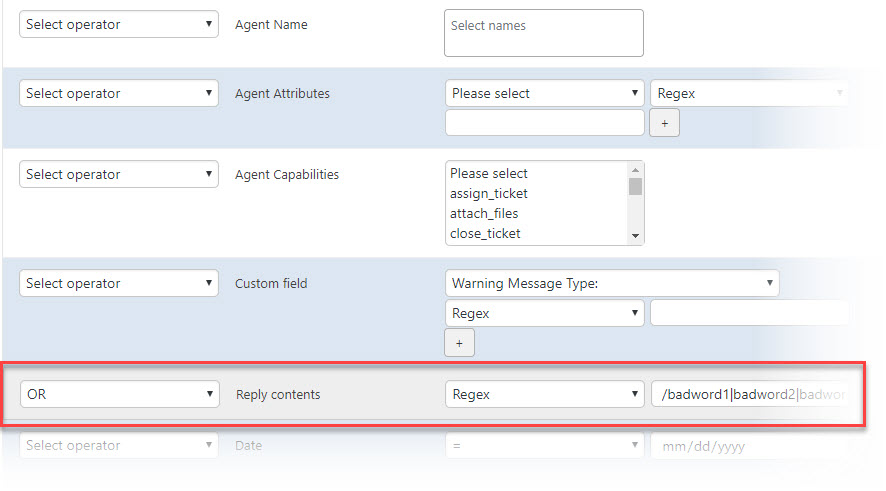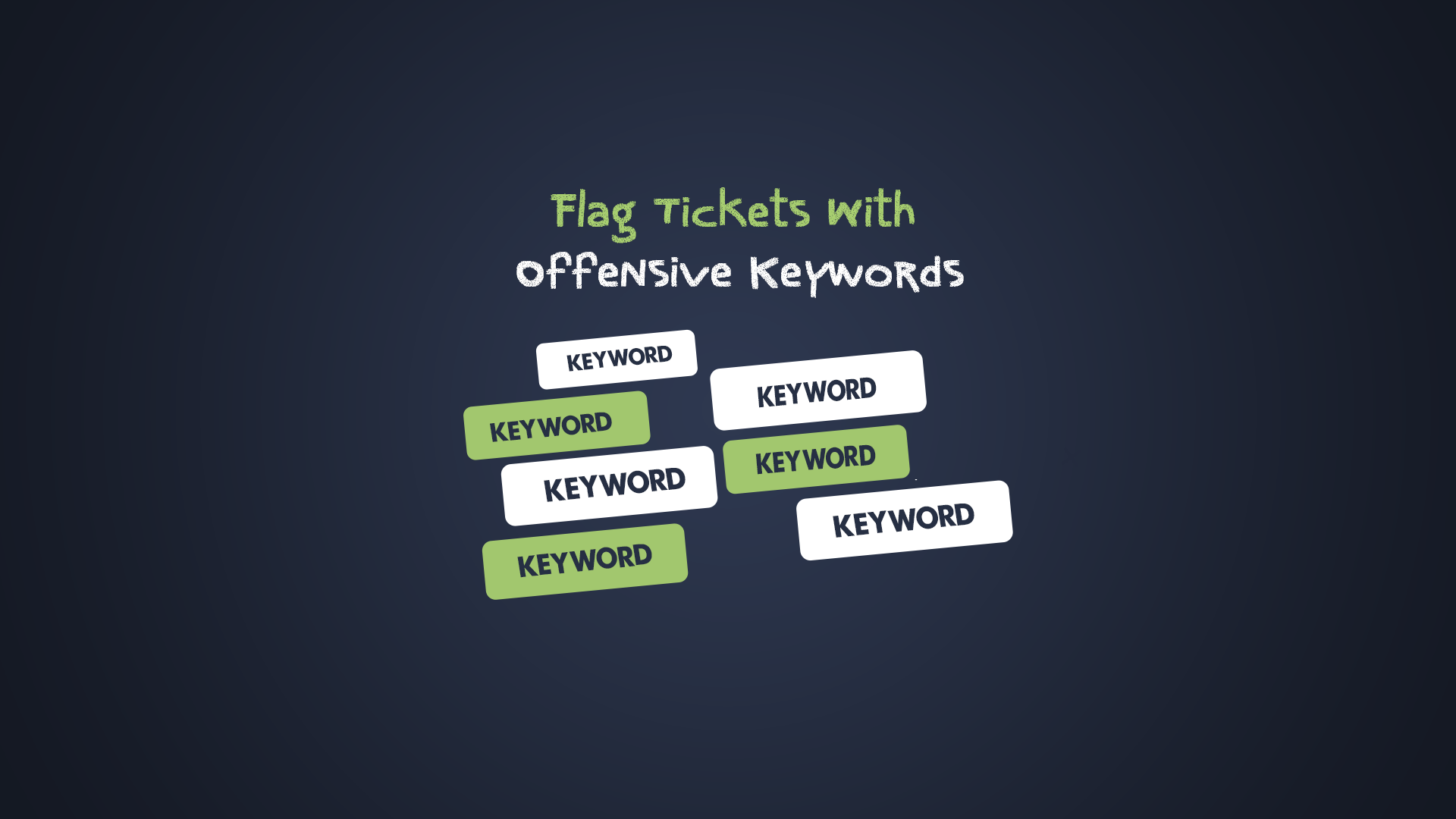
Flag Tickets With Offensive Keywords
Introduction
Sometimes, tickets contain profanity and other objectionable content - that's just a fact of life in most support departments. But, before an agent clicks on the ticket, wouldn't it be nice to know that if that ticket might have objectionable content? Knowing this upfront you can easily turn these tickets over to agents who might be less offended or who have experience dealing with irate customers. Or you might just decide to ignore them all together.
With the Awesome Support Business Rules Engine combined with the Custom Status and Labels (Free or Premium Version) it is simple to identify these tickets. Here's how:
What You Need
- Awesome Support 4.3.5 or later (Free)
- The Awesome Support Rules Engine Add-on (Premium add-on)
- Custom Status and Labels (Free or Premium Version)
Preliminary Set up
Lets assume that you want to tag tickets that contain certain objectionable words or terms with a colored label. The first thing you have to do is set up that label:
- Go to TICKETS->STATUS and LABELS.
- Click the NEW STATUS button at the top of the list
- Enter a title - something like "PROFANITY" and choose an appropriate color (we like the color ORANGE for this purpose)
- Click the PUBLISH button
Now, we just need to set up the rule that uses this new label.
Rules Setup
- Go To AS RULESET->ADD NEW RULESET
- Give the Ruleset a name such as PROFANITY ALERT
- In the Trigger section click the checkbox next to NEW TICKET and CLIENT REPLIED TO TICKET
Your screen should look like this now:
- In the Conditions & Filters section scroll to the TICKET CONTENTS row.
- In the first column select AND from the conditional drop-down.
- In the second column select REGEX
- In the third column type in the list of words that you would like to be alerted to in the following format - /badword1|badword2|badword3/
- Replace 'badword1' with your first profanity word, 'badward2' with your second profanity word etc.
That area of your screen should look similar to the following:
Now, REPLIES can also contain profanity. So we need to include those in the ruleset as well:
- In the Conditions & Filters section scroll to the REPLY CONTENTS row.
- In the first column select OR from the conditional drop-down.
- In the second column select REGEX
- In the third column type in the list of words that you would like to be alerted to in the following format - /badword1|badword2|badword3/
- Replace 'badword1' with your first profanity word, 'badward2' with your second profanity word etc.
That area of your screen should look similar to this:
- In the Actions section set the CHANGE STATUS drop-down to PROFANITY.
- Now click the SAVE button on the upper right of your screen to save the rules
That's all there is to it. Now, when those customers submit a ticket they will automatically be tagged with a PROFANITY status label!
Additional Workflow Ideas
You can get even stricter with this concept:
- Send the customer an automatic reply to let them know that the ticket contains objectionable words
- Automatically close the ticket
- Send the customer an automatic reply AND close the ticket so no one ever has to look at it
- Alert an owner or manager to the ticket so rank-and-file agents aren't exposed to potentially objectionable content
THREE EASY WAYS TO GET STARTED WITH AWESOME SUPPORT TODAY!
Purchase A Bundle
Download Free Plugin
Install From WordPress.org