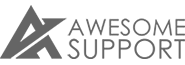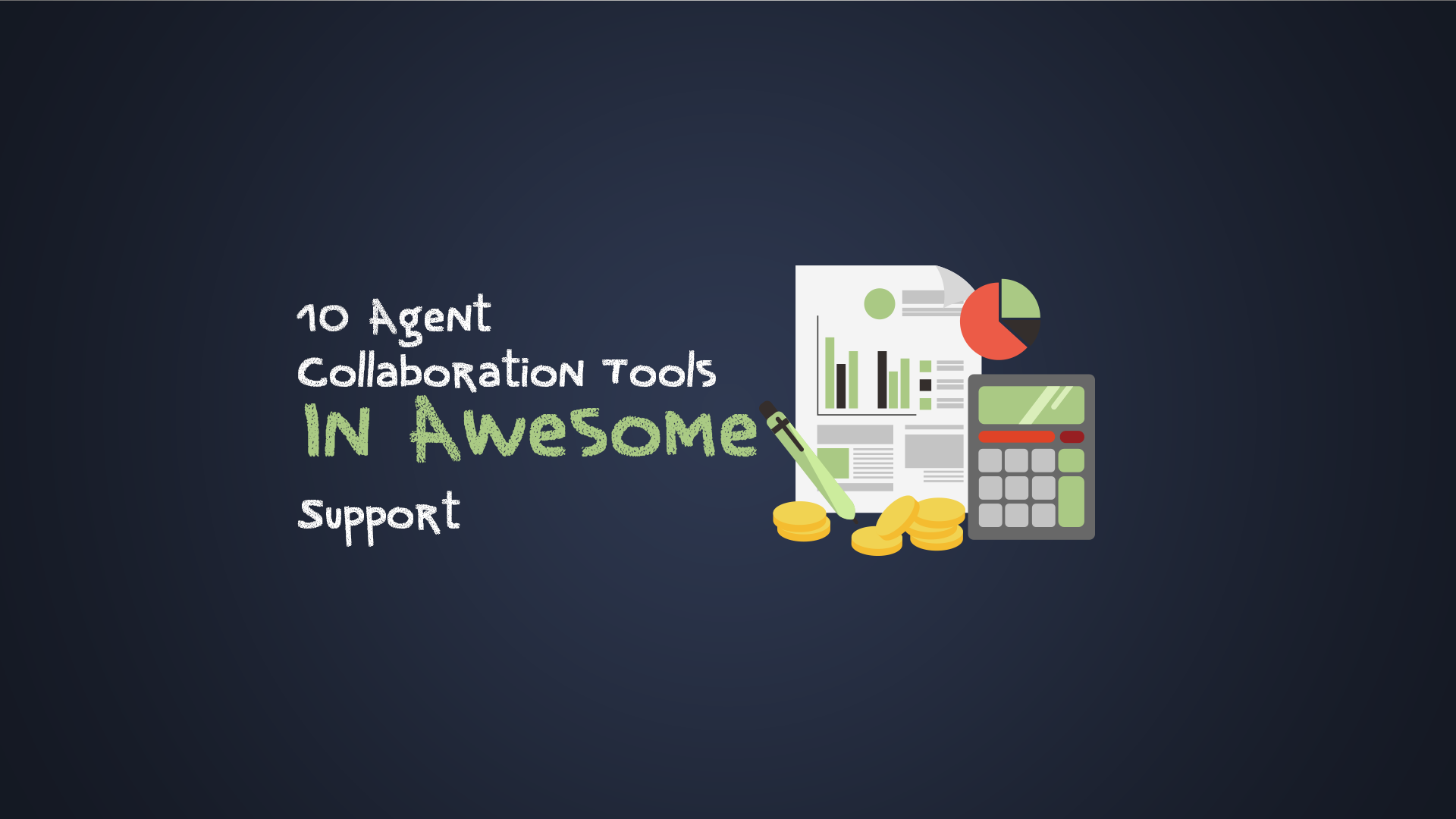
10 Agent Collaboration Tools In Awesome Support
If your support organization have multiple support agents then being able to work simultaneously and collaborate on tickets is going to be critical to the success of your support operations. Awesome Support has a number of features that promote collaboration among agents. We list ten of them below - five are available with the free core plugin and five require a premium add-on.
View All Tickets
Agents can usually only view their own tickets. But Awesome Support includes an option to enable all agents to view all tickets. By enabling this option your agents can easily view and participate in tickets assigned to other agents.
To enable this option for ALL agents, just turn it on in TICKETS->SETTINGS->ADVANCED.
You can also selectively enable this option using WordPress roles. For example, you might want only your more experienced agents to view other agents' tickets. Setting this up requires a multi-step process though.
First you must segregate those agents into a separate WordPress role. Then you can assign the view_all_tickets WordPress capability to that new role.
You can use a plugin like USER ROLE EDITOR to create new roles and assign WordPress capabilities to those roles.
Assign Multiple Agents To A Ticket
While any agent can participate in any ticket, you can formally assign up to two additional agents to a ticket. Agents that are formally assigned to a ticket are automatically notified of key events on the ticket.
To allow multiple agents to be assigned to a ticket, you must first make the additional agent fields visible by going to the TICKETS->SETTINGS->GENERAL tab. Scroll down to the MULTIPLE AGENTS section and enable the first check-box.
Once this option is enabled, secondary and tertiary agents can be added to the ticket and those tickets will show up in their ticket list. So even if the VIEW ALL TICKETS option is turned off, secondary and tertiary agents will still be able to see those tickets and participate in them.
You can find more information about using multiple agents in the documentation.
Private notes (Premium)
The Awesome Support Private Notes add-on allow notes to be added to a ticket that are only visible to other support agents and admins. Simply click the ADD NOTE button at the top of the screen (in the WordPress top-bar) to pop up a note window.
Transfer
A ticket can easily be transferred to another agent. There are a couple of ways that this can be accomplished.
- Change the SUPPORT STAFF field in the Ticket Details metabox on the right hand side of the ticket
- Any agent can use the Private Note and Transfer option if the Private Notes extension (Premium) is installed
In both cases the new agent will be immediately notified of the ticket assignment via email (if agent notifications is turned on).
Claim a Ticket
If agents are allowed to view all tickets then they can claim a ticket simply by changing the SUPPORT STAFF field in the Ticket Details metabox on the right hand side of the ticket. Easy peasy!
Participate In Another Agent's Ticket
If agents are allowed to view all tickets then they can reply to any of the tickets that they can see. This means that multiple agents can be working the same ticket - whether or not they've been assigned those tickets. This is very useful when agents have exhausted their own ticket queue.
Security: View Selected Agents Tickets (Premium)
While the VIEW ALL TICKETS option is very useful, it is a blunt instrument that might not work in larger organizations. This is where SECURITY PROFILES come in handy if you have the POWER-PACK (Productivity) add-on installed.
Security Profiles allow you to control exactly which tickets an agent can see based on Departments, Products, Channels, Priorities, Clients, Status, User-groups and more. This means that you can select which agents can participate in a particular group of tickets. For example, you might allow only a few select agents to participate in high priority tickets or tickets from VIP customers. But those agents can then work as a group on those tickets.
Security Profiles are a very powerful tool and is well worth checking out if you run a multi-agent support organization.
Customer Support Notes (Premium)
If the POWER-PACK (Productivity) Extension is installed then the SUPPORT NOTES feature is available to all agents. Any agent can add a support note about a customer which will appear directly inside the ticket in a Customer Support Notes tab. These notes are private and can only be seen by agents/admins and are not visible to customers.
Using this function to share key but free-form information about a customer can help multiple agents better service a single customer. Information about customer infrastructure, software-stack, working hours etc. can sometimes be very helpful to other agents when trying to resolve a ticket.
Hot List (Premium)
The hot list is a set of tickets that an admin/supervisor/manager can create and share with agents. Generally, these are the most critical tickets that must be handled and closed ASAP. This list appears in the HOT LIST tab at the bottom of all tickets. (This feature is also only available with the POWER-PACK Extension)
Push Alerts To Selected Agents
Need to keep one or more agents in the loop without formally assigning them to a ticket? Then use the EMAIL ADDRESSES tab or the USER CONTACTS tab located just below the reply area of a ticket. Any regular emails related to the ticket will also be sent to those email addresses/users. The POWER-PACK add-on is required to use this feature. The add-on also includes a new template tag {fullticket} that can deliver the full history of the ticket inside the email alert - even if the agent isn't authorized to view the ticket directly. (Related Article: Ticket events and notifications inside your browser.)
THREE EASY WAYS TO GET STARTED WITH AWESOME SUPPORT TODAY!
Purchase A Bundle
Download Free Plugin
Install From WordPress.org